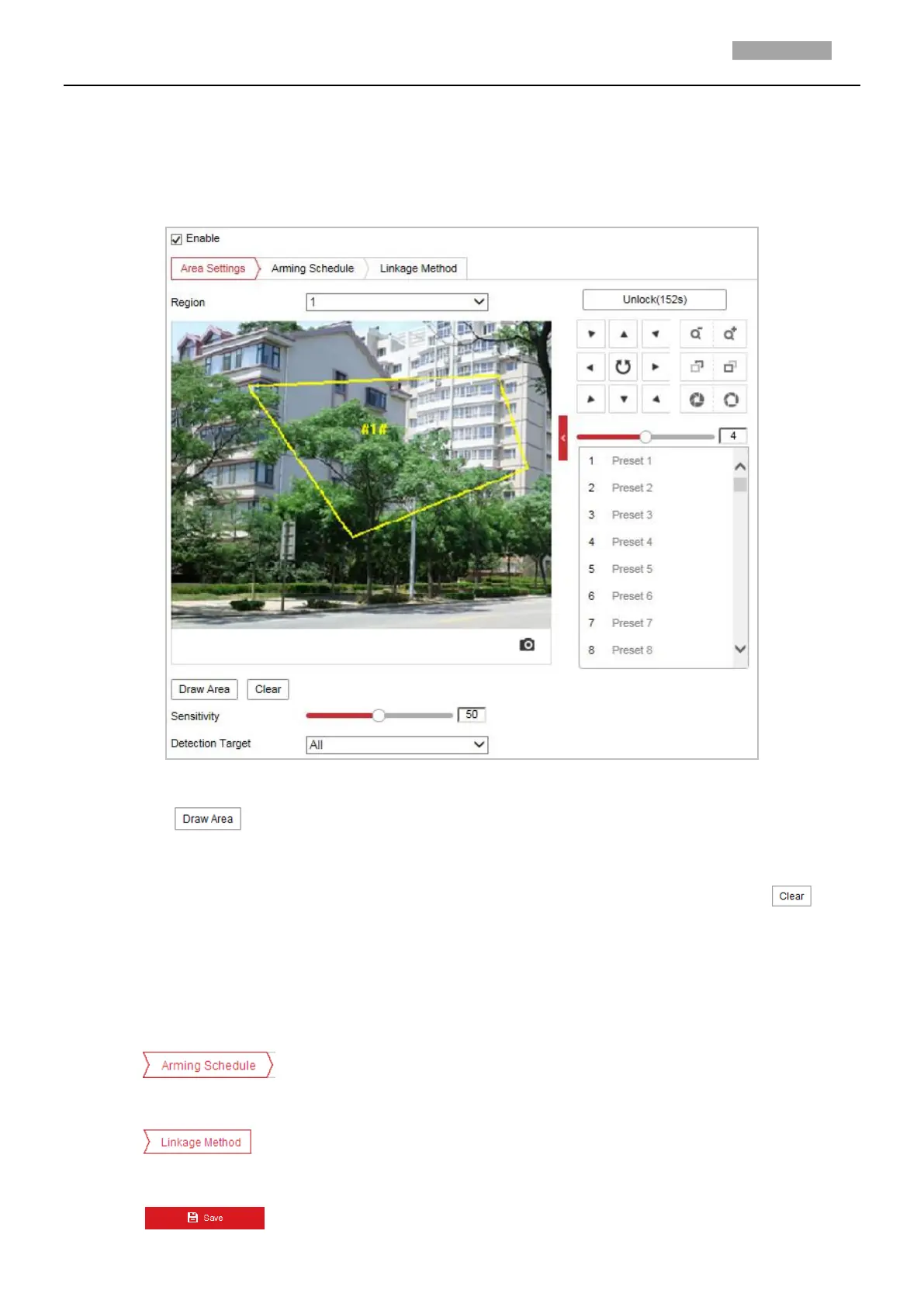Region exiting detection function detects people, vehicle or other objects which exit from a pre-defined
virtual region, and some certain actions can be taken when the alarm is triggered.
Steps:
1. Enter the Region Exiting Detection settings interface:
Configuration> Event > Smart Event> Region Exiting Detection
2. Check the checkbox of Enable to enable the Region Exiting Detection function.
Figure 6-16 Configuring Region Exiting Detection
3. Select the region from the dropdown list for detection settings.
4. Click the button to start the region drawing.
5. Click on the live video to specify the four vertexes of the detection region, and right click to
complete drawing.
Repeat the step to configure other regions. Up to 4 regions can be set. You can click the
button to clear all pre-defined regions.
6. Sensitivity: Range [1-100]. The value of the sensitivity defines the size of the object which can
trigger the alarm, when the sensitivity is high, a very small object can trigger the alarm.
7. Detection Target: Set the detection target for the region entrance detection. You can select human,
vehicle, or all (human &vehicle) as the detection target from the dropdown list. If Human is selected,
only human beings will be identified as detection objects and as well as Vehicle.
8. Click tab to enter the arming schedule setting interface. The time schedule
configuration is the same as the settings of the arming schedule for motion detection. Refer to Step
5 in Section 6.1.1 Configuring Motion Detection.
9. Click tab to select the linkage method taken for the video loss alarm, Notify
surveillance center, send email, upload to FTP, trigger channel, smart tracking and trigger alarm
output are selectable. Refer to Step 3 in Section 6.1.1 Configuring Motion Detection.
10. Click button to save the settings.
