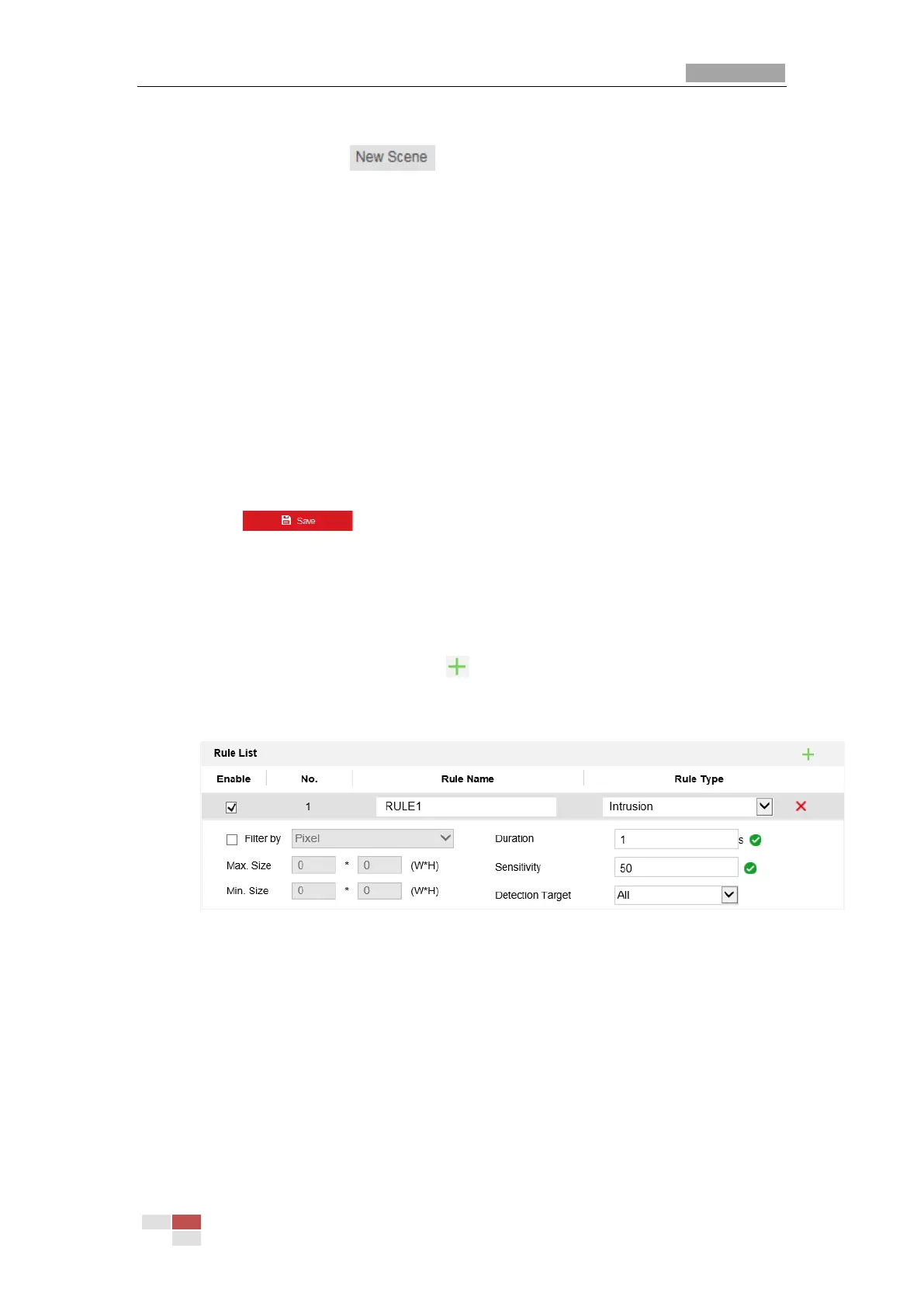Create a Scene:
1) Add New Scene: Click to create a new scene.
2) Control the PTZ to get the required scene.
3) Set the scene parameters:
Scene Name: Enter a custom scene name.
Patrol Sequence: Set the sequence for the scene when doing patrol tracking. If the
sequence is selected as 0, this scene will not be configured for patrol tracking.
Duration: Set the dwell time of the scene when doing patrol tracking. The intelligent
analysis will be enabled during the period. If the alarm is triggered, the speed dome will
start to track automatically.
Enable Track: Check the checkbox to enable the tracking function for the scene.
Tracking Duration: Set the duration of the tracking. If the value is selected as 0, the
tracking duration will not be limited.
Limited Tracking: You can check the checkbox to enable/disable the function. If the
function is enabled, you can set the limited position for the tracking.
4) Click to save the settings.
Rule Configuration:
At most 8 rules can be configured for a single scene. Follow the steps below to configure
the rule for the scene.
1) Click the Rule tab to enter the rule settings interface.
2) Create new rule: Click on the button to add a new rule.
3) Select rule type: Click the dropdown menu to select the rule type. Line Crossing,
Intrusion, Region Entrance, and Region Exiting are selectable.
Figure 6-5 Rule List
4) Configure the rule area: Click the Draw Line or Draw Area button on the tool bar of the
live view panel. Click the mouse on the live view panel. Right click the mouse to finish
drawing. For details, see 6.4 Rule Configuration Demonstration.
5) Configure the filtering size: The filtering function is supported for all rules. You can set
the minimum and maximum size of the object needs to be filtered. The system will only
detect the object in a size between the configured minimum and maximum value. For
details, see6.4 Rule Configuration Demonstration.
6) Configure the Duration: Set the dwell time of the target cross the line or area. The
intelligent analysis will be enabled during the period.
7) Configure the Sensitivity: The higher the value is, more easily the alarm will be
