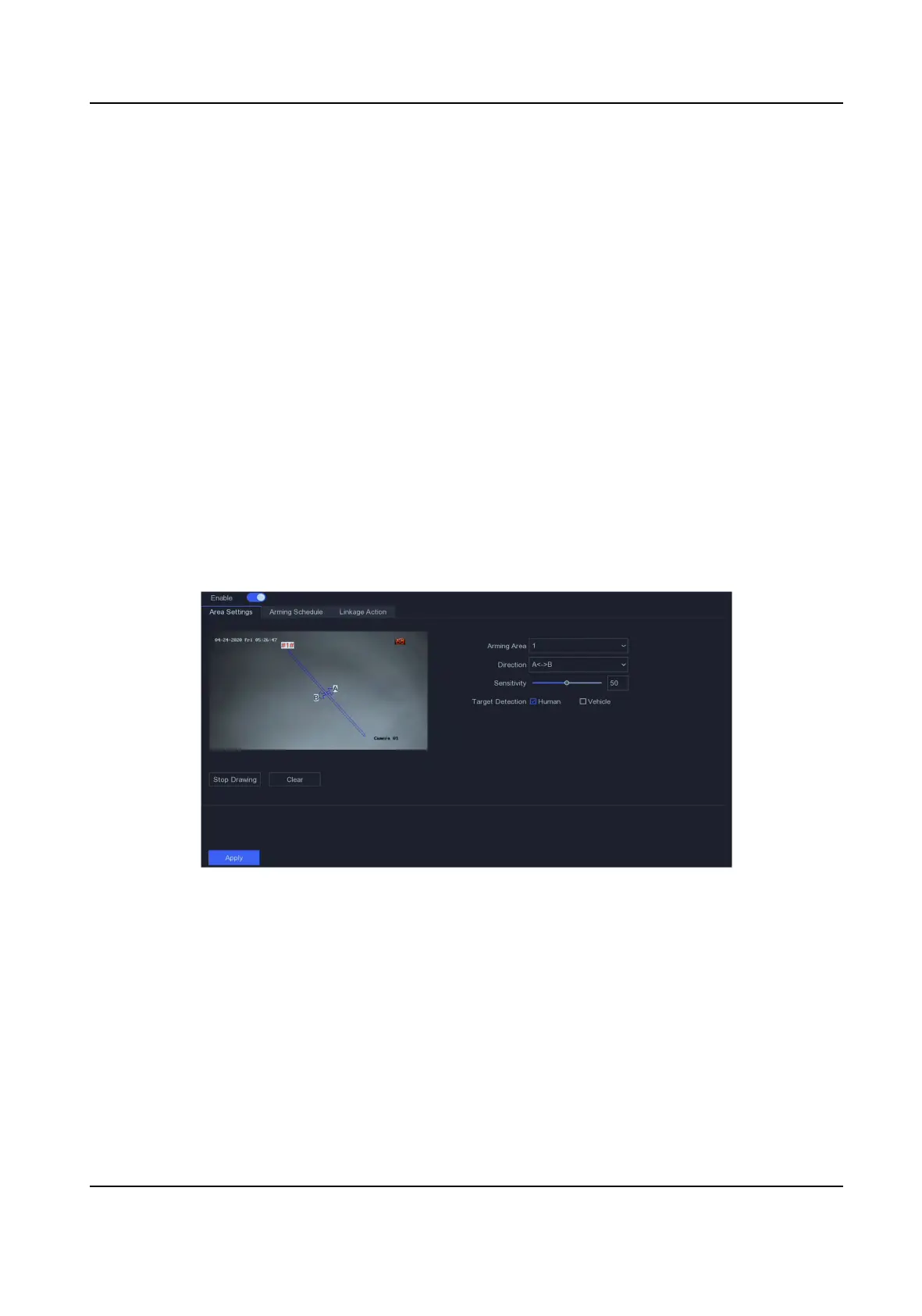3. Turn on Enable.
4. Set the
moon detecon area.
-
Click Draw Area or Clear to draw or clear areas. The rst area is set as full screen by default.
-
Click Full Screen to set the moon detecon area as full screen. You can drag on the preview
window to draw
moon detecon areas.
5. Adjust
Sensivity. Sensivity allows you to calibrate how easily movement could trigger the
alarm. A higher value results in the more readily to triggers moon detecon.
6.
Oponal: Set Target Detecon as Human or Vehicle to discard alarms which are not triggered
by human body or vehicle. Only certain camera models support this funcon.
7. Set the arming schedule. Refer to Congure Arming Schedule for details.
8. Set the linkage acons. Refer to Congure Alarm Linkage Acon for details.
9. Click Apply.
Line Crossing
Detecon
Line crossing detecon detects people, vehicles, and objects crossing a set virtual line. The
detecon direcon can be set as bidireconal, from le to right or from right to le.
Steps
1. Go to
Conguraon → Camera → Event → Line Crossing .
Figure 5-10 Line Crossing Detecon
2. Select a camera.
3. Turn on Enable.
4. Set line crossing
detecon rules and detecon areas.
1) Set Arming Area. Up to 4 arming areas are selectable.
2) Select
Direcon as A<->B, A->B, or A<-B.
A<->B
Only the arrow on the B side shows. An object crossing a congured line in both direcons
can be detected and trigger alarms.
Network Video Recorder User Manual
26
