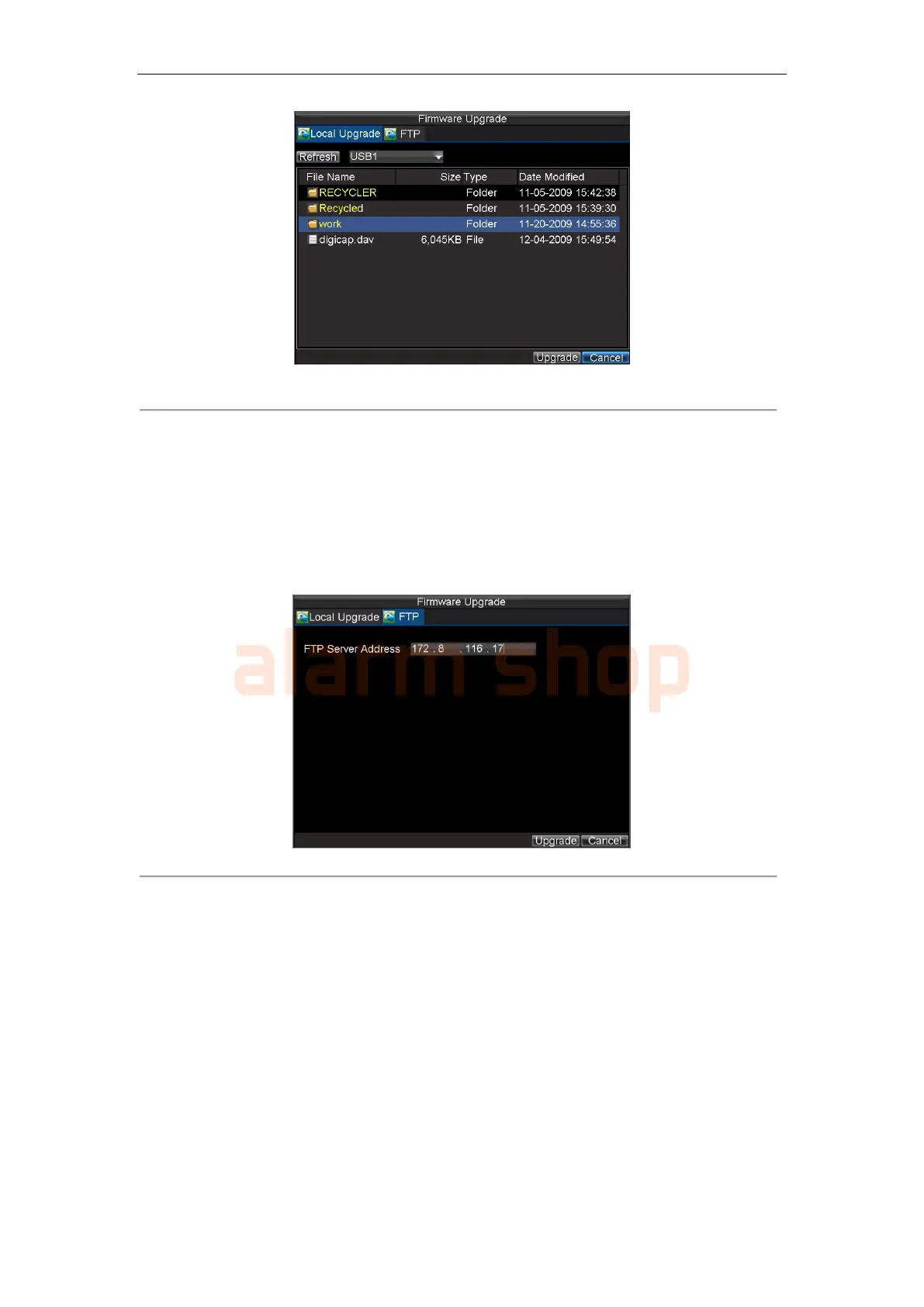User Manual of DS-7200-ST Series DVR
112
Figure 12. Firmware Update Menu
3. Select the Local Upgrade tab.
4. Select the firmware on the USB device.
5. Select Upgrade to begin the update process.
6. After the system firmware has been updated, reboot the DVR.
To update via a FTP server:
1. Configure PC (running FTP server) and DVR to be in the same Local Area Network. Run the
third-party TFTP software on the PC and copy the firmware into the root directory of TFTP.
2. Enter the Firmware Update menu by clicking Menu > Maintenance > Upgrade.
3. Select the FTP tab, shown in Figure 13.
Figure 13. FTP Firmware Update
4. Input the FTP server address.
5. Select Upgrade to begin update process.
6. After the system firmware has been update, reboot the DVR.
Note: If the DVR fails to update, please contact your system supplier for further assistance.
Restoring Default Settings
To restore default factory settings to your DVR:
1. Click Menu > Maintenance > Default to enter the Default Settings menu, shown in Figure 14.
