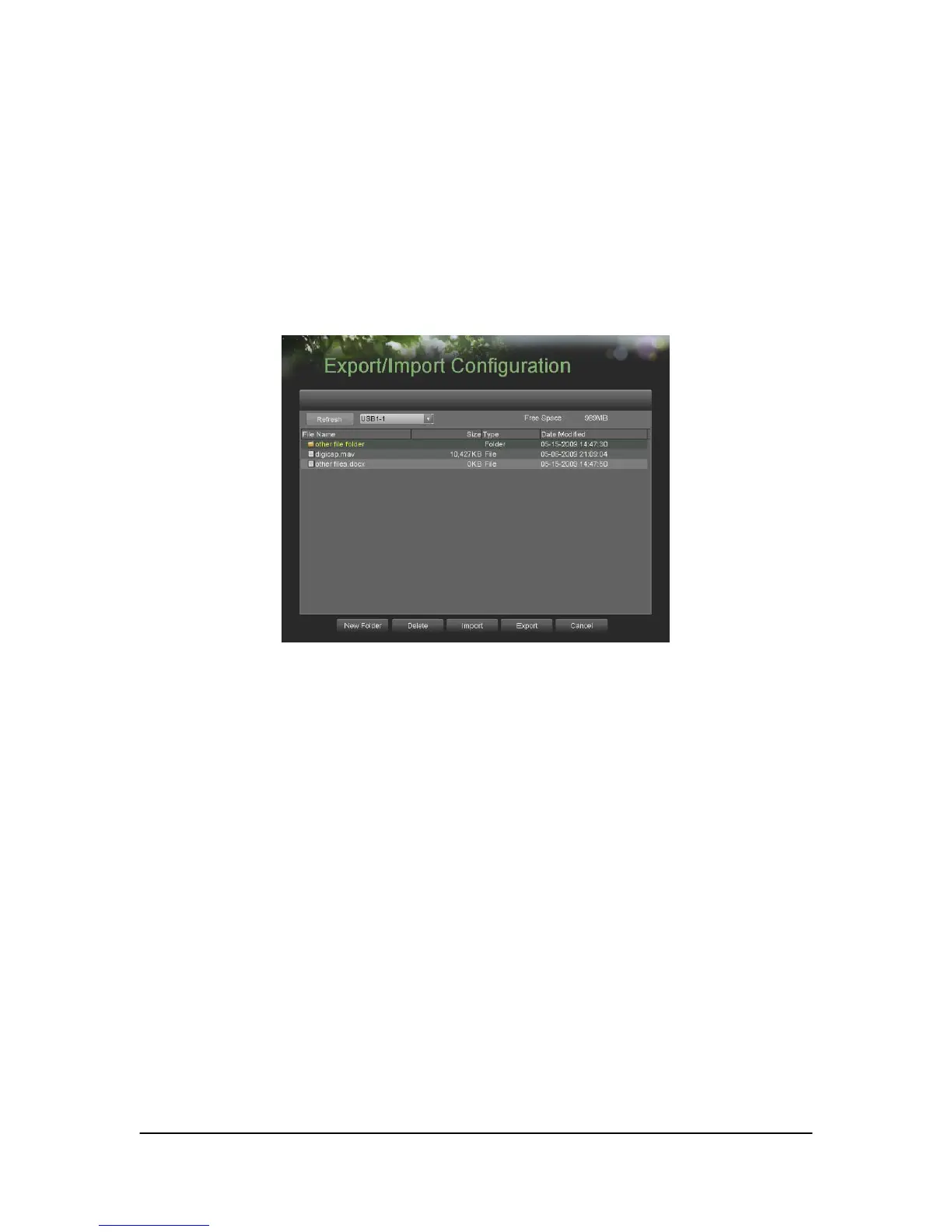Hikvision USA, Inc. – Series DS-7300 User Manual
2. Select the OK button to restore factory defaults or select the Cancel button to return to the previous menu.
Note: Network information such as IP address, subnet mask and gateway will not be restored.
Exporting & Importing Configuration
Configuration information from your DVR can be exported to a USB storage device and imported into another
DVR. This will allow you to efficiently setup the same configuration on numerous DVRs.
To export DVR configuration:
1. Enter the Export/Import Configuration menu, shown in Figure 58 by going to Main Menu > Maintenance >
Export/Import Configuration.
Figure 58. Import/Export Configuration Menu
2. Connect the USB storage device to a USB port on the DVR.
3. Click the Refresh button. The contents of the USB storage device will be shown on the screen.
4. Click the New Folder button to create a new folder or the Delete button to delete a file/folder.
5. Select the location where you would like the configuration to be stored on the USB storage device.
6. Click Export to export a configuration file to USB storage device. The configuration file will be named
devCfg.bin.
7. Click the Exit button to exit out of the Export/Import Configuration menu.
To import DVR configuration:
1. Enter the Export/Import Configuration menu, shown in Figure 61 by going to Main Menu > Maintenance >
Export/Import Configuration.
2. Connect the USB storage device to a USB port on the DVR.
3. Click the Refresh button. The contents of the USB storage device will be shown on the screen.
4. Select the configuration file. The configuration file is named devCfg.bin.
5. Click the Import button.
6. Click the Exit button to exit out of the Export/Import Configuration menu.
