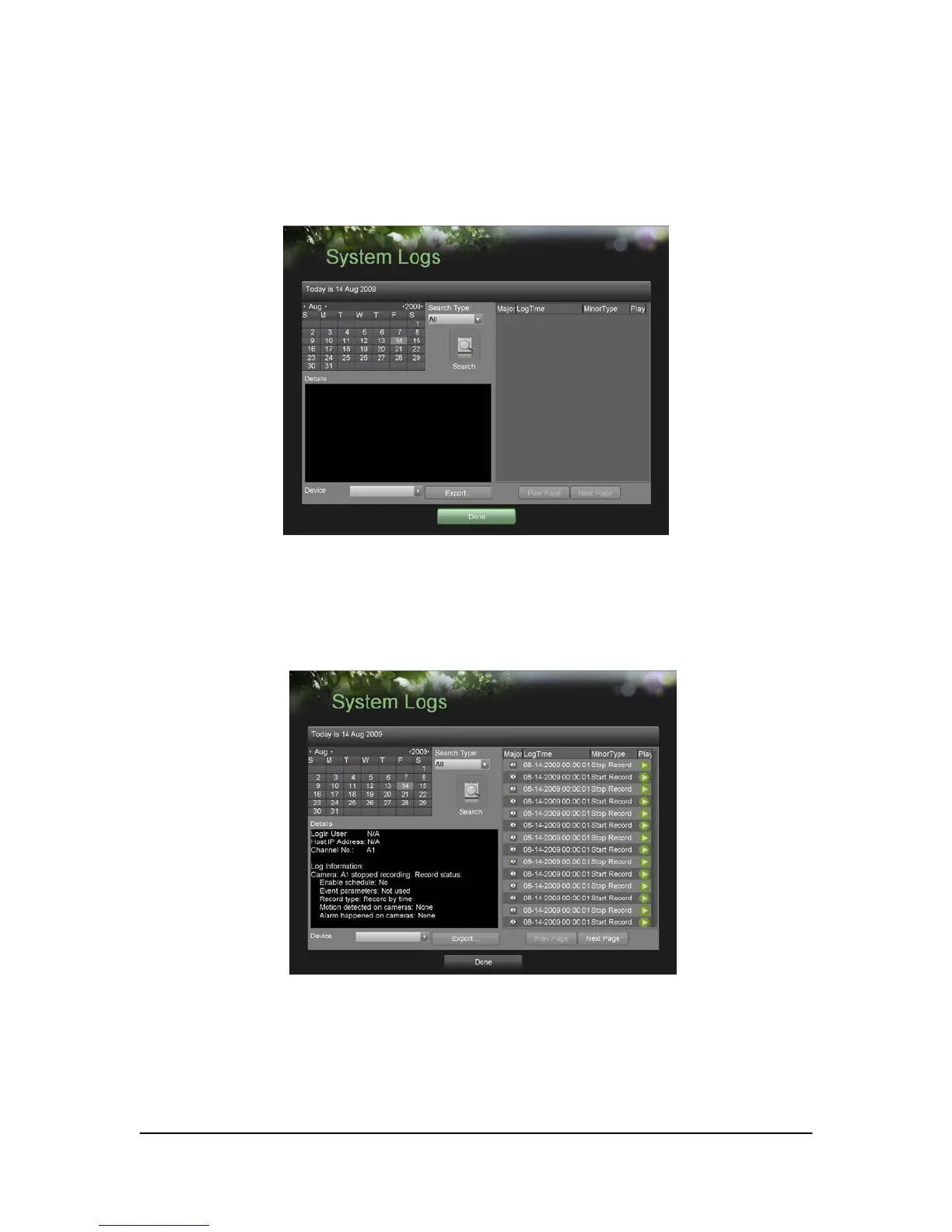Hikvision USA, Inc. – Series DS-7300 User Manual
Viewing System Logs
Many events of your DVR are logged into the system logs.
To access the system logs and search for these events:
1. Enter the System Logs menu, shown in Figure 59 by going to Main Menu > Maintenance > System Logs.
Figure 59. System Logs Menu
2. Select the date from the Calendar to search for system logs in. The current system date is displayed in the
upper left corner of the menu.
3. Select the log type using the Search Type drop down list. Four log types are available: Alarm, Exception,
Operation, and Information.
4. Click the Search button. The search results will be disabled in a list on the right side of the menu (Figure 60).
If there are more than 2000 entries, click the Prev Page or Next Page button to display more entries
Figure 60. System Log Search Results
5. Select an entry to view more detail information about the entry.
6. If applicable, you may also view the associated video to the selected log entry by clicking the Play button.
7. Log files can also be exported onto a USB storage device. To export a log file, connect a USB storage device
to the DVR, select the log files to export and click the Export button.
8. Click the Done button to exit out of menu.
