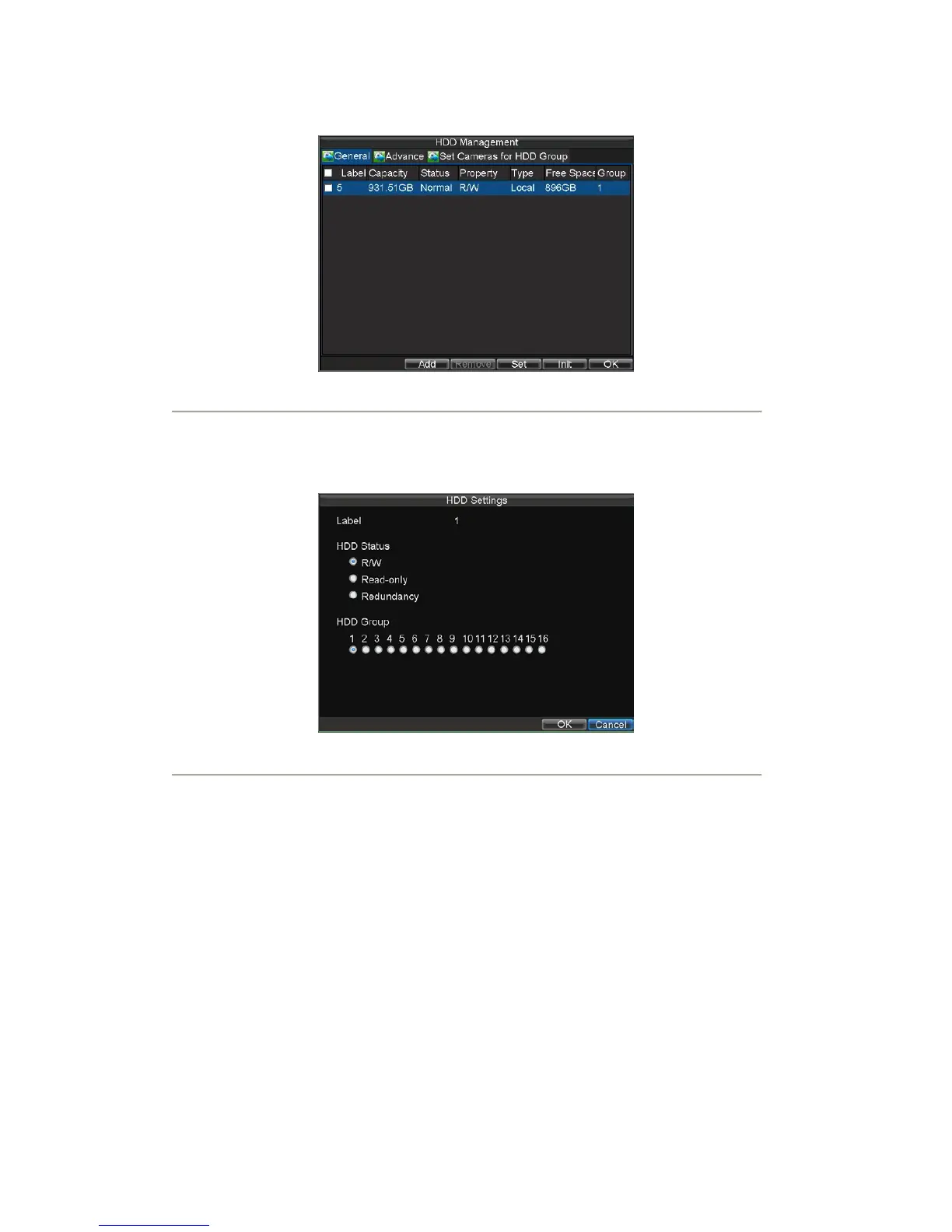32
1. Click Menu > HDD to access the HDD Management dialog box, shown in Figure 8.
Figure8. HDD Management Menu
2. Select the General tab.
3. Select the HDD to set to read-only.
4. Click the Set button. This will take you to the HDD Settings menu, shown in Figure 9.
Figure9. HDD Property Settings Menu
5. Set HDD Status to Read-only and then click OK to finish the setting.
Note: When a HDD is set to read-only, no more recordings can be written to the disk. In order to enable
recordings on that particular disk again, you must set the HDD to R/W (Read/ Write) in the HDD Property Settings
menu. If multiple HDDs are used, the DVR will automatically record to the next HDD that is not set to read-only.
Configuring Advanced HDD Settings
Setting up HDD Redundancy
To avoid unexpected failures of hard disk drives and enhance the reliability, it’s recommended to set up HDD
redundancy. Please note that for redundant recording, more than one HDD must be installed in your DVR.
To set up HDD redundancy:
1. Click Menu > HDD to access the HDD Management dialog box.
2. Click the General tab.
