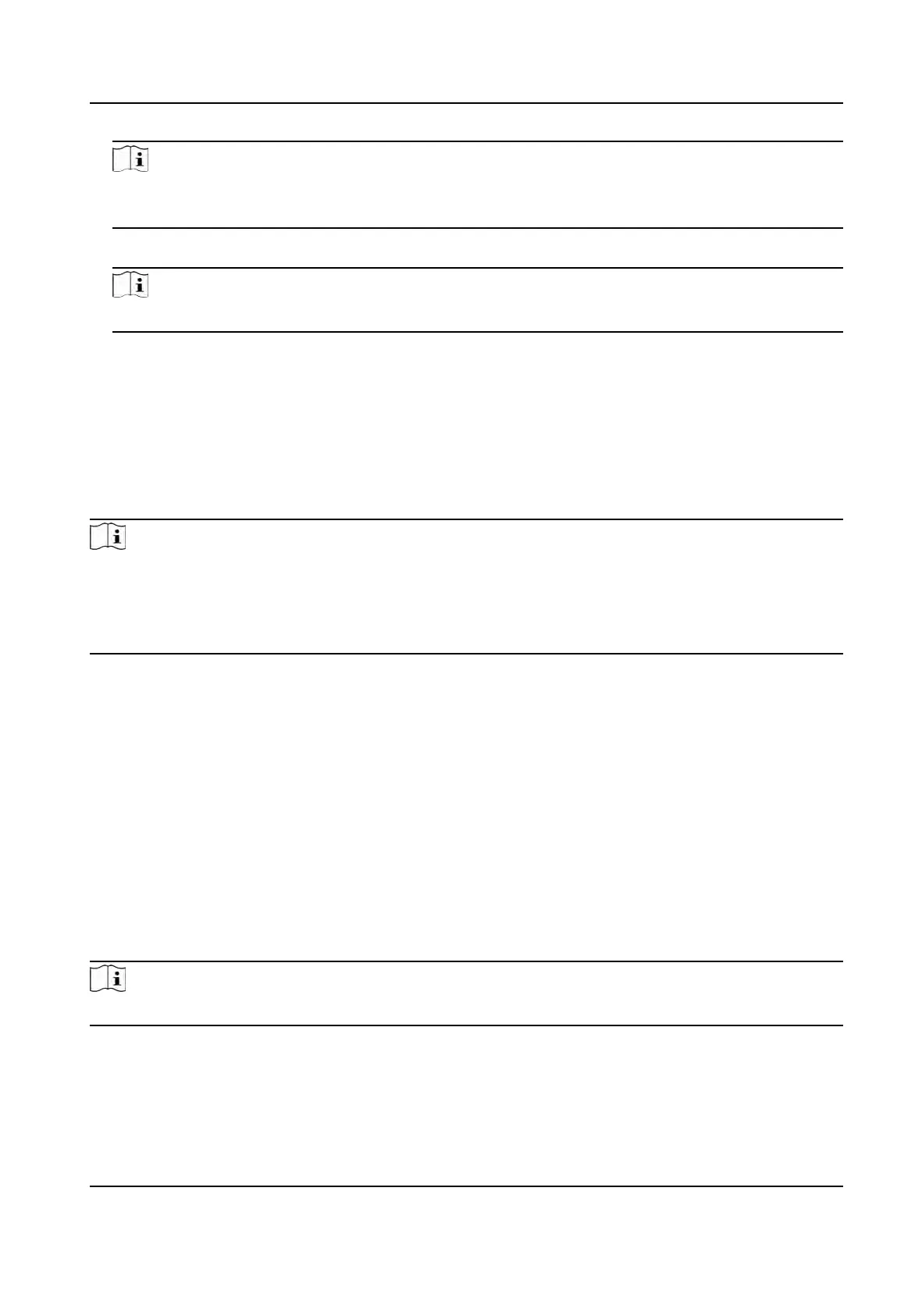Note
The port number of the wireless network and wired network should be consistent with the port
number of ISUP
.
8. Select the Pr
otocol Type as ISUP.
Note
If set the ISUP version as 5.0, y
ou should create an ISUP key for the ISUP account.
9. Se
t an account name for the network center.
10. Click Save.
Set Device Capture Parameters
You can congure the capture parameters of the access control device, including manual capture
and event triggered capture.
Note
• The capture funcon should be supported by the device.
•
Before seng the capture parameters, you should set the picture storage rst to dene where
the event triggered pictures are saved. For details, refer to Set Picture Storage in the user
manual of the client soware. .
Set Triggered Capture Parameters
When an event occurs, the camera of the access control device can be triggered to capture
pictur
e(s) to record what happens when the event occurs. You can view the captured pictures
when checking the event details in Event Center. Before that, you need to set the parameters for
the capture such as number of pictures captured for one me.
Before You Start
Be
fore seng the capture parameters, you should set the picture storage rst to dene where the
c
aptured pictures are saved. For details, refer to Set Picture Storage in the user manual of the
client soware.
Steps
Note
This funcon should be supported by the device
1. En
ter the Access Control module.
2. On the navigaon bar on the le, enter Advanced Funcon → More Parameters → Capture .
3. Select an access control device in the device list and select Linked Capture.
4. Set the picture size and quality.
DS-K1T341A Series Face Recognion Terminal User Manual
136
