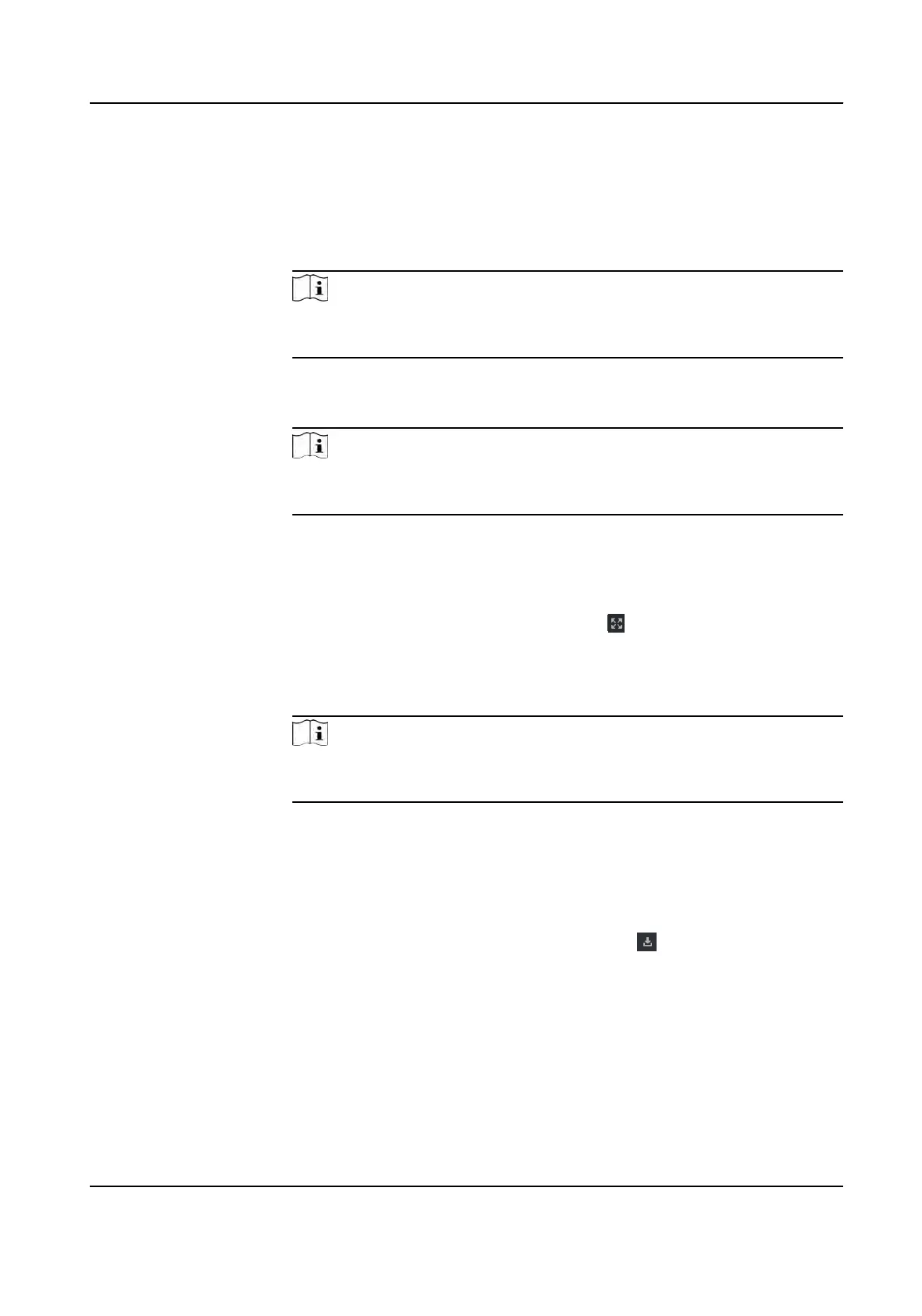5. Select an event in the event list to view the event details.
6. Oponal: P
erform one of the following operaons.
Handle Single
E
vent
Handle single event: Select one event that needs to be handled, and
then click Handle in the event informaon details page, and enter the
handling suggeson.
Note
Aer an event is handled, the Handle
buon will become Add Remark,
click Add Remark to add more remarks for this handled event.
Batch Handle
E
vents
Handle events in a batch: Select the events which need to be handled,
and then click Handle in Batch, and enter the handling suggeson.
Note
Aer an event is handled, the Handle
buon will become Add Remark,
click Add Remark to add more remarks for this handled event.
Auto-Play Video Check Aut
o-Play Video to automacally play video when displaying
event details.
Enlarge Video or
Pictur
e
• Double click the video image to view video in a larger window.
• Put the cursor on the picture, and click
to view picture in a larger
windo
w.
Send Email Select an event and then click Send Email, and the informaon details of
this e
vent will be sent by email.
Note
You should congure
the email parameters rst, see Set Email
Parameters in the user manual of the client soware for details.
Export Event
Informaon
Click Export t
o export the event log or event pictures to the local PC in
CSV/Excel le. You can set the saving path manually.
Download
Cap
tured Picture
Hover the cursor on the captured picture, and click the download icon
on the lower right corner of the picture to download it to the local PC.
Download Event
T
riggered Video
Hover the cursor on the recorded video, click
to download the video
(30s be
fore the event happens) triggered by the event.
DS-K1T341A Series Face
Recognion Terminal User Manual
150
