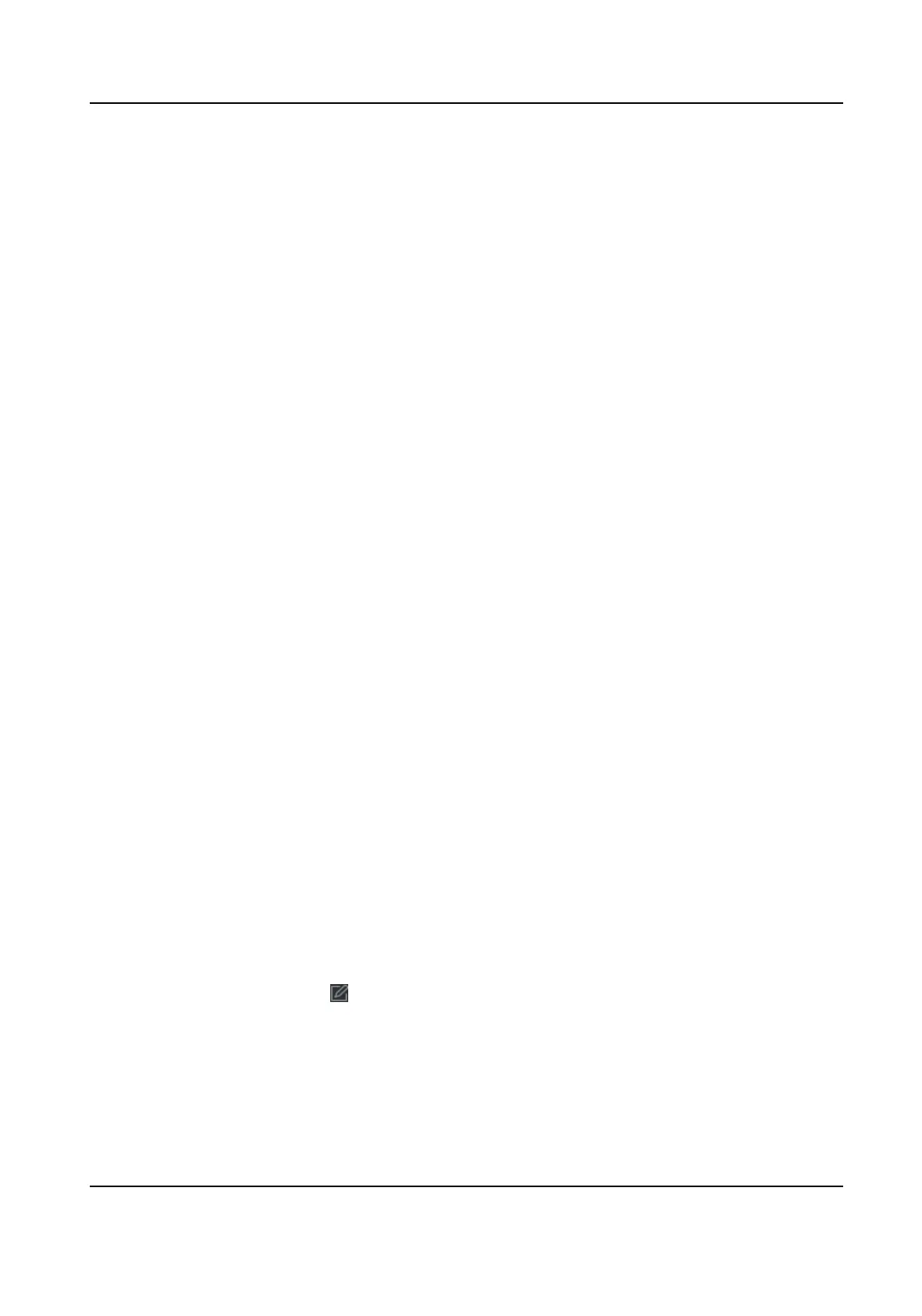Aendance status will be calculated as Check in/out according to the actual aendance
status on the device.
6. Click Set as Check Point.
The congured
aendance check point(s) are displayed on the right list.
7. Oponal: Aer seng aendance check points, and perform the following operaons.
Edit Check
P
oint
Check one aendance check point, click Edit to edit its informaon
including name, check point funcon, etc.
Check two or more aendance check points, click Edit to batch edit check
point funcon, enter remark, etc.
Delete Check
P
oint
Check one or more check points, and click Delete to delete it/them.
Congure Holiday
You can add the holiday during which the check-in or check-out will not be recorded.
Add Regular Holiday
You can congure a holiday which will take eect annually on regular days during the eecve
period, such as New Year's Day, Independence Day, Christmas Day, etc.
Steps
1. Enter the Time & Aendance module.
2. Click Aendance Sengs → Holida
y to enter the Holiday Sengs page.
3. Check Regular Holiday as holiday type.
4. Custom a name for the holiday.
5. Set the rst day of the holiday.
6. En
ter the number of the holiday days.
7. Set the aendance status if the employee works on holiday.
8. Oponal: Check Repeat Annually to make this holiday seng eecve every year.
9. Click OK.
The added holiday will display in the holiday list and calendar.
If the date is selected as dierent holidays, it will be recorded as the rst-added holiday.
10. Oponal:
Aer adding the holiday, perform one of the following operaons.
Edit Holiday Click to edit the holiday informaon.
Delete Holiday Select one or more added holidays, and click Dele
te to delete the
holiday(s) from the holiday list.
DS-K1T341A Series Face
Recognion Terminal User Manual
153
