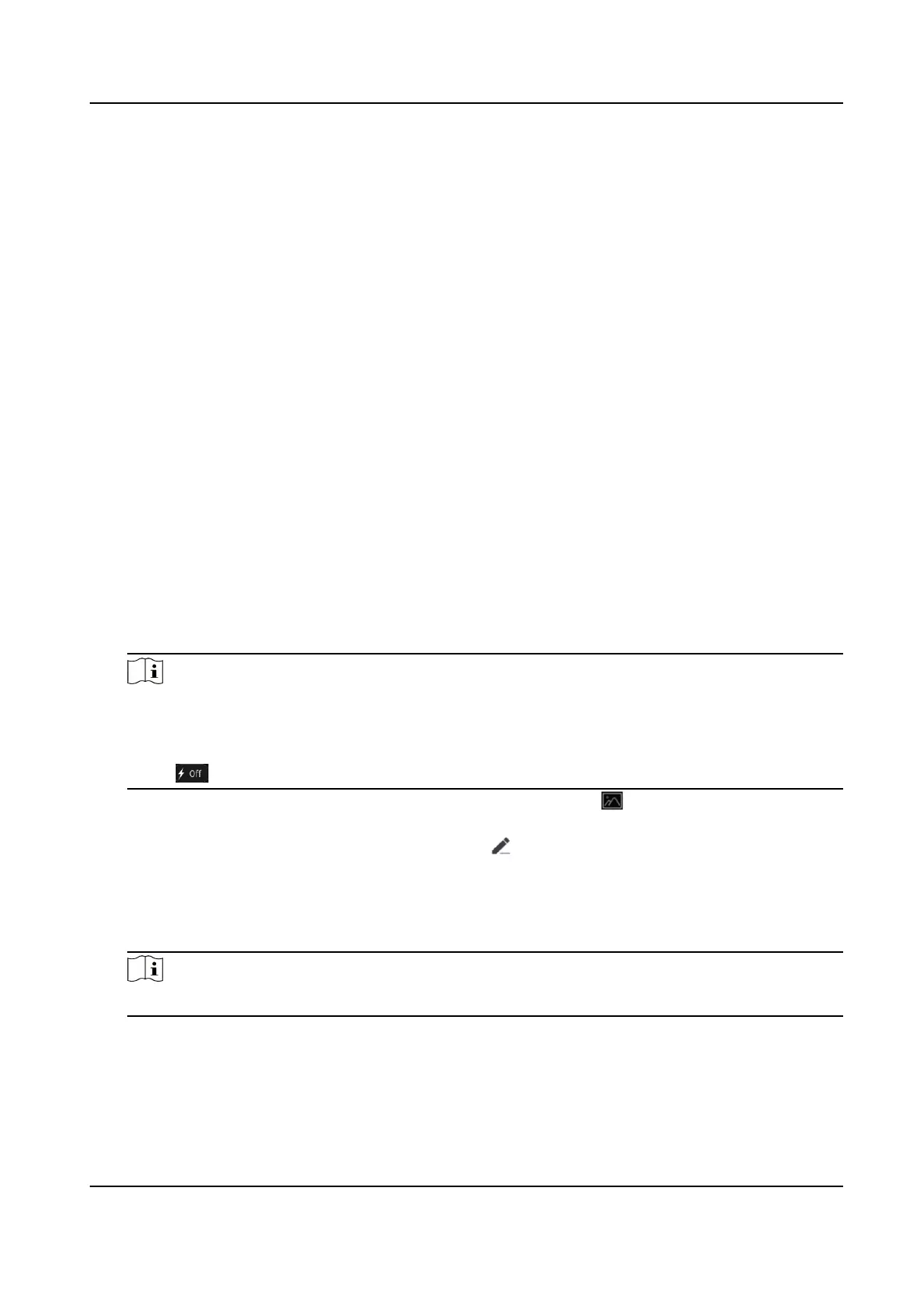Chapter 6 Remote Conguraon via Mobile Client
6.1 Set Up Mobile Client
Before You Start
Make sure your mobile device has been connected to Wi-Fi.
Hik-Connect client is necessary for door staon conguraon and operaon.
Steps
1.
Install Hik-Connect client and register a user account for iOS and Android.
1) Search Hik-Connect in App Store or Google Play
TM
to download and install the client.
2) Launch the App and follow the on-screen
instrucons to register a user account.
2.
Start the Hik-Connect client, and login the client.
6.2 Set Up Door
Staon via Client
To operate the door staon normally, you should add the door staon to the client.
Steps
1.
On the home page of the client, tap Add Device.
-
Scan QR code of the device to add.
Note
●
The QR code is printed on the label, which is on the rear panel of door staon. If you have
already installed the device, you can scan the QR code on the cloud service page in the
device.
●
Tap
to enable the ashlight if the scanning environment is too dark.
-
If there are device QR codes in photo album of the phone, tap to extract QR code from
local album.
-
If the system fails to recognize the QR code, tap and enter the serial No. to add the device
manually.
2.
Connect to the network.
1) Tap Next.
2) Connect the device to the router with a network cable.
Note
Make sure your mobile phone is connected to the same router.
3) Tap Connected.
3.
The account is connected to the device.
DS-KB8113-IME1(B) Series Vandal-Resistant Door Staon User Manual
17
