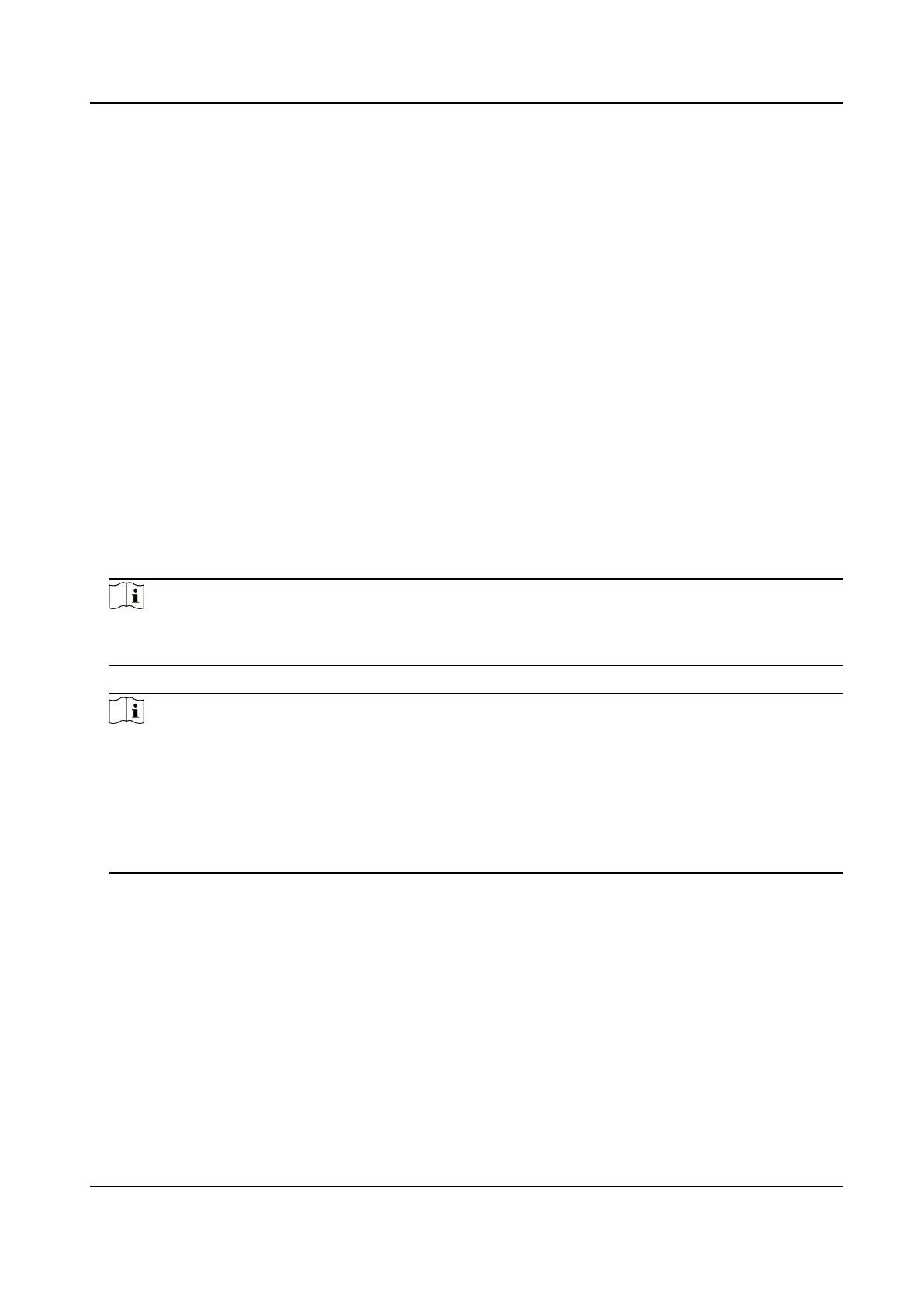2.
Select the Major Type as Device Event or Door Event.
3.
Select the Minor Type.
-
For device event, the Minor Type is set as Tampering Alaem by default.
-
For door event, select Minor Type as Door Open Timed Out (Door Contact).
4.
Select the type of the Normal Linkage for the event.
5.
Click Save to enable the
sengs.
7.4.7 Intercom Sengs
Device No. Conguraon
Set the No. of the device, and linked devices can build a communicaon.
Steps
1.
Click Intercom → Device No. to enter the sengs page.
2.
Select the device type from the drop-down list, and set the corresponding
informaon.
3.
Select the device type from the drop-down list, and set the corresponding informaon including
Floor No., Door Staon No., Building No., Community No. and Unit No.
Note
When you select Doorphone as Device Type, only Community No., Building No. and Unit No.
can be set.
4.
Click Save to enable the device number conguraon.
Note
●
For main door staon (D series or V series), the serial No. is 0.
●
For sub door staon (D series or V series), the serial No. cannot be 0. Serial No. ranges from 1
to 99.
●
For each villa or building, at least one main door
staon (D series or V series) should be
congured, and one sub door staons (D series or V series) can be customized.
●
For one main door staon (D series or V series), up to 8 sub door staons can be congured.
Session Sengs
Steps
1.
Click Intercom → Session Sengs to enter the sengs page.
DS-KB8113-IME1(B) Series Vandal-Resistant Door Staon User Manual
42
