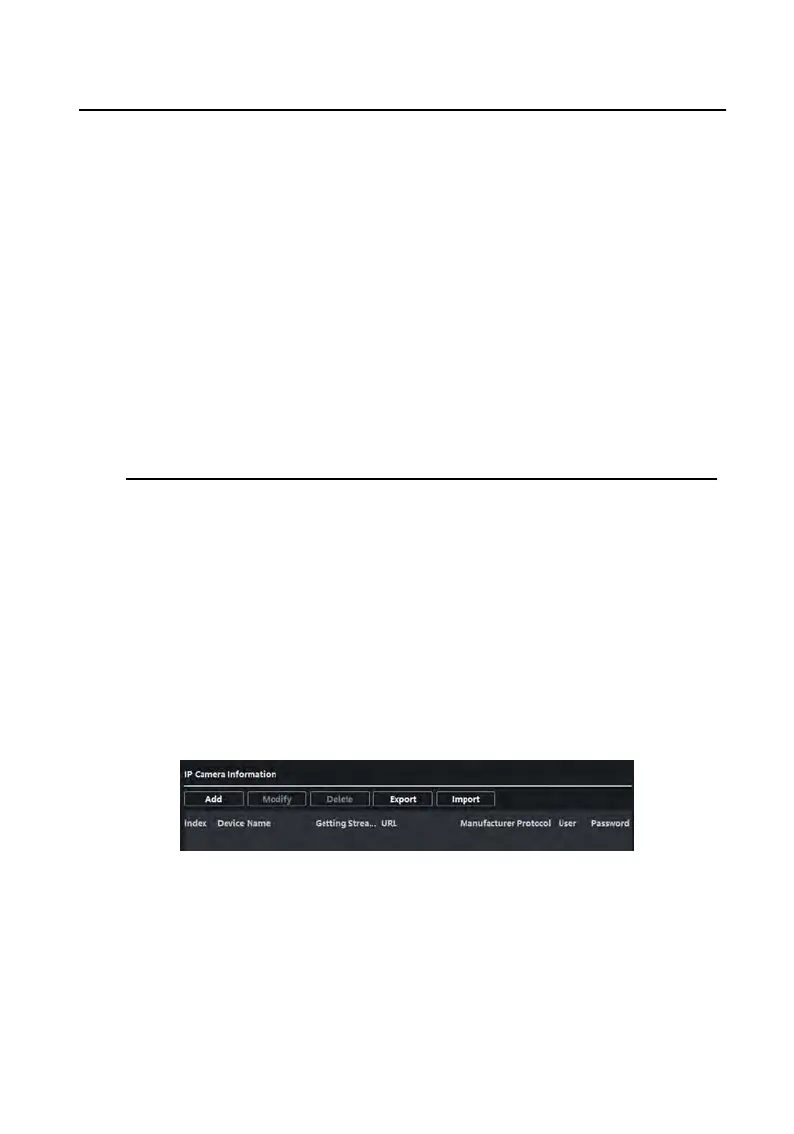Under disarming mode, it will not receive alarm message when the detector
is trig
gered.
•
When the zone type is set to be 24H Alarm, the indoor staon will receive
alarm messag
e when the detector is triggered no maer it is under arming
mode or disarming mode.
•
When the zone type is set to be Delay Alarm, only under arming mode, the
indoor staon will receive alarm message when the detector is triggered.
Under disarming mode, it will not r
eceive alarm message when the detector
is triggered.
•
Aer
seng enter delay me, if OK is pressed within the enter delay me
aer the alarm, the alarm event will not be uploaded to the management
center; if OK is not pressed within the enter delay me aer the alarm, the
alarm event will be uploaded to the management center.
•
The exit delay is the me between you enable the arming mode and the
arming t
akes eect.
IP Camera Informaon
You can add, delete and modify cameras that can be added to the video intercom
pr
oducts, with two ways of geng stream: direct or URL. By exporng and imporng
the added device informaon, you can edit added devices parameters in batch.
Add Camera
Steps
1.
Click IP Camera Informaon to enter IP camera informaon page.
Figure 3-11 IP Camera Informaon
2.
Click Add t
o pop up the device adding dialog box.
3.
Enter corresponding informaon (device name, IP address, port No., user name,
pass
word, etc.), and click OK.
Video Intercom 9 Series Indoor Staon Conguraon Guide
27