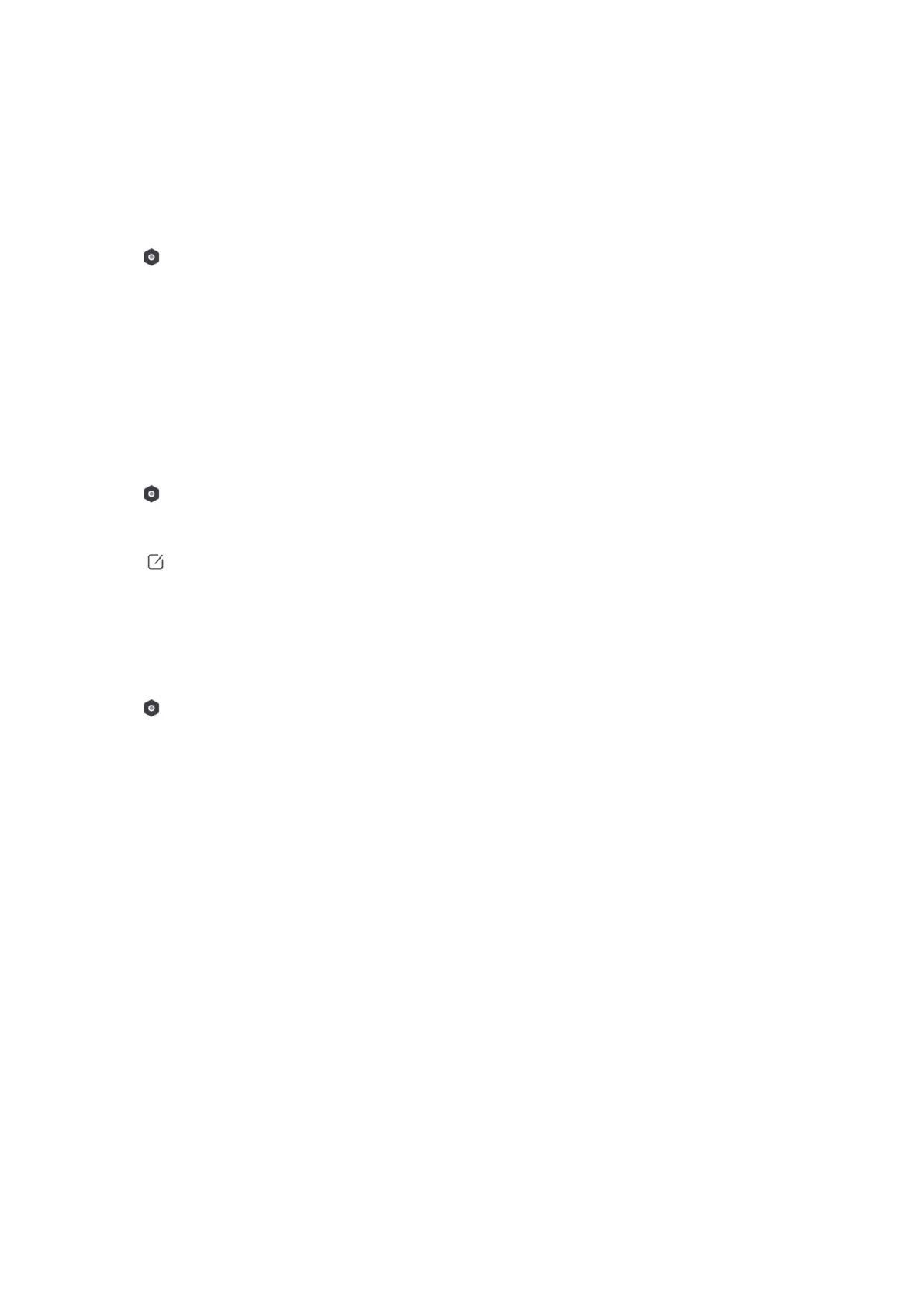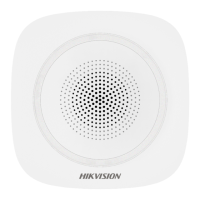54
Enrollment Mode
Steps
1. On the device list page, tap the AX PRO and then log in to the device (if required) to enter the
page.
2. Tap → System → System Options → Enrollment Mode to enter the page.
3. Tap Enter the Enrollment Mode. You can enroll the peripheral by triggering it.
Network Camera Channel
Add, edit and delete network camera channels.
Steps
1. On the device list page, tap the AX PRO and then log in to the device (if required) to enter the
page.
2. Tap → System → Network Camera → Network Camera Channel to enter the page.
3. Tap + Add Channel, and enter IP address, user name, password to add the channel.
4. Tap the Camera. You can view its parameters or tap Delete to delete it.
5. Tap to edit parameters.
Set Video Parameters
Steps
1. In the site, tap the AX PRO and then log in to the device (if required).
2. Tap → Network Camera → Event Video Settings to enter the page.
3. Select a camera and set the video parameters.
Stream Type
Main Stream: Being used in recording and HD preview, it has a high resolution, code rate and
picture quality.
Sub-Stream: It is used to transmit network and preview pictures as a video streaming with
features of lower resolution, bit rate and picture quality.
Bitrate Type
Select the Bitrate type as constant or variable.
Resolution
Select the resolution of the video output.
Bitrate
The higher value corresponds to the higher video quality, but the better bandwidth is
required.