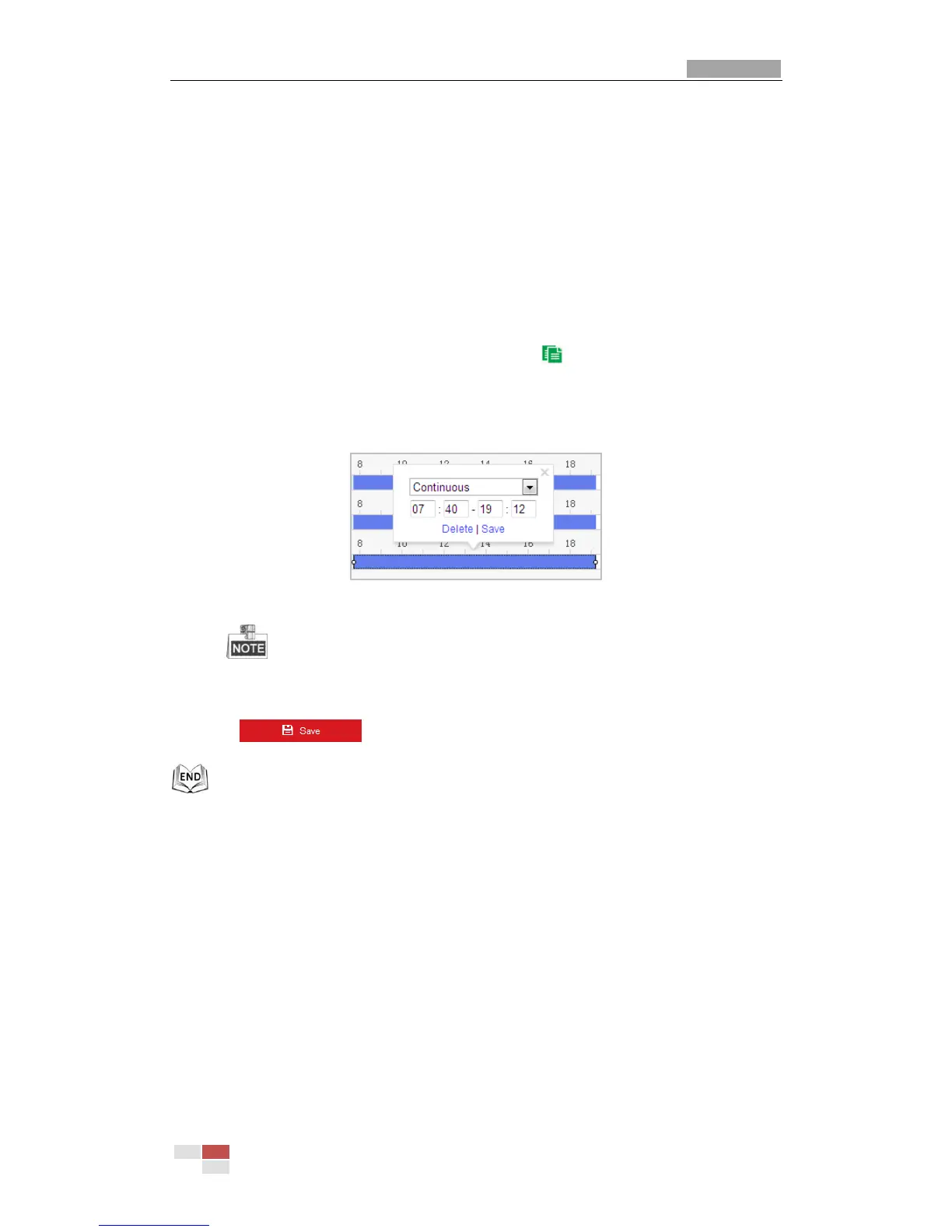Motion Detection and Alarm Input Settings interfaces. Please refer to Section 6.6.1
and Section 6.6.4 for detailed information.
Record Triggered by Motion | Alarm
If you select Motion | Alarm, the video will be recorded when the external alarm is
triggered or the motion is detected.
Besides configuring the recording schedule, you have to configure the settings on the
Motion Detection and Alarm Input Settings interfaces. Please refer to Section 6.6.1
and Section 6.6.4 for detailed information.
(3) Select the timeline of a certain day, click and drag the left button of the mouse to set
the recording schedule (the start time and end time of the recording task).
(4) After you set the scheduled task, you can click and copy the task to other days
(optional).
(5) After setting the record schedule, you can click a record segment to display the segment
record settings interface to edit the segment record parameters. (optional)
Figure 5-4 Segment Record Settings
The time of each segment cannot be overlapped. Up to 8 segments can be
configured for each day.
6. Click to save the settings.
5.1.2 Configuring Capture Schedule
Purpose:
You can configure the scheduled snapshot and event-triggered snapshot. The captured picture
can be stored in the local storage or network storage.
Steps:
1. Enter the Snapshot Settings interface:
Configuration > Storage > Storage Settings > Capture