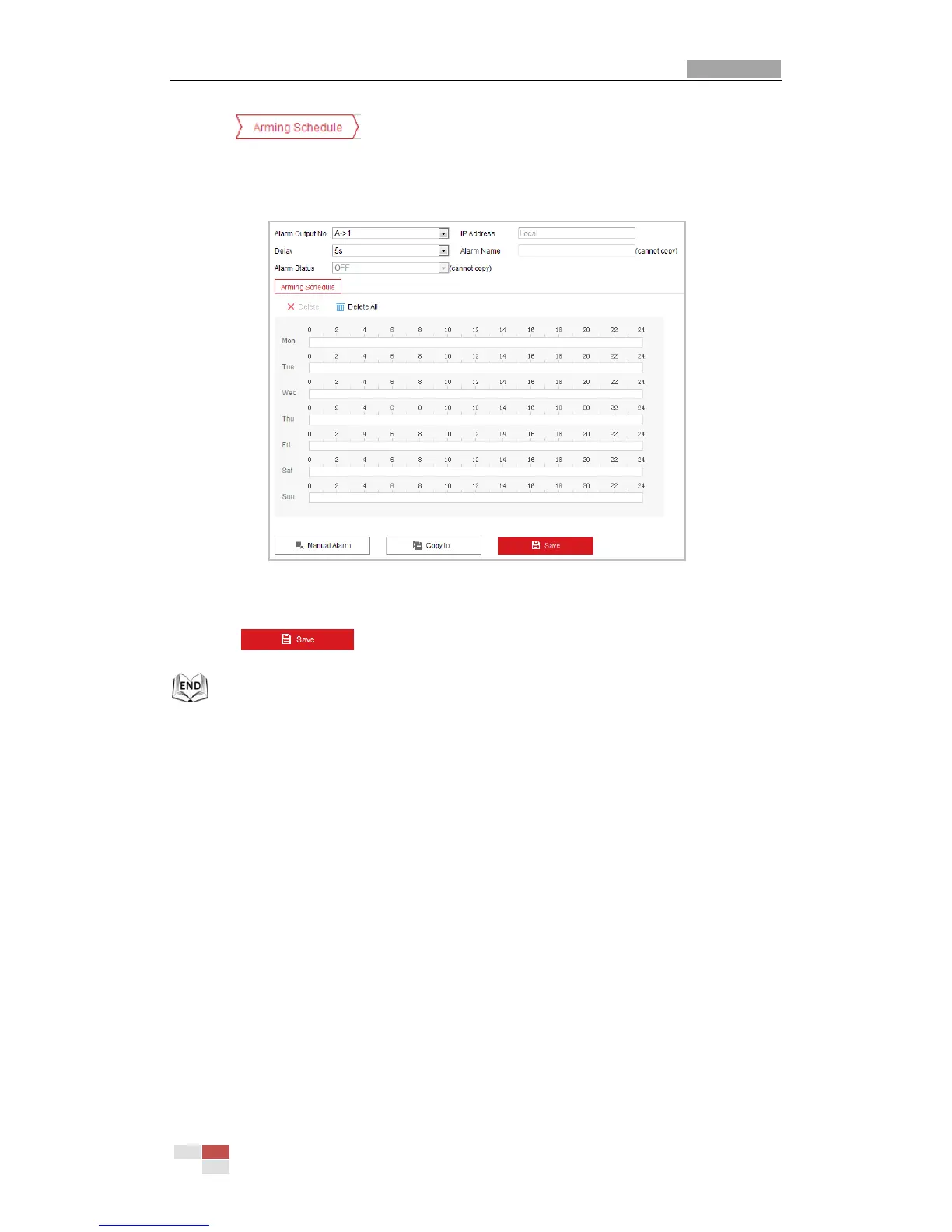5. Click tab to enter the arming schedule setting interface. The time
schedule configuration is the same as the settings of the arming schedule for motion
detection. Refer to Step 2 Set the Arming Schedule for Motion Detection in Section 5.2.1
Configuring Motion Detection.
Figure 5-20 Alarm Output Settings
6. You can copy the settings to other alarm outputs.
7. Click to save the settings.
5.2.5 Handling Exception
The exception type can be HDD full, HDD error, network disconnected, IP address conflicted and
illegal login to the mini PTZ cameras.
Steps:
1. Enter the Exception Settings interface:
Configuration > Event > Basic Event > Exception
2. Check the checkbox to set the actions taken for the Exception alarm. Refer to Step 3 Set the
Alarm Actions Taken for Motion Detection in Section 5.2.1 Configuring Motion Detection.