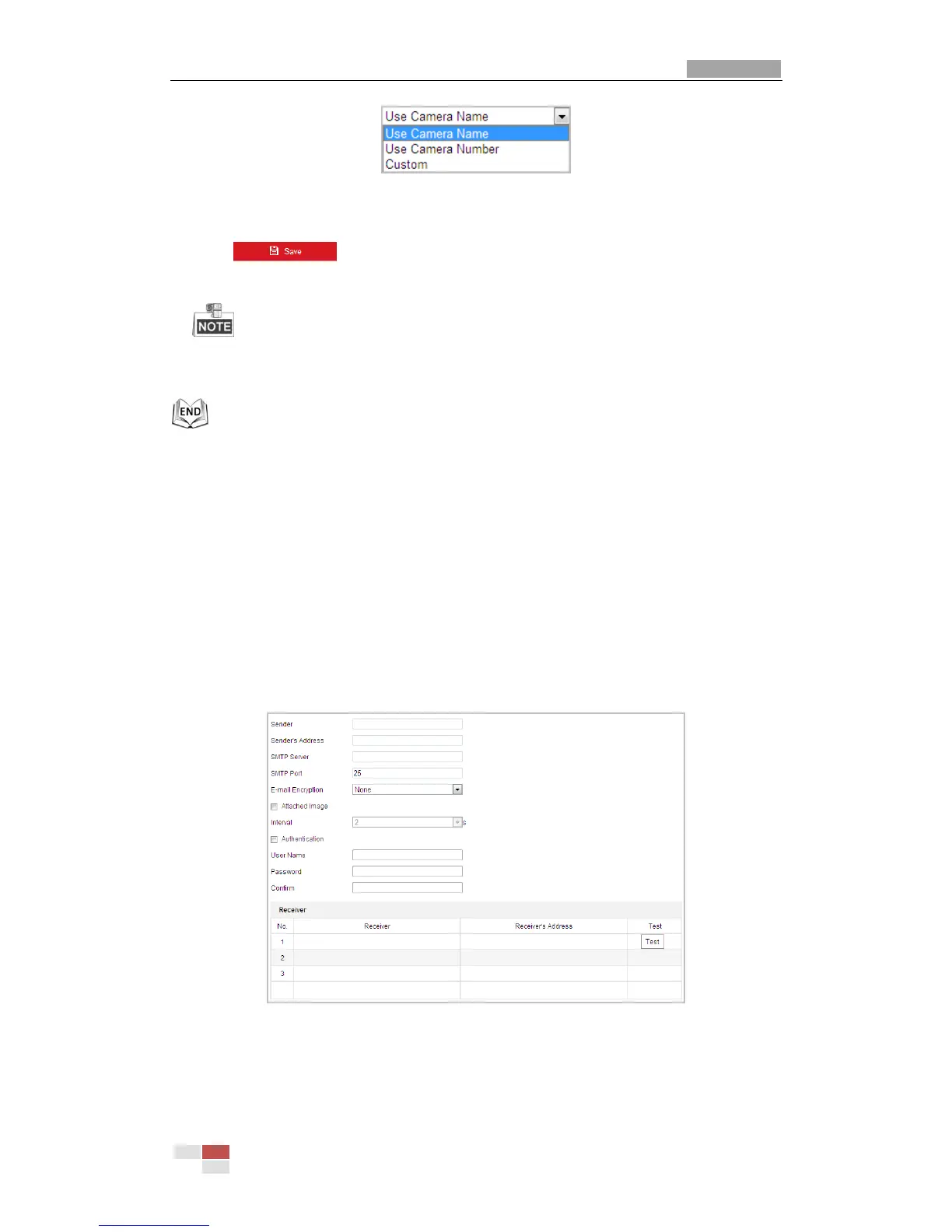Figure 6-13 Child Directory
Upload type: To enable uploading the captured picture to the FTP server.
3. Click to save the settings.
4. You can click Test to confirm the configuration.
If you want to upload the captured pictures to FTP server, you also have to enable the
continuous snapshot or event-triggered snapshot in Snapshot interface. For detailed
information, please refer to the Section 7.3 Configuring Snapshot Settings.
Configuring Email Settings
Purpose:
The system can be configured to send an Email notification to all designated receivers if an alarm
event is detected, e.g., motion detection event, video loss, video-tampering, etc.
Before you start:
Please configure the DNS Server settings under Configuration> Network > Basic Settings >
TCP/IP before using the Email function.
Steps:
1. Enter the Email Settings interface:
Configuration> Network > Advanced Settings > Email
Figure 6-14 Email Settings
2. Configure the following settings:
Sender: The name of the email sender.
Sender’s Address: The email address of the sender.