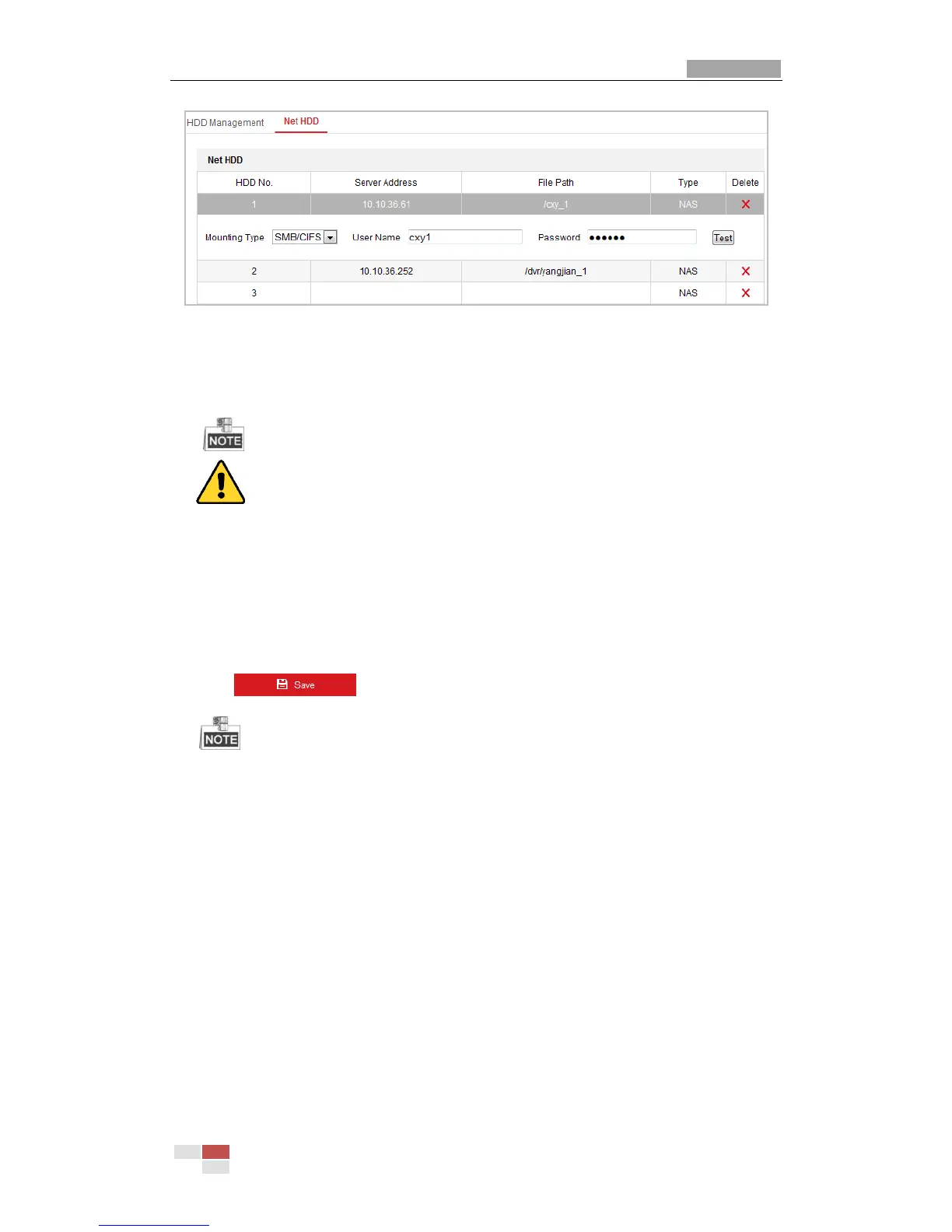Figure 5-7 Select Net HDD Type
2. Enter the IP address and the file path of the network disk.
3. Select the mounting type. NFS and SMB/CIFS are selectable. You can set the user name and
password to guarantee the security if SMB/CIFS is selected.
Please refer to the NAS User Manual for creating the file path.
For your privacy and to better protect your system against security risks, we strongly
recommend the use of strong passwords for all functions and network devices. The
password should be something of your own choosing (using a minimum of 8 characters,
including upper case letters, lower case letters, numbers and special characters) in order
to increase the security of your product.
Proper configuration of all passwords and other security settings is the responsibility of
the installer and/or end-user.
4. Click to add the network disk.
After having saved successfully, you need to reboot the mini PTZ camera to activate the
settings.
Initialize the added network disk.
1. Enter the HDD Settings interface (Configuration > Storage > Storage Management > HDD
Management), in which you can view the capacity, free space, status, type and property of
the disk.