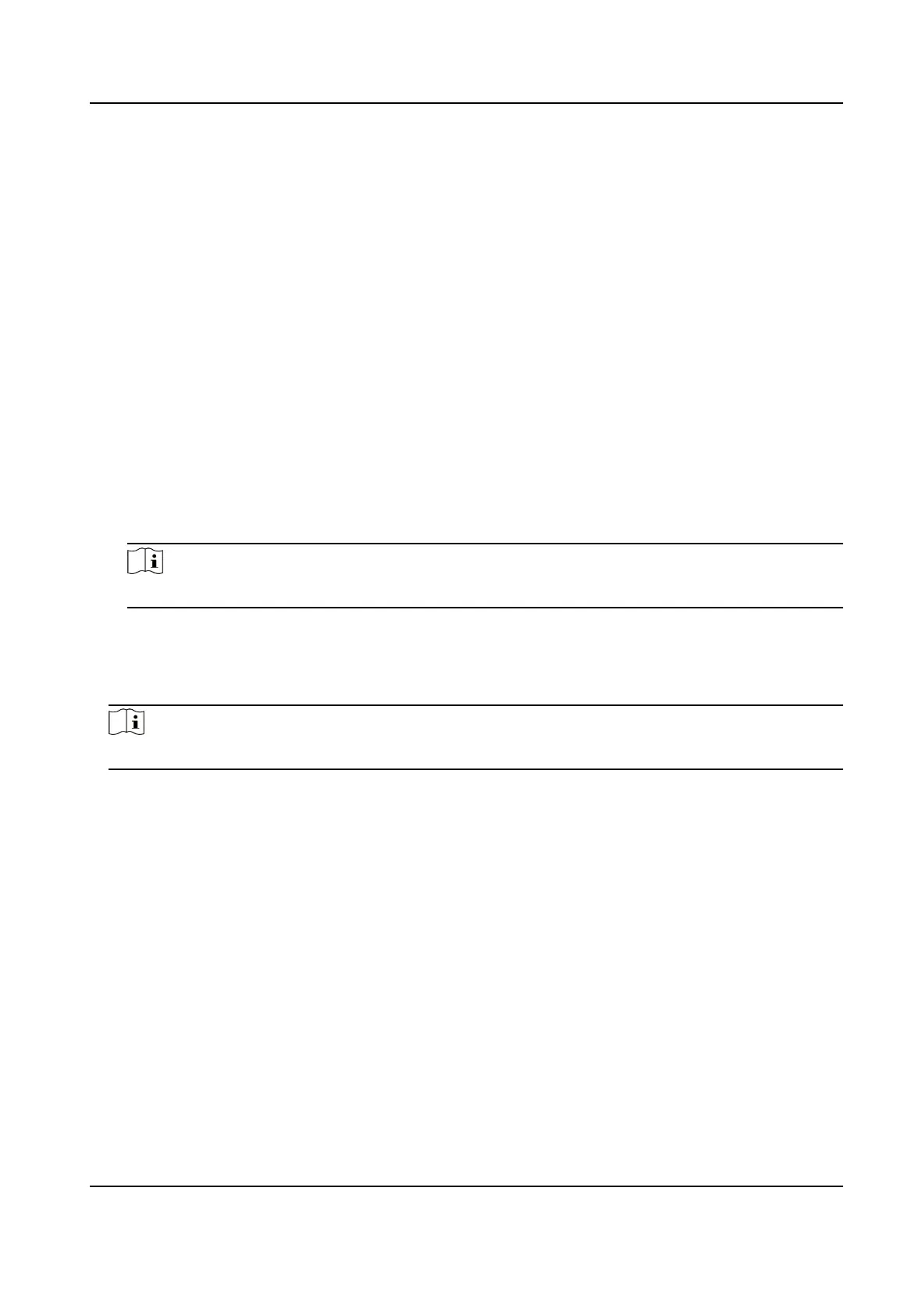4.
Click Save.
Set FTP
Set FTP parameters if you want to upload the captured pictures to the FTP server.
Before You Start
Set the FTP server, and ensure the device can communicate normally with the server.
Steps
1.
Go to
Conguraon → Device Conguraon → Encoding and Storage → FTP .
2.
Oponal: Check Upload Addional Informaon to FTP, and then the related informaon can be
aached when uploading.
3.
Enable the FTP server.
4.
Set FTP parameters.
1) Enter Server Address and Port.
2) Enter User Name and Password, and
conrm the password.
3) Select Directory Structure.
Note
If mulple directories are needed, you can customize the directory name.
5.
Set the name rule and separator according to the actual needs.
6.
Oponal: Edit OSD informaon which can be uploaded to the FTP server with the pictures to
make it convenient to view and disnguish the data.
7.
Oponal: Click Test to test the FTP server connecon.
Note
The test is single-use. You cannot test the connecon repeatedly.
8.
Click Save.
Set Email
When the email is congured and Send Email is enabled as a linkage method, the device sends an
email nocaon to all designated receivers if an alarm event is detected.
Before You Start
Set the DNS server before using the Email funcon. Click Conguraon → Network → Basic
Sengs → TCP/IP for DNS sengs.
Steps
1.
Click email
sengs page: Conguraon → Network → Advanced Sengs → Email .
2.
Set email parameters.
1) Input the sender's email
informaon, including the Sender's Address, SMTP Server, and
SMTP Port.
HF-VS409 Smoke Detected Camera User Manual
36
