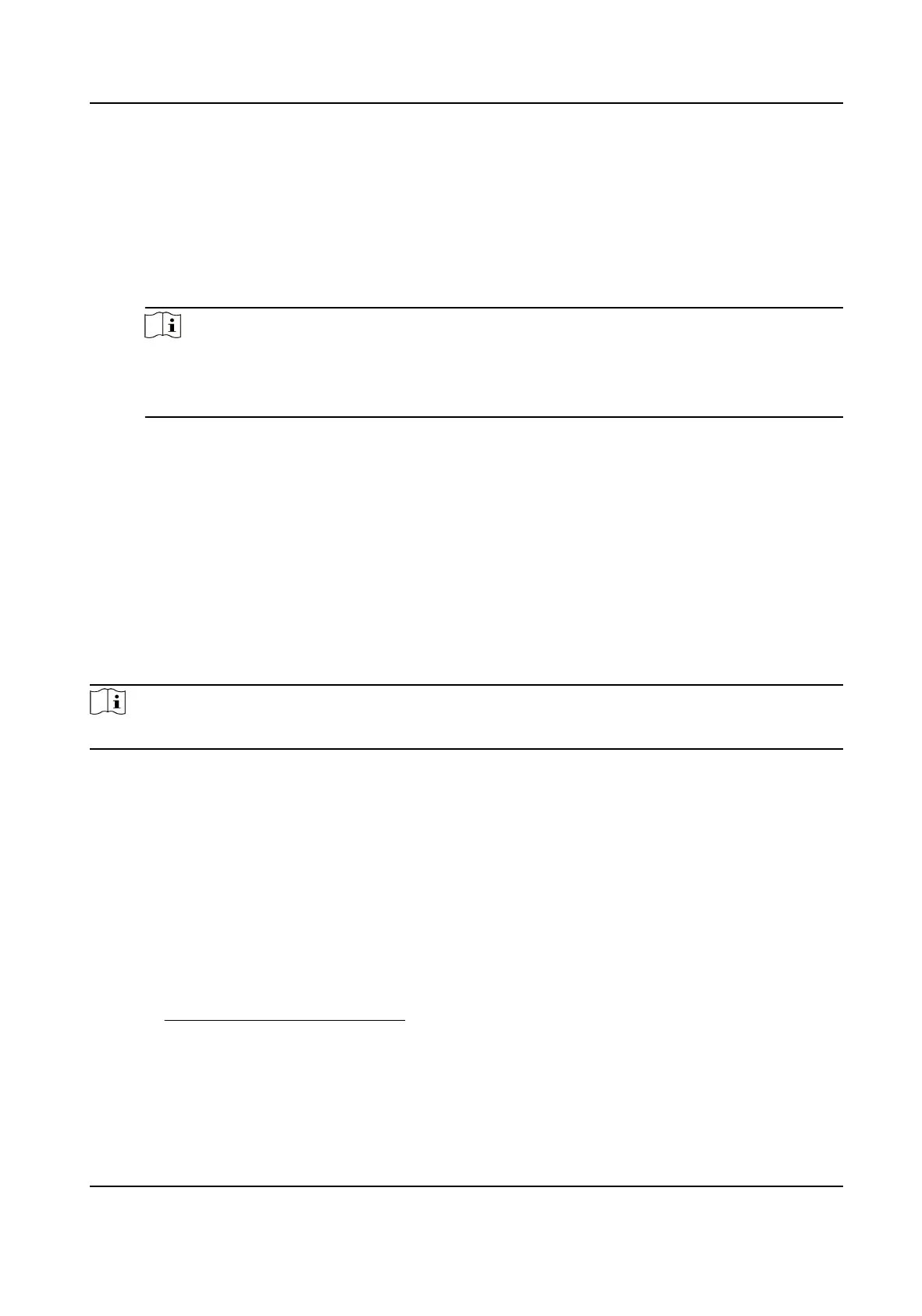2) Oponal: If your email server requires authencaon, check Authencaon and input your
user name and password to log in to the server.
3) Set the E-mail Encrypon.
●
When you select SSL or TLS, and disable STARTTLS, emails are sent
aer encrypted by SSL or
TLS. The SMTP port should be set as 465.
●
When you select SSL or TLS and Enable STARTTLS, emails are sent
aer encrypted by
STARTTLS, and the SMTP port should be set as 25.
Note
If you want to use STARTTLS, make sure that the protocol is supported by your email server.
If you check the Enable STARTTLS while the protocol is not supported by your email sever,
your email is sent with no encrypon.
4) Oponal: If you want to receive nocaon with alarm pictures, check Aached Image. The
nocaon email has 3 aached alarm pictures about the event with congurable image
capturing interval.
5) Input the receiver's
informaon, including the receiver's name and address.
6) Click Test to see if the
funcon is well congured.
3.
Click Save.
Accessing via Mobile Client
Hik-Connect is an applicaon for mobile devices. Using the App, you can view live image, receive
alarm
nocaon and so on.
Note
Hik-Connect service should be supported by the device.
Enable Hik-Connect Service on Camera
Hik-Connect service should be enabled on your camera before using the service.
You can enable the service through SADP
soware or Web browser.
Set Up Hik-Connect
Steps
1.
Get and install Hik-Connect
applicaon by the following ways.
-
Visit
hps://appstore.hikvision.com to download the applicaon according to your mobile
phone system.
-
Visit the ocial site of our company. Then go to Support → Tools → Hikvision App Store .
-
Scan the QR code below to download the applicaon.
HF-VS409 Smoke Detected Camera User Manual
37
