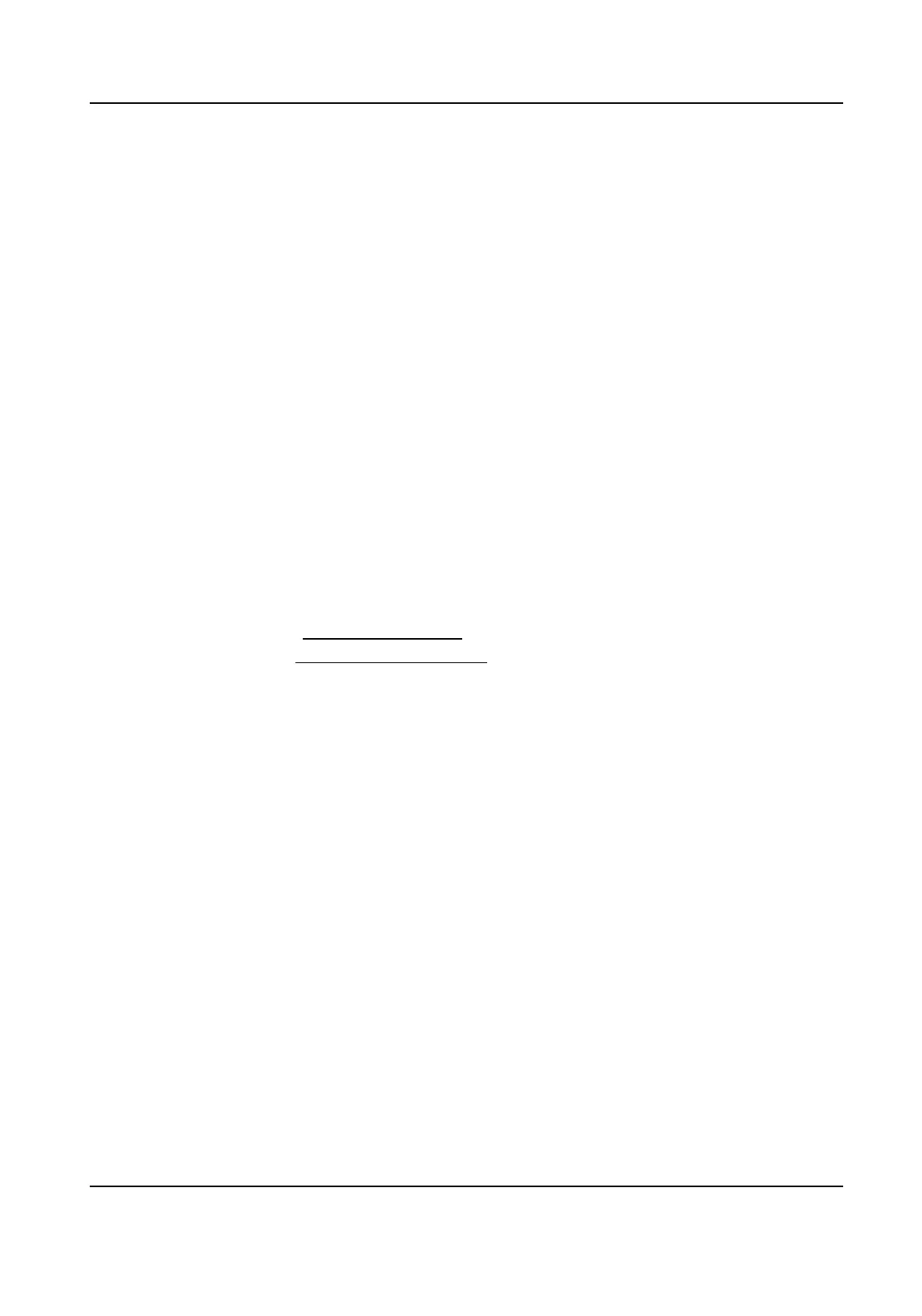Smart Event
Set Intrusion Detecon
Intrusion detecon funcon detects people, vehicle or other objects which enter and loiter in a
pre-dened virtual region, and some certain acons can be taken when the alarm is triggered.
Steps
1.
Click Conguraon → Event → Smart Event → Intrusion Detecon .
2.
Check Enable.
3.
Select a region No. from the drop-down list of Region.
4.
Set the Max. Size and Min. Size for valid targets. Targets smaller or larger than the valid target
size are not able to trigger
detecon.
Max. Size
The maximum size of a valid target. Targets with larger sizes would not trigger detecon.
Min. Size
The minimum size of a valid target. Targets with smaller sizes would not trigger detecon.
5.
Set the me threshold for intrusion detecon.
6.
Drag the slider to set the sensivity value.
7.
Set arming schedule. See Set Arming Schedule .
8.
Set linkage method. See Linkage Method Sengs .
9.
Click Save.
Set Line Crossing
Detecon
Line crossing detecon is used to detect the object movement of crossing a predened line. When
it occurs, the device takes linkage acons as response.
Steps
1.
Click Conguraon → Event → Smart Event → Line Crossing Detecon .
2.
Check Enable.
3.
Oponal: Click Lock to lock PTZ control to prevent the interrupon from other PTZ related acon
during conguraon.
Normally, the PTZ control is automacally locked when you enter the conguraon interface.
You can manually resume the lock when the countdown is over.
4.
Adjust the live image to the desired scene by using PTZ control
buons.
5.
Draw detecon line.
1) Select a Line No.. Up to 4 lines can be set in the scene.
2) Click
Detecon Area.
A yellow line is displayed on live image.
HF-VS409 Smoke Detected Camera User Manual
54
