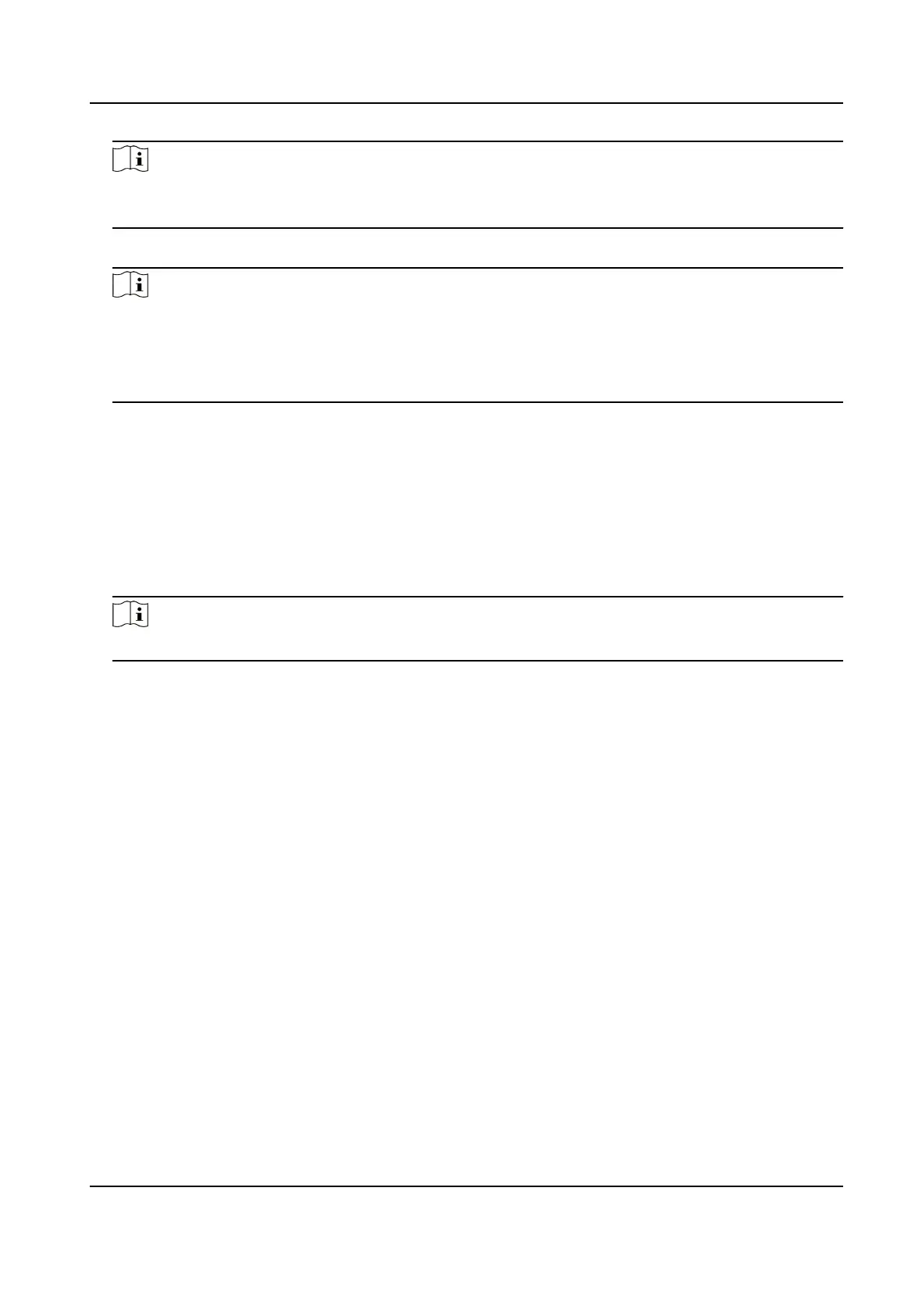Note
If the QR code is missing or too blur to be recognized, you can also add the camera by inpung
the camera's serial number.
5. Input the vericaon code of your camera.
Note
• The required
vericaon code is the code you create or change when you enable Hik-Connect
service on the camera.
• If you forget the vericaon code, you can check the current vericaon code on Plaorm
Access conguraon page via web browser.
6. Tap Connect to a Network buon in the popup interface.
7. Choose Wired
Connecon or Wireless Connecon according to your camera funcon.
Wireless
Connecon
Input the Wi-Fi password that your mobile phone has connected to, and
tap Next to start the Wi-Fi connecon process. (Locate the camera within
3 meters from the router when seng up the Wi-Fi.)
Wired
Connecon
Connect the camera to the router with a network cable and tap
Connected in the result interface.
Note
The router should be the same one which your mobile phone has connected to.
8. Tap Add in the next interface to nish adding.
For detailed
informaon, refer to the user manual of the Hik-Connect app.
10.7 Access to Device via PPPoE Dial Up
Connecon
This device supports the PPPoE auto dial-up funcon. The device gets a public IP address by ADSL
dial-up aer the device is connected to a modem. You need to congure the PPPoE parameters of
the device.
Steps
1. Go to
Conguraon → Network → Basic Sengs → PPPoE .
2. Check Enable PPPoE.
3. Set the PPPoE parameters.
Dynamic IP
Aer successful dial-up, the dynamic IP address of the WAN is displayed.
User Name
User name for dial-up network access.
Password
Stched PanoVu Camera with PTZ User Manual
90
