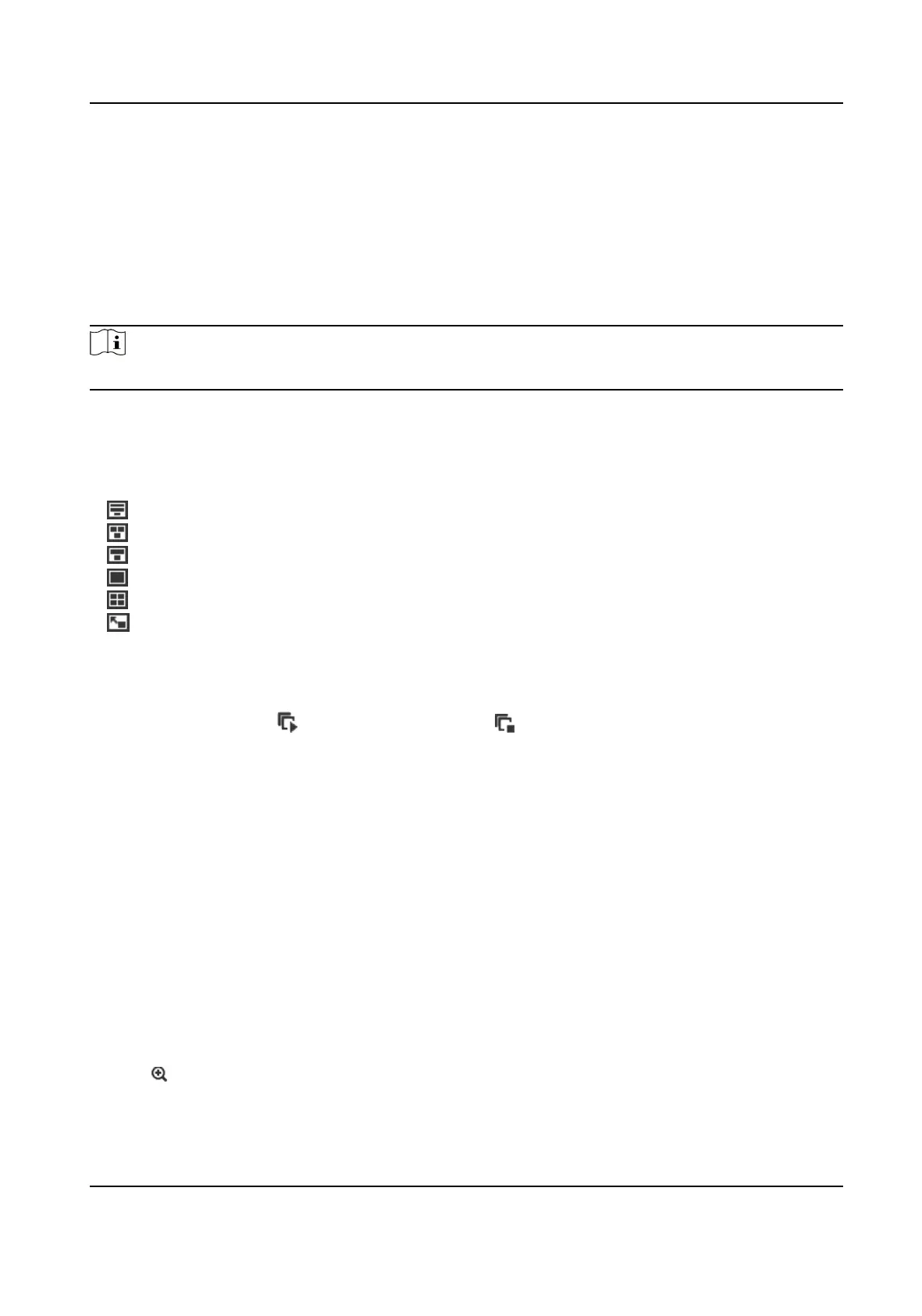Chapter 5 Live View
It introduces the live view parameters, funcon icons and transmission parameters sengs.
5.1 Live View Parameters
Note
For mulchannel devices, select the desired channel rst before live view sengs.
5.1.1 Window Division
You can choose a layout for live view window.
• displays live images in three rows.
•
displays two live images on the top and one live image on the boom.
• displays live images in two rows.
•
displays one live image.
• displays live images in 2 × 2 layout.
•
displays live images in PIP (picture in picture) layout.
5.1.2 Start and Stop Live View
On Live View page, click to start all live view. Click to stop all live view.
You can also start the live view of the channels one by one through clicking a divided window
rst
and double-clicking a channel from the channel list on le.
5.1.3 Live View Stream Type
Select the live view stream type according to your needs. For the detailed informaon about the
stream type selecon, refer to Stream Type .
5.1.4 Start Digital Zoom
It helps enlarge the image.
Steps
1. Click on a live channel.
2. Click to enable the digital zoom.
3. Control the scroll wheel to enlarge the image.
4. Click the icon again to exit digital zoom.
Stched PanoVu Camera with PTZ User Manual
31
