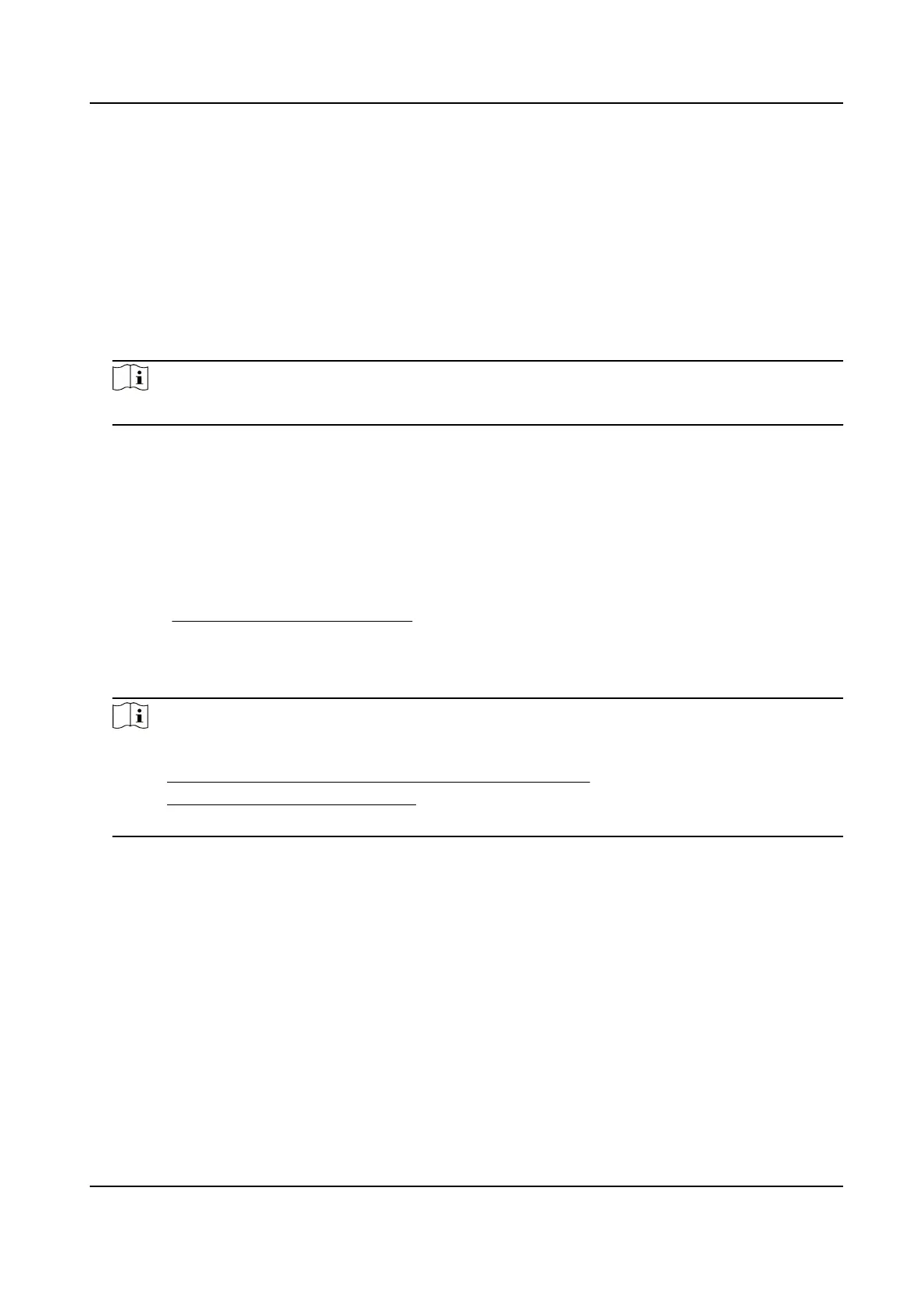Enable Hik-Connect Service via SADP Soware
This part introduce how to enable Hik-Connect service via SADP soware of an acvated camera.
Steps
1. Run SADP
soware.
2. Select a camera and enter Modify Network Parameters page.
3. Check Enable Hik-Connect.
4.
Create a
vericaon code or change the old vericaon code.
Note
The vericaon code is required when you add the camera to Hik-Connect service.
5. Click and read "Terms of Service" and "Privacy Policy".
6.
Conrm the sengs.
10.6.2 Set Up Hik-Connect
Steps
1. Get and install Hik-Connect applicaon by the following ways.
-
Visit hps://appstore.hikvision.com to download the applicaon according to your mobile
phone system.
-
Visit the ocial site of our company. Then go to Support → Tools → Hikvision App Store .
-
Scan the QR code below to download the
applicaon.
Note
If errors like "Unknown app" occur during the installaon, solve the problem in two ways.
• Visit
hps://appstore.hikvision.com/stac/help/index.html to refer to the troubleshoong.
• Visit
hps://appstore.hikvision.com/ , and click Installaon Help at the upper right corner of
the interface to refer to the troubleshoong.
2. Start the applicaon and register for a Hik-Connect user account.
3. Log in aer registraon.
10.6.3 Add Camera to Hik-Connect
Steps
1. Connect your mobile device to a Wi-Fi.
2. Log into the Hik-Connect app.
3. In the home page, tap "+" on the upper-right corner to add a camera.
4. Scan the QR code on camera body or on the Quick Start Guide cover.
Stched PanoVu Camera with PTZ User Manual
89
