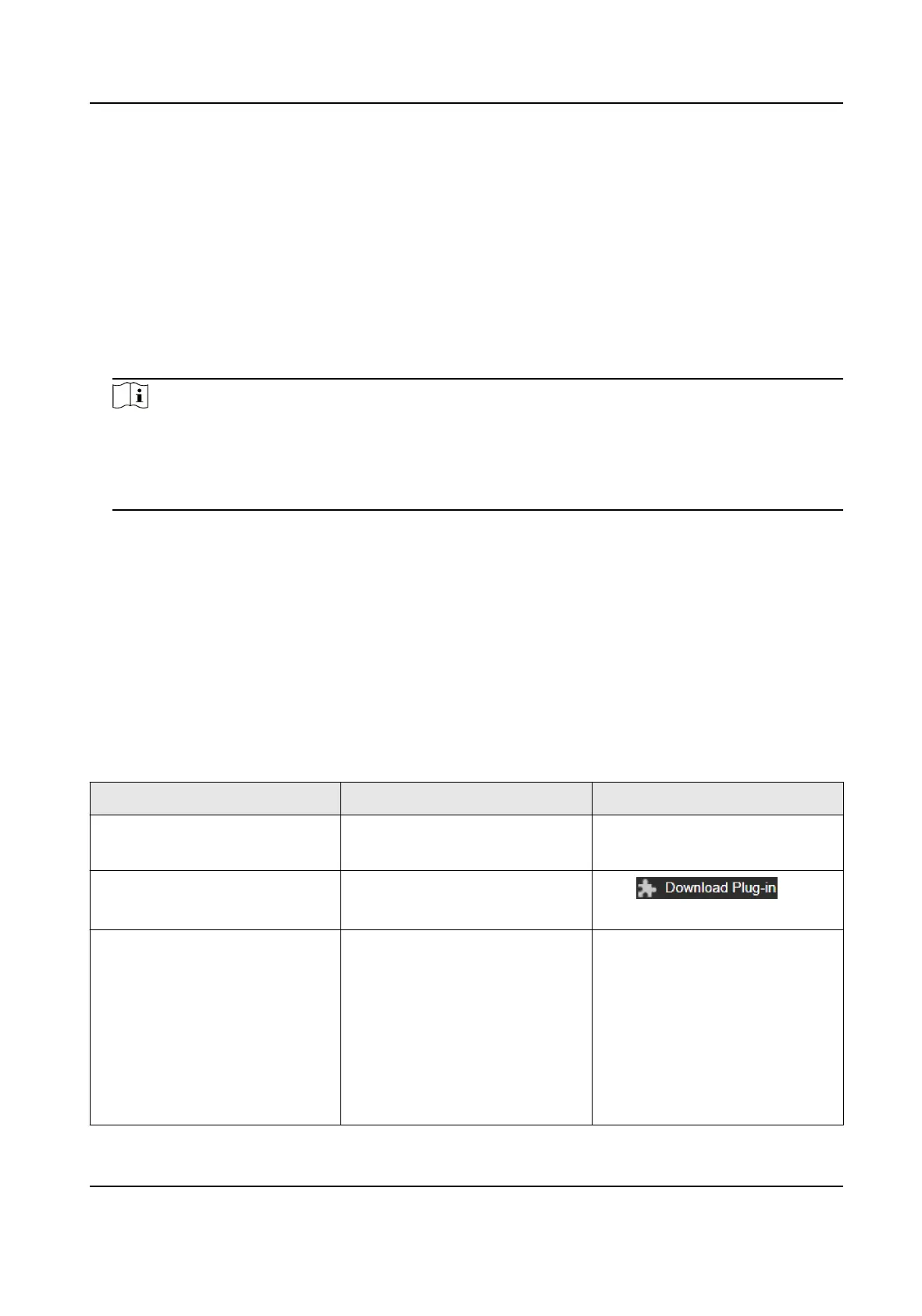2.2 Access Device via Web Browser
Before You Start
Check the system requirement to conrm that the operang computer and web browser meets
the requirements.
Steps
1. Open the web browser.
2.
Input IP address of the device to enter the login interface.
3. Input user name and password.
Note
Illegal login lock is acvated by default. If admin user performs seven failed password aempts
(ve aempts for user/operator), the IP address is blocked for 30 minutes.
If illegal login lock is not needed, go to Conguraon → System → Security → Security Service
to turn it
o.
4. Click Login.
5. Download and install appropriate plug-in for your web browser.
For IE based web browser, webcomponents and QuickTime
TM
are
oponal. For non-IE based
web browser, webcomponents, QuickTime
TM
, VLC and MJEPG are oponal.
2.2.1 Plug-in
Installaon
Certain operaon systems and web browser may restrict the display and operaon of the device
funcon. You should install plug-in or complete certain sengs to ensure normal display and
operaon. For detailed restricted funcon, refer to the actual device.
Operang
System Web Browser Operaon
Windows Internet Explorer 10+ Follow pop-up prompts to
complete plug-in installaon.
Windows 7 and above version Google Chrome 57+
Mozilla Firefox 52+
Click to
download and install plug-in.
Mac OS Google Chrome 57+
Mozilla Firefox 52+
Mac Safari 12+
Plug-in installaon is not
required.
Go to Conguraon →
Network → Advanced
Sengs
→ Network Service to enable
WebSocket or Websockets for
normal view. Display and
operaon of certain funcons
Stched PanoVu Camera with PTZ User Manual
5
