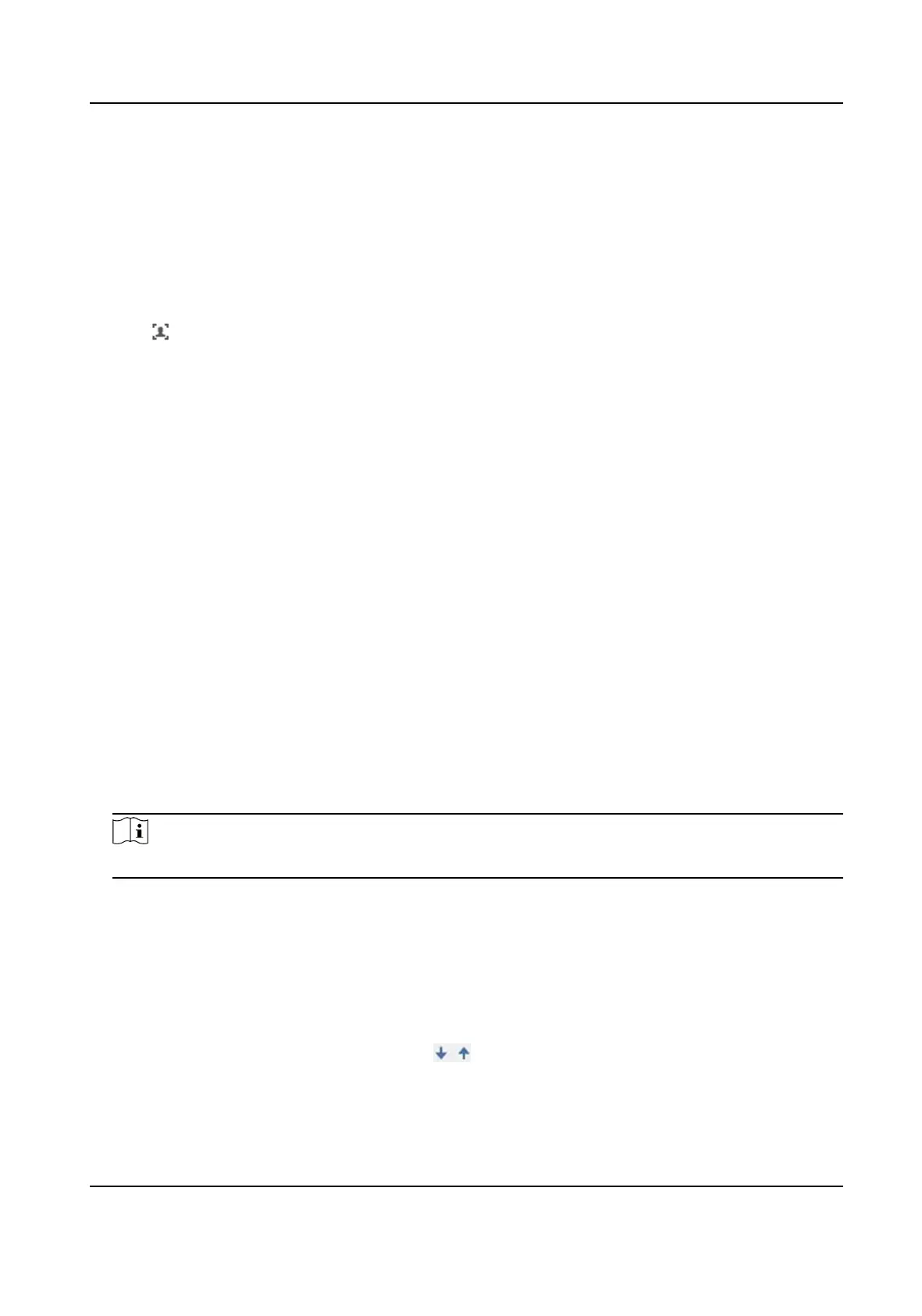5. Set linkage method. See Linkage Method
Sengs .
3.2.2 Operate Manual Face Capture
Capture the target face manually in live view image.
Steps
1. Click Live View.
2. Click
to start manual face capture.
3. Draw a frame to select the target face in live view image.
The captured picture can be uploaded to the center.
4. Click the icon again to stop manual face capture.
3.2.3 Overlay and Capture
Overlay and Capture oers opons to overlay informaon on stream or alarm pictures and set the
captured pictures.
Display VCA Info. on Stream
Display smart
informaon on stream, including the target and rule informaon.
Display Target Info. on Alarm Picture
Overlay the alarm pictures with target informaon.
Target Picture Sengs
You can set the face picture type by selecng Custom, Head Shot, Half-Body Shot, or Full-Body
Shot. If you select Custom, you can dene detailed picture width and height of a picture freely.
If the captured pictures should have the same picture height, check Fixed Value and input
desired picture height.
Check Face
Beaucaon and adjust the beaucaon level as needed.
Note
Face Beaucaon slightly adjusts the skin tone and reduces facial noise.
Background Picture Sengs
Comparing to target pictures, a background picture is the scene image that oers extra
environmental
informaon. You can set the background picture quality and resoluon. If the
background image needs to be uploaded to surveillance center, check Background Upload.
Text Overlay
You can check desired items (Device No., Camera Info. and Capture Time) and adjust their order
to display on captured pictures by clicking
.
The content of Device No. and Camera Info should be input on the same page.
Stched PanoVu Camera with PTZ User Manual
11
