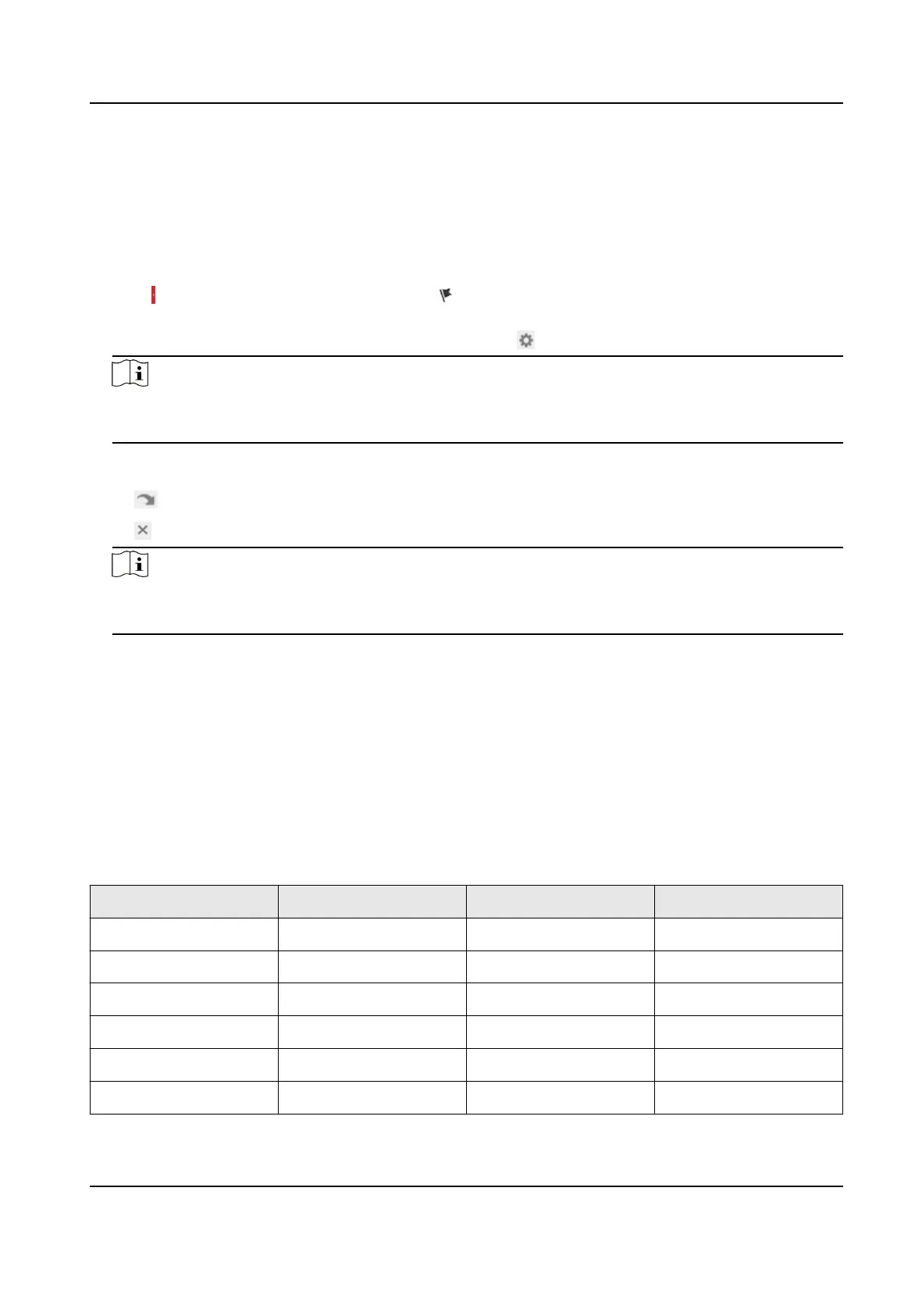4.2 Set Preset
A preset is a predened image posion. For the dened preset, you can call the preset No. to view
the posion.
Steps
1. Click
to show the seng panel, and click .
2. Use the PTZ control
buons to move the lens to the desired posion.
3. Select a preset number from the preset list, and click to nish the seng.
Note
Some presets are predened with special command. You can only call them but not congure
them.
4. Repeat the steps above to set mulple presets.
Click the buon to call the preset.
Click the buon to delete the preset.
Note
You can delete all presets in Conguraon → PTZ → Clear Cong . Click Clear All Presets, and
click Save.
What to do next
Go to Conguraon → PTZ → Basic Sengs to set preset freezing and preset speed.
Aer enabling preset freezing, the live image switches directly from one preset to another, without
showing the areas between these two scenes. It also guarantees the masked area will not be seen
when the device is moving.
4.2.1 Special Presets
You can call the following presets with special demands to enable corresponding funcons.
Preset No.
Funcon Preset No. Funcon
33 Auto ip 92 Set manual limits
34 Back to origin 93 Save manual limits
35 Call patrol 1 94 Remote reboot
36 Call patrol 2 95 Call OSD menu
37 Call patrol 3 96 Stop a scan
38 Call patrol 4 97 Start random scan
Stched PanoVu Camera with PTZ User Manual
20
