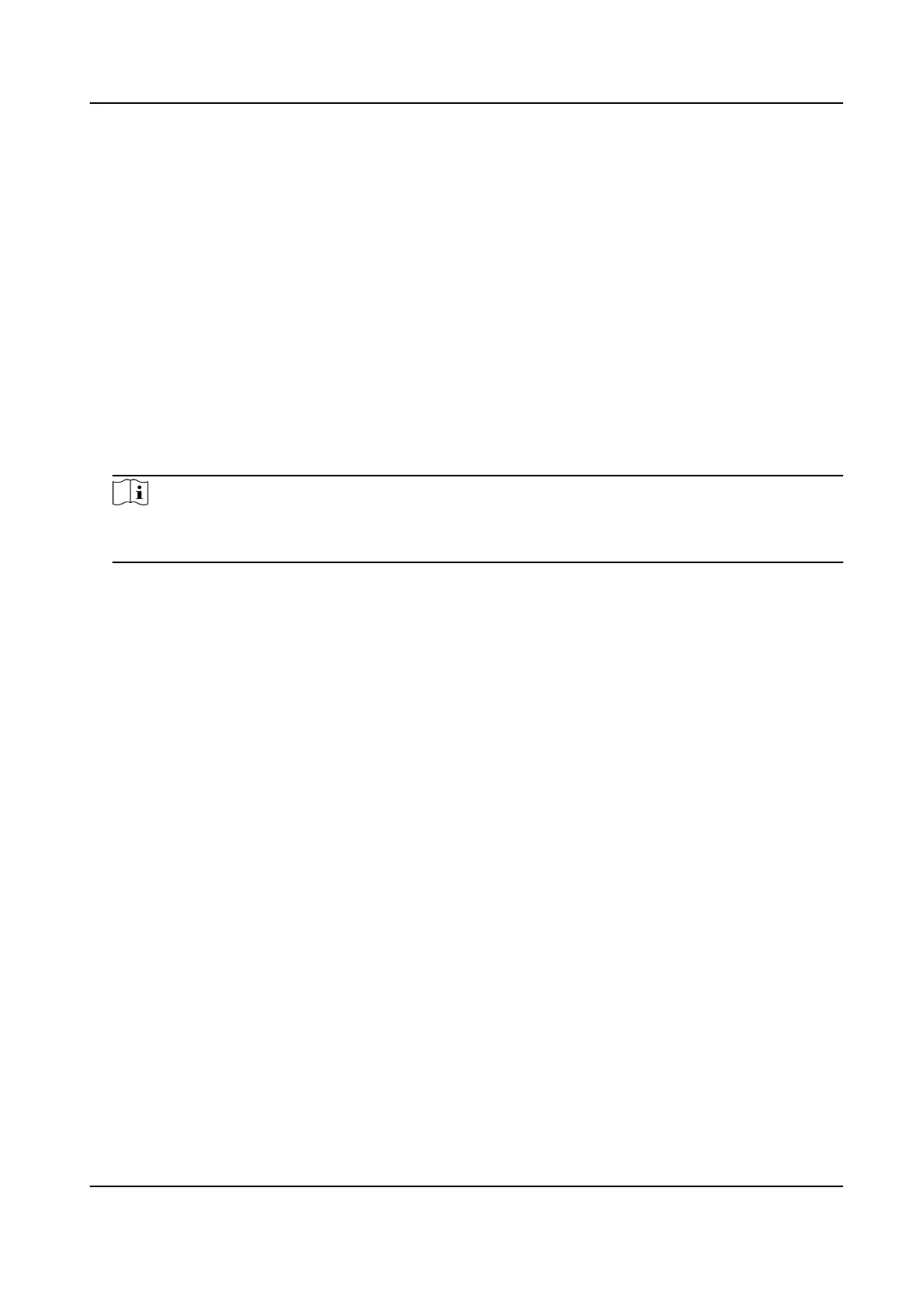Bonjour
Uncheck to disable the protocol.
3. Click Save.
10.11 Set Alarm Server
The device can send alarms to
desnaon IP address or host name through HTTP, HTTPS, or ISUP
protocol. The desnaon IP address or host name should support HTTP, HTTP, or ISUP data
transmission.
Steps
1. Go to Conguraon → Network → Advanced Sengs → Alarm Server .
2. Enter
Desnaon IP or Host Name, URL, and Port.
3. Select Protocol.
Note
HTTP, HTTPS, and ISUP are selectable. It is recommended to use HTTPS, as it encrypts the data
transmission during communicaon.
4. Click Test to check if the IP or host is available.
5. Click Save.
10.12 TCP
Acceleraon
TCP acceleraon is used to improve latency and reduce packet loss caused by network congeson
in poor network condion, and guarantee the uency of live view.
10.13
Trac Shaping
Trac shaping is used to shape and smooth video data packet before transmission.
It helps to improve latency and reduce packet loss caused by network
congeson and ensure the
video quality as well. Shaping level is congurable.
10.14 Set SRTP
The Secure
Real-me Transport Protocol (SRTP) is a Real-me Transport Protocol (RTP) internet
protocol, intended to provide
encrypon, message authencaon and integrity, and replay aack
protecon to the RTP data in both unicast and mulcast applicaons.
Steps
1. Go to Conguraon → Network → Advanced Sengs → SRTP .
2. Select Server
Cercate.
Stched PanoVu Camera with PTZ User Manual
93
