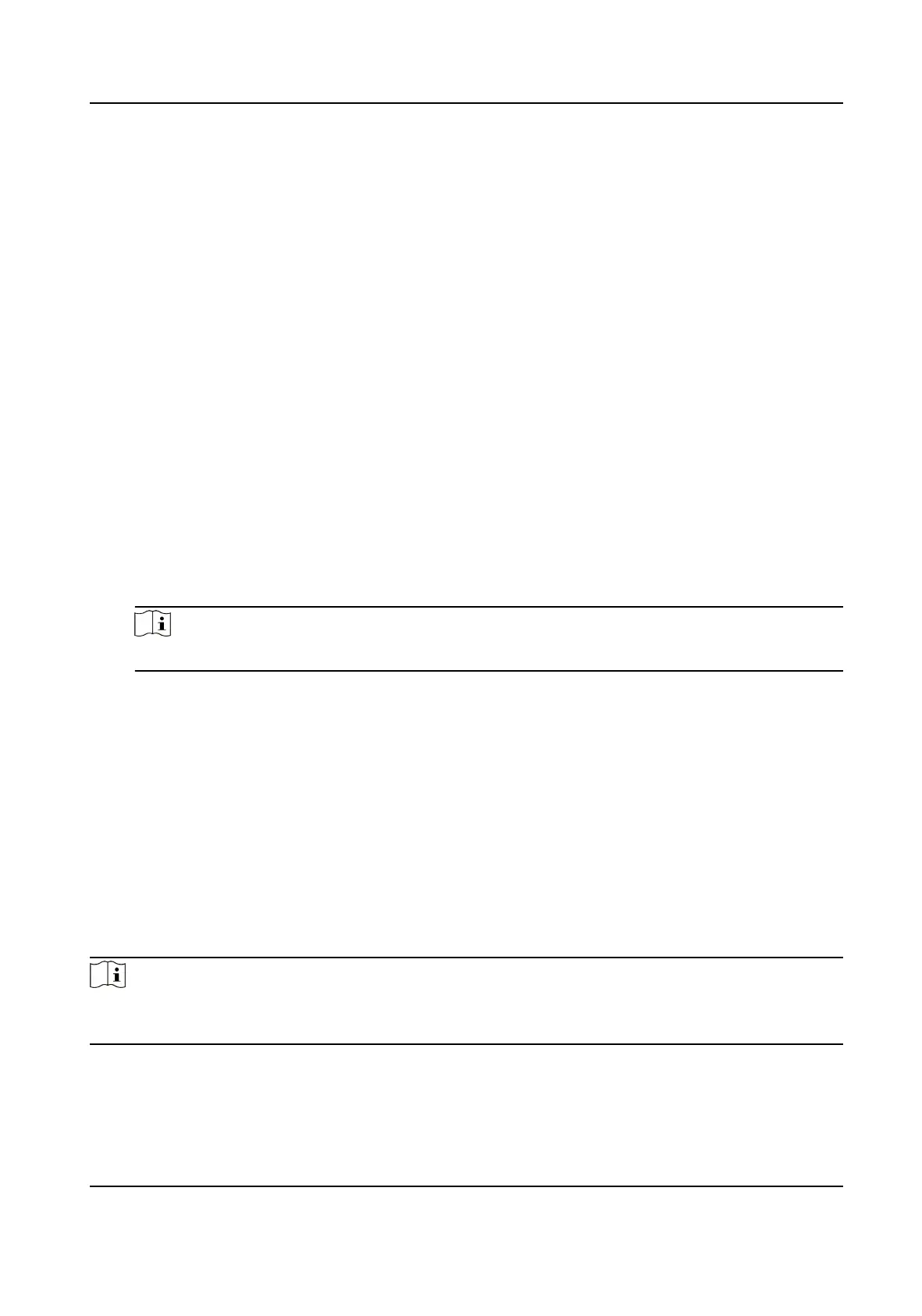3) Set the Uploading Mode.
Scheduled Uploading
The detecon data and pictures can be uploaded to surveillance center at certain me
intervals. Select Stascs Cycle on your demand.
Instant Uploading
Once the level of people density changes, the detecon data and pictures are uploaded to
surveillance center immediately.
4)
Oponal: If required, set HTTP Data Transmission. Input IP address, URL, and port, and click
Test to see if it succeeds.
5) Click Save.
9.
Congure overlay informaon in Advanced Conguraon.
Display Rule Info. on Stream
Check Display Rule Info. on Stream to overlay the rule informaon in live image.
Display Rule Info. on Alarm Picture
Check Display Rule Info. on Alarm Picture to overlay the rule informaon on alarm pictures.
Overlay Pseudo-Color Density
Check Overlay Pseudo-Color Density and the real-me density is marked with colors in live
image.
Note
The pseudo-color density can only be displayed on devices with discrete graphics.
Flow Overlay
Select corresponding parameters to display people number, density level, or rao in live
image. You can edit the region name for the
detecon area.
10. Click Save.
11. Select the Algorithm Mode in Parameters.
-
If the network condion is good, select Low Latency.
-
If long distance transmission is required, select Long Distance.
12. Click Save.
What to do next
Aer conguraon, you can monitor people density in live view image, and the overlay
informaon will be displayed in live view.
Note
To display the overlaid informaon, make sure that Display POS Informaon in Conguraon →
Local → Live View Parameters has been enabled.
Stched PanoVu Camera with PTZ User Manual
15
