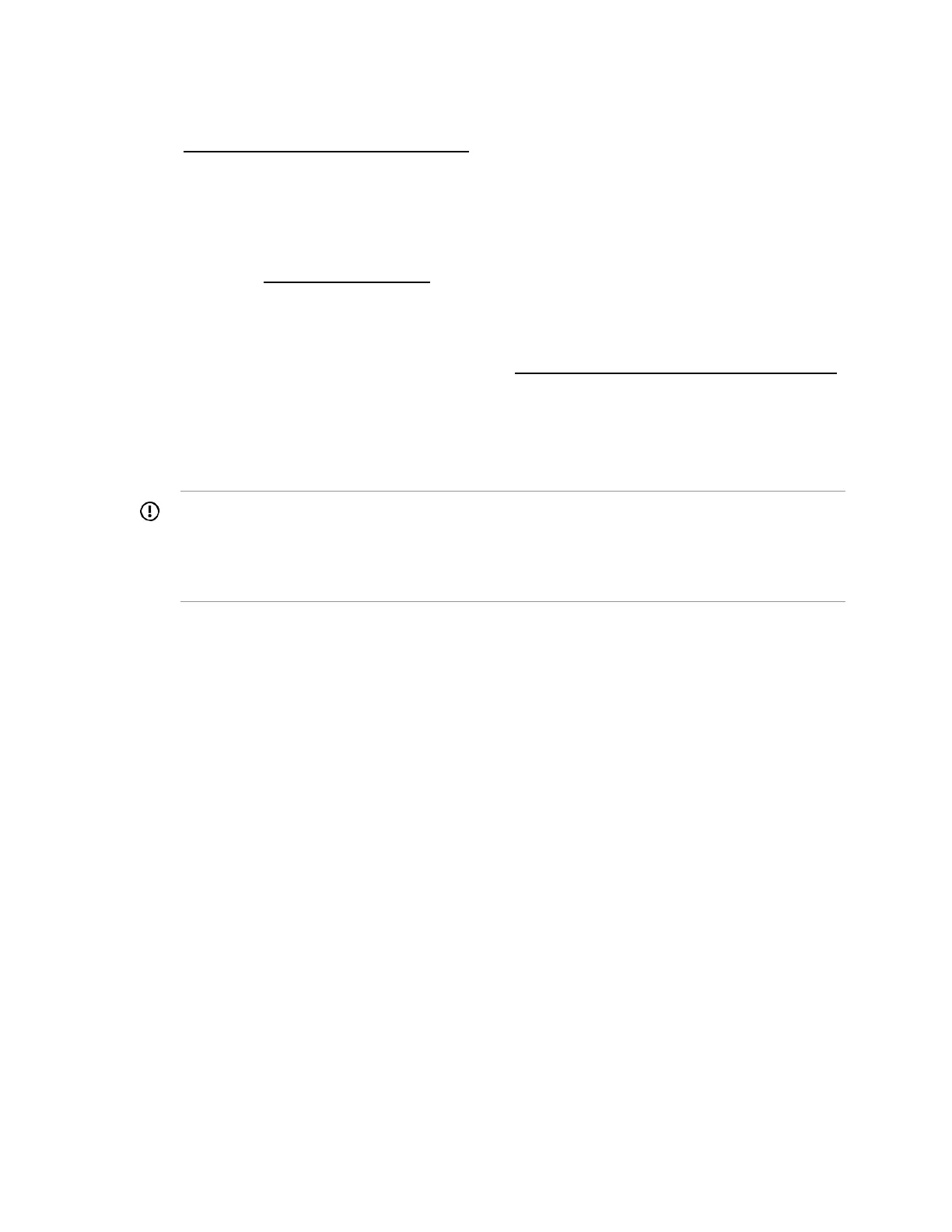• To leave the OS details as shown, click Done.
• To add an operating system, click Edit. On the Operating System Installation screen, select an
Install Source, complete the fields required on the resulting screens, and click Done. See
Entering operating system information
.
5. Enter the ROM Settings—Do one of the following:
• To leave the ROM configuration as shown, click Done.
• To edit ROM settings, click Edit. On the RBSU Profile Editing screen, complete your edits, and click
Done. See Entering ROM settings
.
6. Enter the Array Configuration—Review or select new settings. See Entering array configuration
settings.
7. Enter Intelligent Provisioning Preferences—See Setting Intelligent Provisioning Preferences
.
8. Click Save. When prompted, enter a name and navigate to a network share or a USB key to save the
Deployment Settings.
Using Deployment Settings package to configure a single server
IMPORTANT:
• Before using a deployment to install an OS, be sure that the drives and arrays are configured.
• Do not interrupt the configuration process.
Procedure
1. Do one of the following:
a. To use the deployment you created on the server, click Deploy.
b. To use a previously created deployment:
Select Deployment Settings > Import.
• From Network Share enter:
◦ Server Name or IP Address—Server name or IP address of the server that hosts the OS
contents. If a server name is specified, a DNS entry is also required.
◦ Share Name—The name of the network share using Server Message Block (SMB) protocol
that hosts the OS contents.
◦ Domain Name—Name of the domain that hosts the network share.
◦ Network Share User—User name used to access the network share.
◦ Network Share Password (not encrypted)—Password for the user name used to access
the network share.
• From USB Drive—Insert the USB key containing the deployment:
