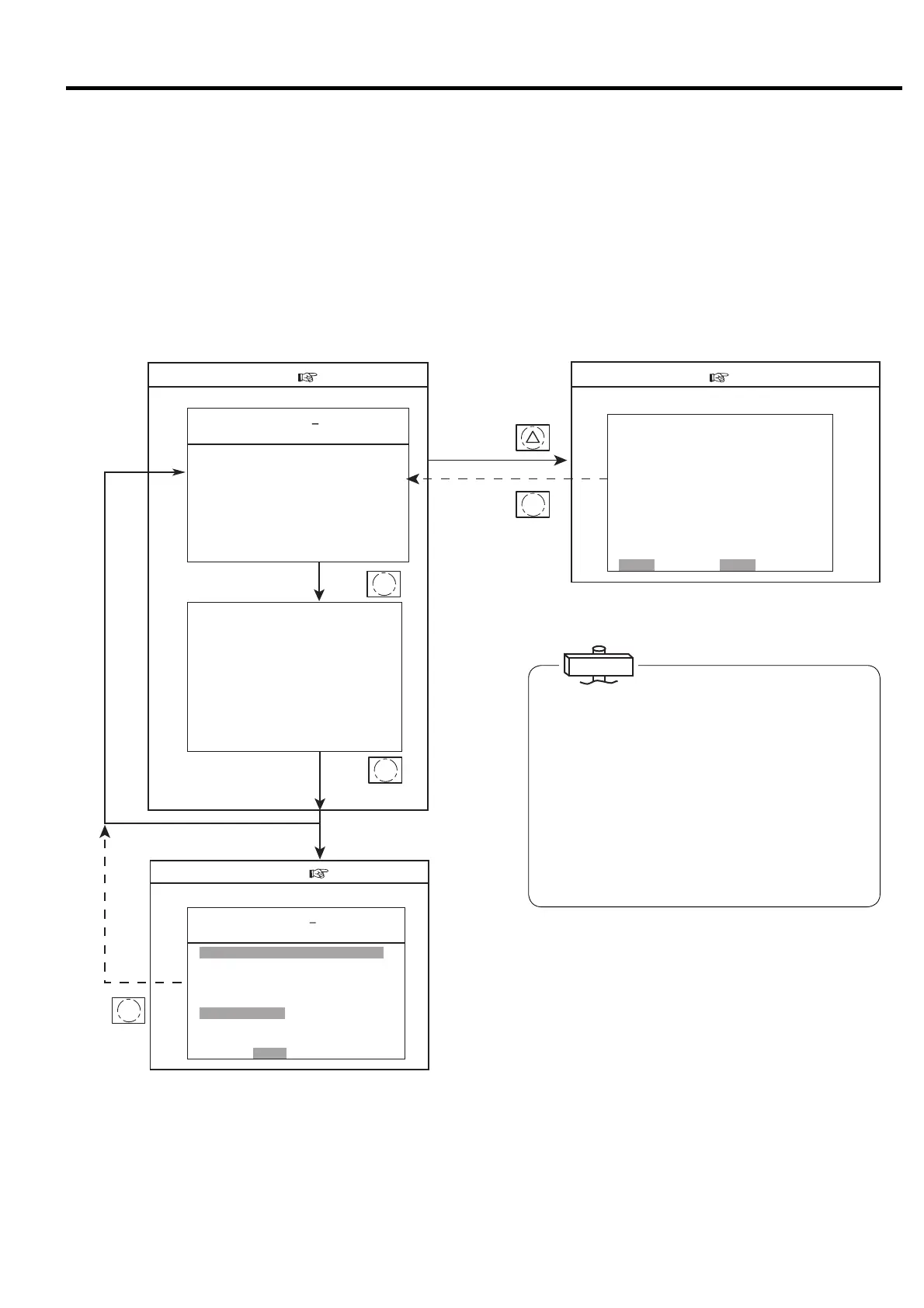15
3. OPERATION PROCEDURE [How to Use the Liquid Crystal Display (LCD)]
㻞㻜㻝㻠䠋㻜㻝䠋㻜㻝 㻝㻥䠖㻜㻞
㼀㼅㻼㻱 䠖㼂㻿㻰㻭
㻰 㻵 㻿䠊㻼㻾㻱㻿㻿 䠖 㻤 㻣㼜 㼟 㼕
㻾㼁㻺 㻌㻴㻻㼁㻾䠖 㻝 㻞 㻞䡄
㻸㻻㻭㻰 㻌 㻴㻻㼁㻾 䠖 㻡 㻠 䡄
㻸㻻㻭㻰 㼀 㻵 㻹㻱㻿䠖 㻝 㻞 㻟
㻸㻻㻭㻰 㻾㻭㼀㻱 䠖 㻝㻝䠂
㻸㻻㻭㻰 㼀 㻵 㻹㻱 䠖 㻞 㻠䡏
㼁㻺㻸㻻㻭㻰 㻌 㼀 㻵 㻹㻱 䠖 㻝䡏
㻯㼁㻾㻾㻱㻺㼀䠖 㻡 㻜䠝
㻲㻾㻱㻽㼁㻱㻺㻯㼅 䠖 㻞 㻟 㻚 㻤䠤䡖
㻻㼁㼀㻼㼁㼀䠖 㻖 㻖 㻚 㻖䡇䠳
㻞㻜㻝㻠䠋㻜㻝䠋㻜㻝 㻝㻥䠖㻜㻞
㻼㻾㻱㻿㻿㼁㻾㻱
㻵 㻺㼀㻿㼀㻳䠊㻼 䠖 㻖 㻖㼜 㼟 㼕
㻻 㻵 㻸 㻌 㻼㻾㻱㻿 䠖 㻖 㻖㼜 㼟 㼕
㻯㻸 㼀䠊㻼㻾㻱㻿 䠖 㻖 㻖㼜 㼟 㼕
㼀㻱㻹㻼㻱㻾㻭㼀㼁㻾㻱
㻰㻵㻿䠊㼀㻱㻹㻼㻝䠖 㻌 㻤㻜䜪㻲
㻰㻵㻿䠊㼀㻱㻹㻼㻞䠖 㻌 㻤㻜䜪㻲
㻻 㻵 㻸 㻌 㼀 㻱 㻹 㻼 䠖 㻖 㻖 䜪㻲
㻯㻸 㼀䠊㼀㻱㻹㻼䠖 㻖
㻖
㻖 㻖 䜪㻲
㻞㻺㻰 㻌 㻿㼁㻯㼀䠊㼀䠊䠖 㻖 㻖䜪㻲
㻹㻭 㻵 㻺㼀㻱㻺㻭㻺㻯㻱
㻴㻾䠊㼀㻻㻌㻹㻭㻵㻺㼀䠖 㻢㻜㻜㻜䡄
㻺㻱㼄㼀㻌 㻹㻭 㻵㻺㼀䠖 㻖㻖㻖㻖
㻖
㻞㻜㻝㻠䠋㻜㻝䠋㻜㻝 㻝㻥䠖㻝㻥 㻖
㼀㼅㻼㻱 䠖㼂㻿㻰㻭
㼀㼁
㻰 㻵 㻿䠊㻼㻾㻱㻿㻿 䠖 㻢 㻣㼜 㼟 㼕
䠘㻿 㻴 㼁 㼀 㻰 㻻 㼃 㻺䠚
㻯㻻㻻㻸 㻭㻺㼀 䠖
㻻㻵 㻸䠖
㻞䠪㻰 㻌 㻿㼁㻯㼀䠊㼀㻱㻹㻼
㻴㻵㻳㻴 㻌㻰㻵㻿䠊㼀㻱㻹㻼䠖
㻯 㻻 㻺 㼀 㻭 㻯 㼀 㻻 㻾 㻌㻱 㻾 㻾 䠖
㻻㼂㻱㻾㻸㻻㻭㻰䠖
㻸㻻㼃 㻌 㼃䠊 㻵 㻺 㼀㻿 㼀㻳 㻌 㻼䠊
㻰 㻾 㼅 㻱 㻾 㻌㻌㻌㻌 㼃 䠋 㻻 㻌 㻿 㻱 㻼 䠊
㻱㻸 㻱㻹㻱㻺㼀
㻼 㼞 㼑 㼟 㼟 㻾㻱㻿 㻌 㼍 㼒 㼠 㼑 㼞 㻌 㻯㻴㻷䠊
㼇 㻲㼁㻺㻯㼀 㻵 㻻㻺 㻹㻱㻺㼁 㼉
㻝䠊㻮㻭㻿 㻵 㻯 㻌 㻿㻱㼀㼁㻼
㻞䠊㻹㼁㻸㼀 㻵 㻙 㼁㻺 㻵 㼀
㻟䠊㻯㻭㻼㻭㻯 㻵 㼀 㼅 㻯㻻㻺㼀㻾㻻㻸
㻠䠊㻿㻯㻴㻱㻰㼁㻸㻱
㻡䠊㻻㻼㻱㻾㻭㼀 㻵 㻻㻺 㻰㻭㼀㻭
㻢䠊㻸㻻㻭㻰 㻰㻭㼀㻭
㻣䠊㻭㻸㻭㻾㻹 㻴 㻵 㻿㼀㻻㻾㼅
㻤 䠊㻿 㻴㼁 㼀㻰㻻㼃㻺 㻴 㻵 㻿 㼀㻻㻾 㼅
㻿㻱 㼀䠖㻻㻼㻱㻺 㻹㻻㻺䠖㻮㻭㻯㻷
■ Function Menu display
■ Monitor Screen ( 3.3.2)
Monitor display 1
Monitor display 2
Monitor display 3
■ Message Screen ( 3.3.3)
■ Menu Screen ( 3.3.4)
MONITOR
MENU
MONITOR
MONITOR
MONITOR
3.3.1 How to Move between the Various Displays
■ Menu Displays
Follow the bottom line message on the display.
3.3 How to Use the Liquid Crystal Display (LCD)
■Monitoring Displays
There are three monitoring displays as shown below.
This monitoring display is the top screen
The monitoring display switches every time the
MONITOR button is pressed.
■ Message Display
Automatic restart/stop messages after shutdown or
warning occurrence and inspection/maintenance
messages is preferentially displayed in the Monitor
Display 3.
By pressing the MONITOR button here, the display
can be switched but is back to the Monitor Display 3
after approximately 10 seconds.
About the LCD Backlight
(1) In the event that no button has been used for 10
minutes, the LCD backlight automatically turns OFF
for protection to the display panel. It comes ON
again if any button is pressed, other than the START
and STOP buttons.
(2) If an event happens while the LCD backlight is off,
the backlight automatically turns ON and stays ON
as long as the event exists. Remote and instant stop
mode can't be set by the LCD monitor. Set after
referring to “3.4 How to Use the Digital Monitor.”
IMPORTANT
