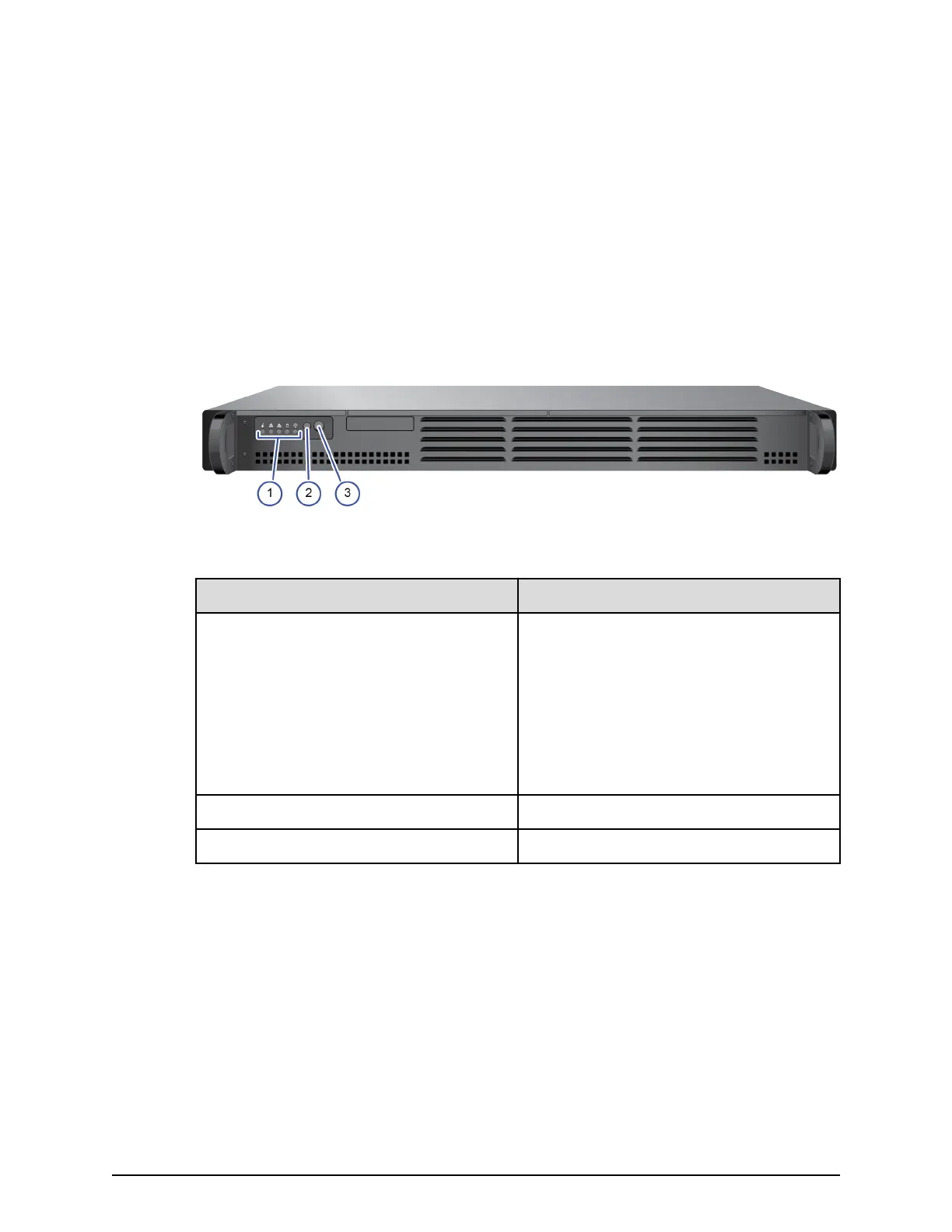Users are responsible for adopting the appropriate security procedures with the SVP,
including:
■
Applying Windo
ws security patches.
■
Turning on automatic Windows updates or using the manual Windows update
method.
■
Installing antivirus software that has been tested and approved by Hitachi.
SVP front panel
The front panel of the physical SVP with Windows 10 Enterprise operating system is
equipped with LEDs, a reset button, and a power button.
Table 3 SVP (Windows 10 Enterprise) front panel
Item Description
1 LED (Left to Right):
■
N/A
■
LAN card 2
■
LAN card 1
■
Hard drive
■
System standby power
2 Reset button
3 Power button
SVP rear panel
The only ports used at the r
ear panel of the physical SVP are the power socket and the
four LAN ports. The following ports connect to your IP network, the management
console PC, and the user LAN port on each storage system controller.
SVP front panel
Chapter 4: Service processor
Hitachi Virtual Storage Platform G350, G370 Hardware Reference Guide 47
