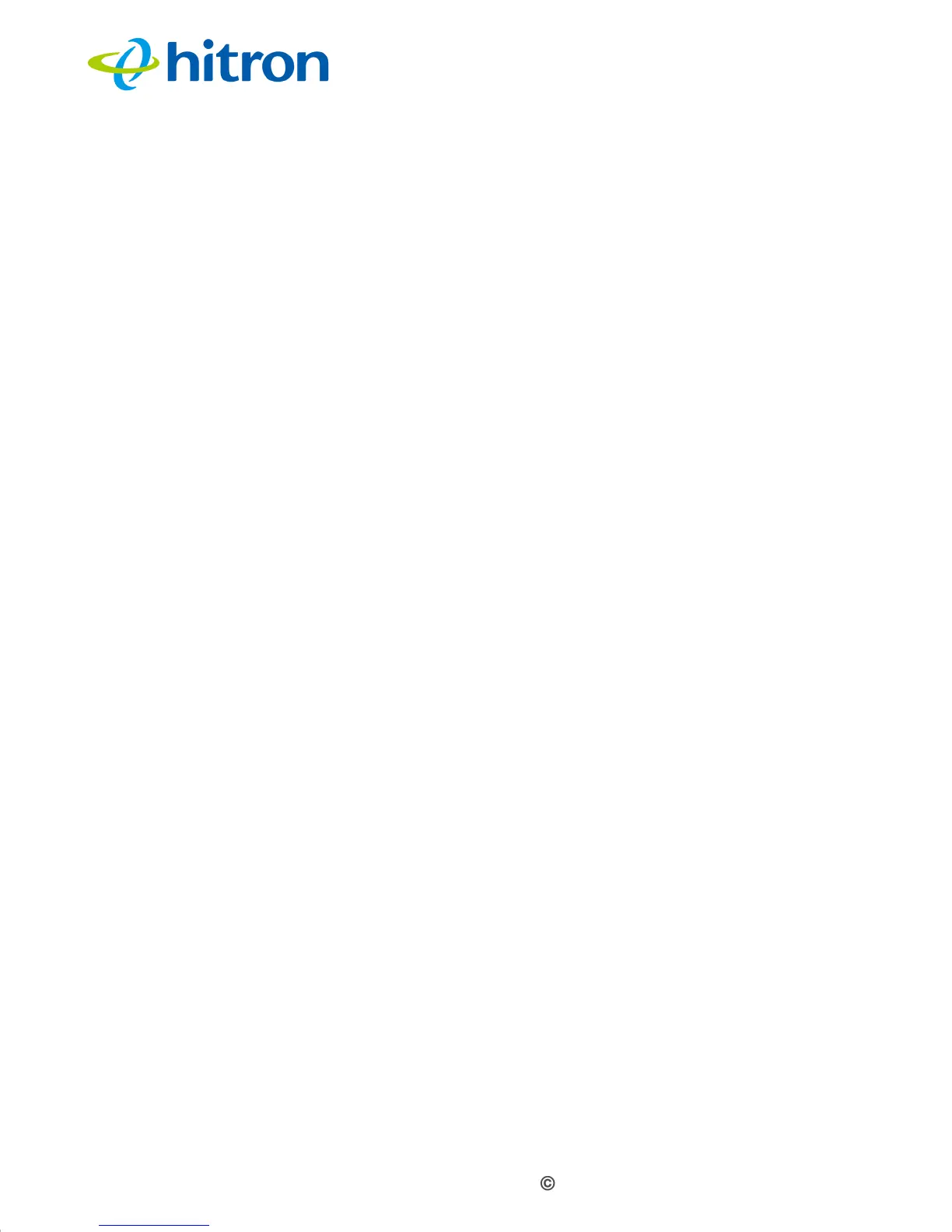Version 1.0, 05/2013. Copyright 2012 Hitron Technologies
44
Version 1.0, 05/2013. Copyright 2013 Hitron Technologies
44
Hitron CDA-RES User’s Guide
4
Disconnect and re-connect the power adaptor to the power source and the CDA-
RES.
5 If none of the above steps solve the problem, consult your vendor.
Problem: One of the LEDs does not Display as Expected
1 Ensure that you understand the LED’s normal behavior (see LEDs on page 14).
2 Ensure that the CDA-RES’s hardware is connected correctly; see the Quick
Installation Guide.
3 Disconnect and re-connect the power adaptor to the CDA-RES.
4 If none of the above steps solve the problem, consult your vendor.
Problem: I Forgot the CDA-RES’s IP Address
1 The CDA-RES’s default LAN IP address is 192.168.100.1.
2 You can locate the CDA-RES’s GUI by entering the LAN domain suffix into your
browser’s address bar (on a computer connected to the LAN).
3 Depending on your operating system and your network, you may be able to find
the CDA-RES’s IP address by looking up your computer’s default gateway. To
do this on (most) Windows machines, click Start > Run, enter “cmd”, and then
enter “ipconfig”. Get the IP address of the Default Gateway, and enter it in your
browser’s address bar.
4 If you still cannot access the CDA-RES, you need to reset the CDA-RES. All
user-configured data is lost, and the CDA-RES is returned to its default settings.
Problem: I Forgot the CDA-RES’s Username or Password
1 The default username is admin, and the default password is password.
2 If the default username and password do not work, you need to reset the CDA-
RES. All user-configured data is lost, and the CDA-RES is returned to its default
settings.
