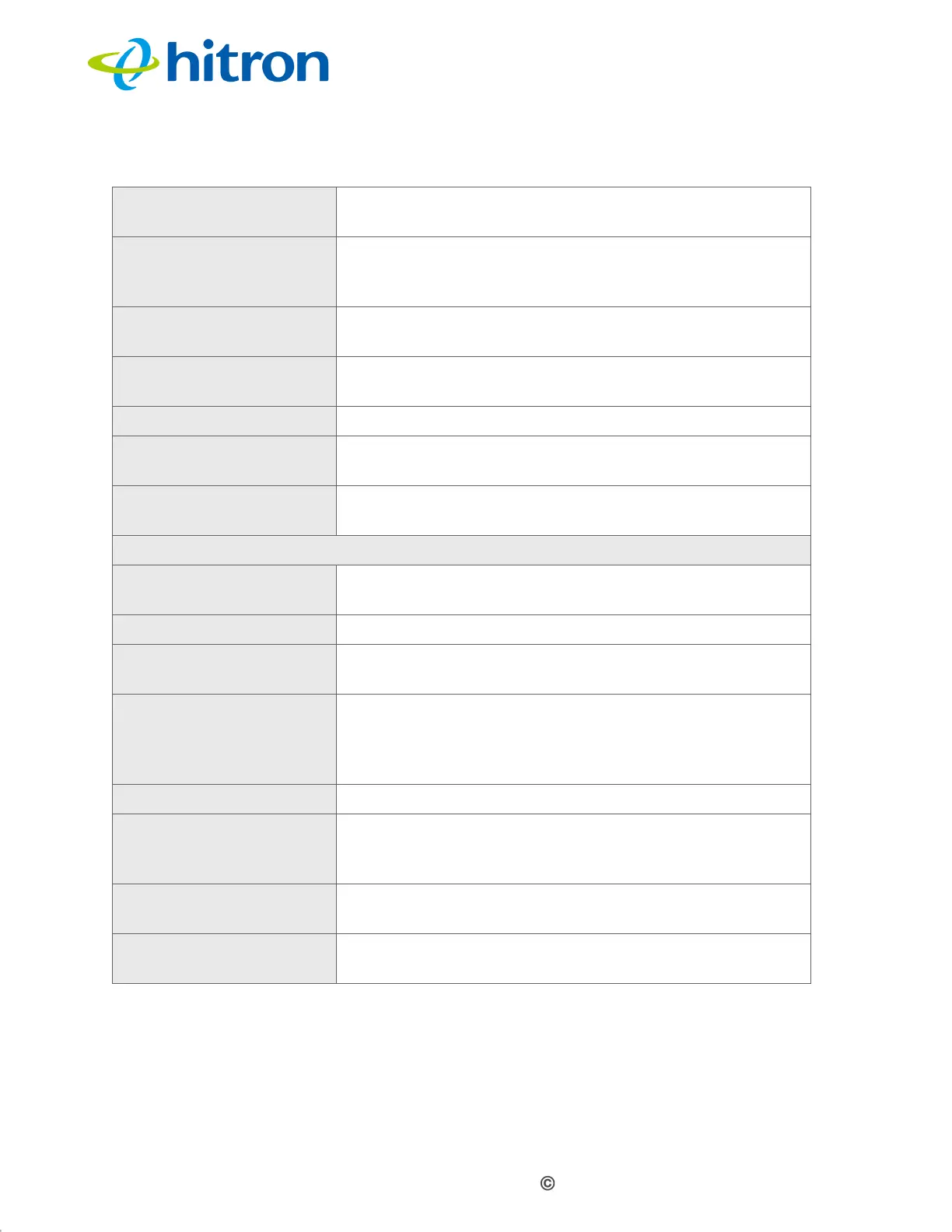Version 1.1, 09/2020. Copyright 2012 Hitron Technologies
109
Version 1.1, 09/2020. Copyright 2020 Hitron Technologies
109
Hitron CODA-551x User’s Guide
7.3.1 Adding or Editing a Port Blocking Rule
To add a new port forwarding rule, click Add Managed Service in the Security >
Port Blocking screen.
Managed Weekdays This displays the days of the week on which this rule
applies.
Managed Time This displays the start (From) and end (To) of the time
period during which this rule applies, on the specified
Managed Weekdays.
Status This displays whether the blocking rule is currently in
force (Enabled) or not (nothing displays).
Managed Click Manage to make changes to a blocking rule (see
Adding or Editing a Port Blocking Rule on page 109).
Action Click Remove to delete a rule from the CODA-551x.
Add Managed Service Click this to add a new port blocking rule (see Adding or
Editing a Port Blocking Rule on page 109).
Save Changes Click this to save your changes to the fields in this
screen.
Trusted PC List
Host Name This displays the arbitrary name of each trusted PC you
configured.
IP Address This displays the LAN IP address of each trusted PC.
Status This displays whether the device is currently trusted
(Enabled) or untrusted (Disabled).
Manage Click Manage to make changes to the trusted device
rule. See Adding or Editing a Port Blocking Trusted
Device Rule on page 112 for information on the screen
that displays.
Action Click Delete to remove the trusted device rule.
Add Trusted Device Click this to create a new trusted device rule. See
Adding or Editing a Port Blocking Trusted Device Rule
on page 112 for information on the screen that displays.
Save Changes Click this to save your changes to the fields in this
screen.
Help Click this to see information about the fields in this
screen.
Table 36: The Security: Port Blocking Screen (continued)
