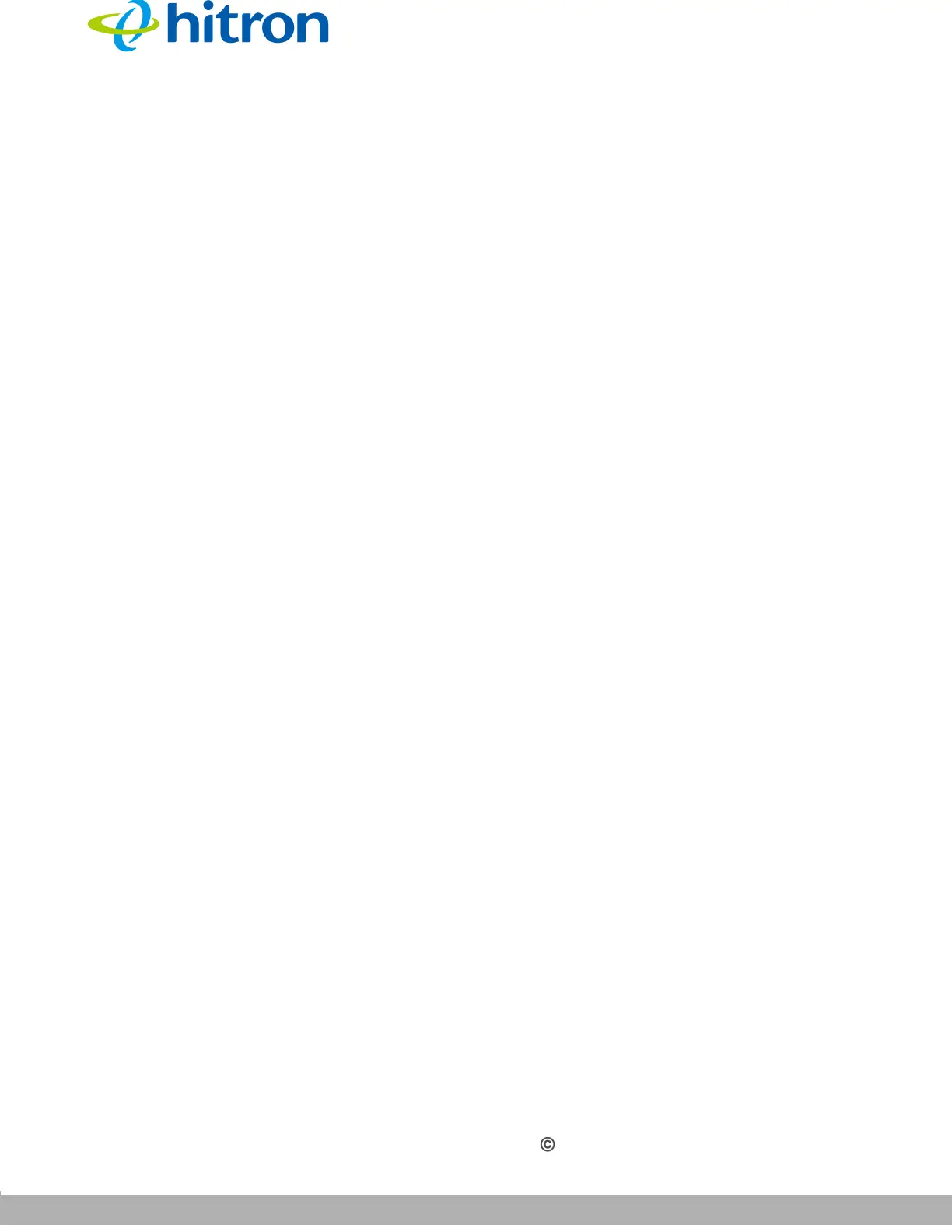TROUBLESHOOTING
Version 1.0, 04/2015. Copyright 2012 Hitron Technologies
50
Version 1.0, 04/2015. Copyright 2015 Hitron Technologies
50
Hitron HT-EMN2 User’s Guide
4
If you are attempting to connect over the wireless network, there may be a
problem with the wireless connection. Connect via a LAN port instead.
5 If the above steps do not work, you need to reset the HT-EMN2. See The
Summary Screen on page 19. All user-configured data is lost, and the HT-EMN2
is returned to its default settings. If you previously backed-up a more recent
version your HT-EMN2’s settings, you can now upload them to the HT-EMN2;
see The Backup Screen on page 82.
6 If the problem persists, contact your vendor.
Problem: I Cannot Connect My Wireless Device
1 Ensure that your wireless client device is functioning properly, and is configured
correctly. See the wireless client’s documentation if unsure.
2 Ensure that the wireless client is within the HT-EMN2’s radio coverage area.
Bear in mind that physical obstructions (walls, floors, trees, etc.) and electrical
interference (other radio transmitters, microwave ovens, etc) reduce your HT-
EMN2’s signal quality and coverage area.
3 Ensure that the HT-EMN2 and the wireless client are set to use the same
wireless mode, SSID and security settings (see The Basic Screen on page 27
and The following table describes the labels in this screen. on page 32).
4 Re-enter any security credentials (WEP keys, WPA(2)-PSK password, or WPS
PIN).
5 If you are using WPS’s PBC (push-button configuration) feature, ensure that you
are pressing the button on the HT-EMN2 and the button on the wireless client
within 2 minutes of one another.