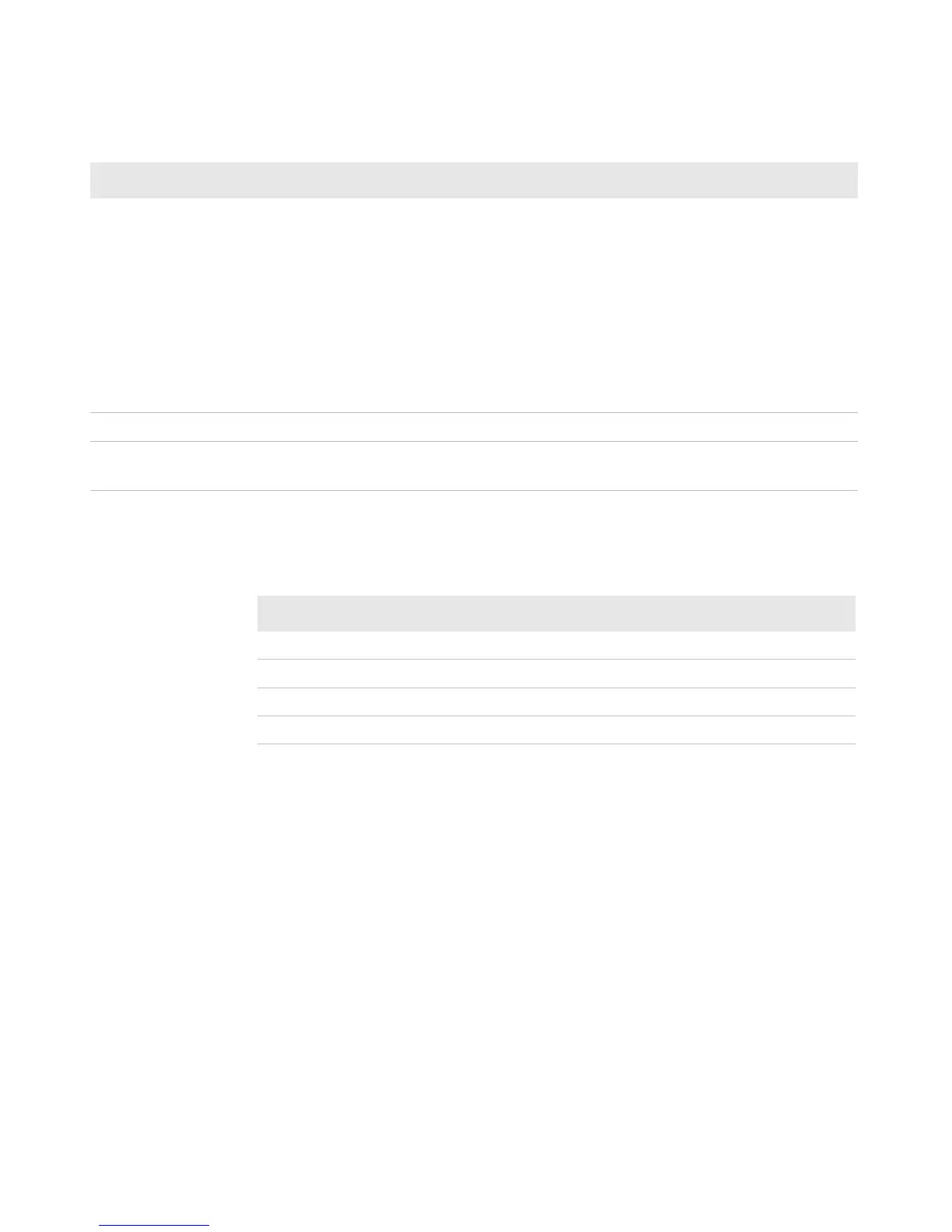Chapter 3 — About the Scanner
Dolphin CT50 Mobile Computer User Guide 37
Substitutions occur within the Prefix and Suffix string values.
Change the Scanner Settings
Changes you make to the Default profile apply to all applications with no
profile.
1 Tap the Settings app.
2 Tap Scanning.
3 Tap Default.
4 Select Data Processing Settings, Symbology Settings, Imager
Settings, Trigger Settings, or Notification Settings.
5 Modify the settings to meet your application needs.
Attach Prefixes and Suffix. The data
string is composed in the following
order:
• Prefix
• Symbology prefix
• Bar code data
• Suffix
Interpret substitutions of the Prefix and
Suffix strings.
Data Processing Settings Prefix
Symbology Prefix
Suffix
Activate a Total Freedom plugin. Data Processing Settings Data Editing Plugin
Inject the final data string as Android
KeyEvents.
Data Processing Settings Wedge
Scan Data Processing and Settings
Process Step Associated Scan Setting
Prefix and Suffix Interpretation
Substring Replacement Character Code Wedged as a KeyEvent
\r 13 No
\n 10 Yes
\t 9 Yes
\\ ‘\’ No
