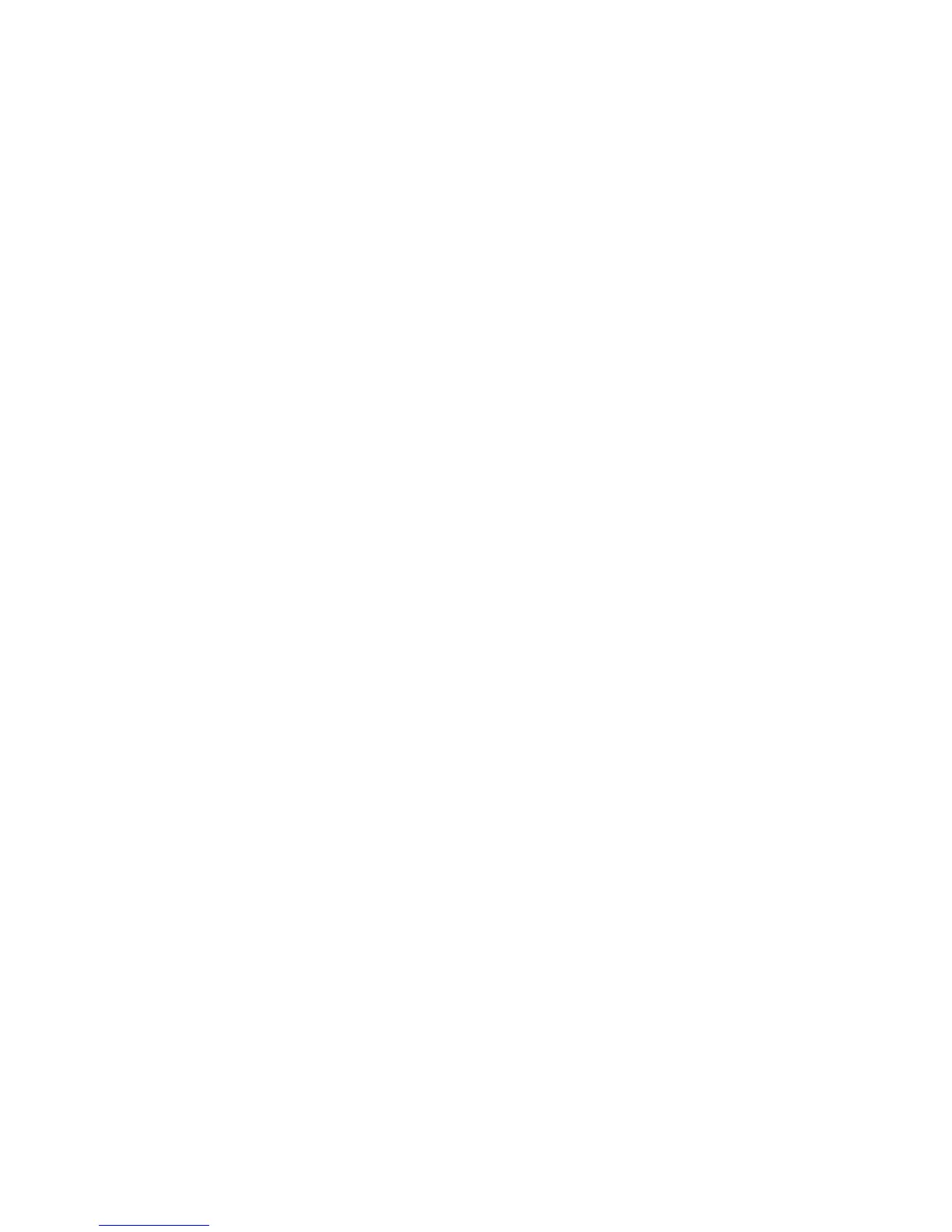Chapter 6 — Configure the Computer
64 Dolphin CT50 Mobile Computer User Guide
Edit VPN Information
1 Start the Settings app.
2 In the Wireless & Networks section, tap More.
3 Tap VPN.
4 Tap and hold the name of the VPN you want to edit, and select Edit
network from the list.
5 Edit VPN settings as necessary.
6 When you are done, tap Save.
About Wireless Security
The computer provides these security solutions for your wireless
network:
• Wi-Fi Protected Access 2 (WPA2™)
• Wi-Fi Protected Access (WPA)
• 802.1x
• LEAP
• WEP
Honeywell recommends WPA2 security with PSK (Personal) or 802.1x
(Enterprise) key management.
Before you set security, you need to enable the radio, set the date, and
set the SSID on your computer. To use 802.1x security, you need to load
a root certificate on your computer. To use transport layer security (TLS)
with 802.1x security, you also need to load a user certificate.
Use the Settings app to access and configure all wireless security
settings.
About Certificates
You can use digital certificates to identify the computer for network
access or authentication to servers. To use a certificate to identify your
device, you must install it in the trusted credential storage on the
computer.
