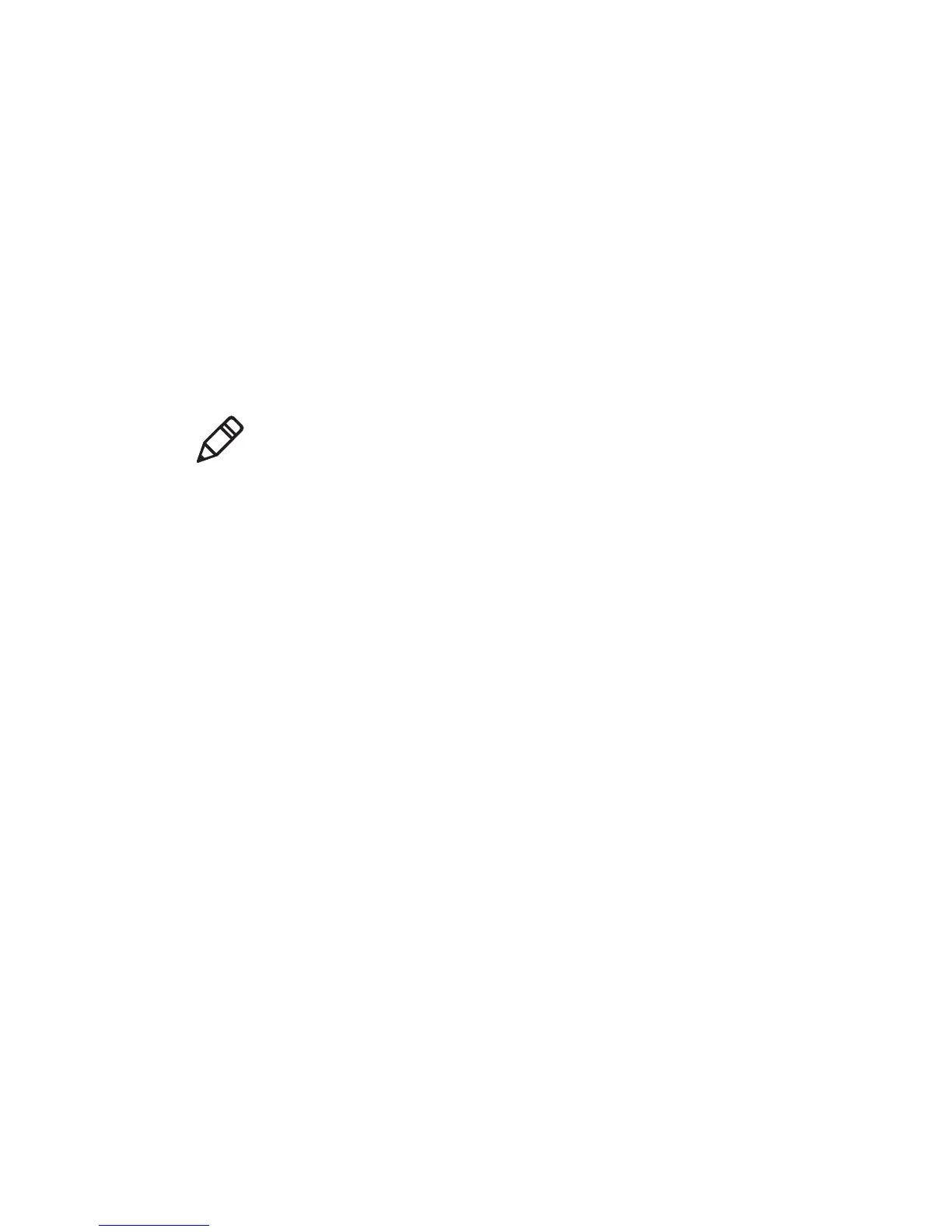Chapter 6 — Configure the Computer
Dolphin CT50 Mobile Computer User Guide 65
Android supports DER-encoded X.509 certificates saved in files with a
.crt or .cer file extension. To install a valid certificate with a .der or it.
Android also supports X.509 certificates saved in PKCS#12 key store
files with a .p12 or .pfx entension. To install a valid key store file with
another extension, you must change the extension to .p12 or .pfx to
install it. When you install a certificate from a PKCS#12 key store,
Android also installs any accompanying private key or certificate
authority certificates.
Load a Certificate
To use a certificate, you must install it in the trusted credential storage on
the computer.
1 Copy the certificate or key store from your PC to a microSD card.
2 Install the microSD card in the computer and turn the computer on.
3 Start the Settings app and tap Security > Install from SD card.
4 Tap the name of the certificate or key store to install it. If prompted,
enter the key store password and tap OK.
5 Enter a name for the certificate and tap OK.
Disable or Remove Certificates
If a certificate is compromised, or your organization chooses not to trust
it, you can disable or remove it.
1 Start the Settings app and tap Security > Trusted credentials. The
trusted credentials screen has two tabs:
•System shows CA certificates that are installed in the ROM.
•User shows CA certificates you have installed yourself.
2 Tap the name of the certificate to disable or remove. The certificate
details screen appears.
3 Scroll to the bottom of the details screen and tap Disable (for System
certificates) or Remove (for User certificates).
If necessary, you can enable a disabled System certificate from this
location. If you remove a User certificate, you must install it again to
enable it.
4 Tap OK.
Note: Apps such as Email and Browser that support certificates allow
you to install certificates directly from within the app. For more
information, see the Help that comes with the app.
