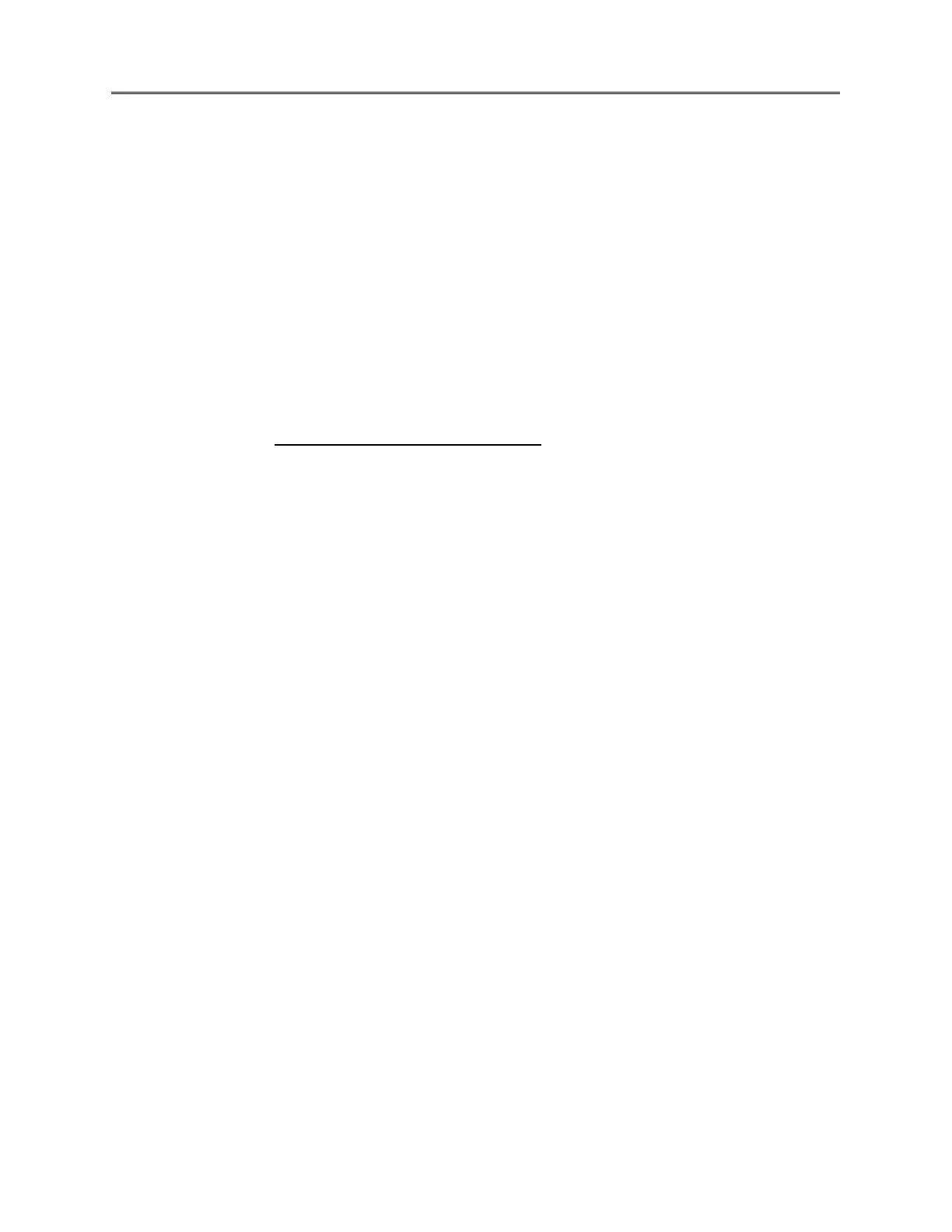5.1. Configuration with Front panel LCD
Configure the current sensor using the front panel navigation panel. Connect the wirings
using Pozidriv as mentioned in Installation Safety Instructions. Ensure no loose ends or open
terminals before starting the user needs to navigate through the menu options in front panel
to configure the CS.
1. Make the connections using the terminals (L1, L2, L3 and N) in the energy meter.
2. Use the push-in terminals for communication settings.
3. Press the SET button to go on the main menu options from default screen.
4. Use up/down navigation buttons to toggle through the main menu, select ‘Setup’ and
press SET to enter the menu.
5. Inside ‘Setup’ menu, use the up/down buttons to select parameters. Press SET button
to enter the selected parameter.
6. Refer to the Setup Menu section on page 50 for more detailed information of all
parameters and their options from the ‘Setup menu’.
7. Select all parameters and exit the menu by long pressing the SET button.
5.1.1. Wiring Check
The device configuration shall be made as per the system parameters and current sensor
capacity. A wiring check alarm flags discrepancy in system wiring as per the meter
configuration values. Once the connections are made, the meter has an alarm system to flag
any wrong wiring as saved during meter setup. In case of wrong wiring, the RED LED blinks to
show error signal.
Check the connection and use below guidelines to override the alarm using the front panel
display options:
1. Go to the ‘Setup’ menu and navigate to ‘Wiring Check’ option and press SET button to
enter the menu.
2. Check the error type with list of hints like Voltage Missing Phase, PF error, etc. in the
‘Wiring Check’ option.
3. Correct the specific application parameters with correct values as per CS values and
desired set-up.
4. Select ‘Acknowledge’ and press SET. A pop-up option displays confirmation option
‘Yes/No’.
5. Select the conformation option and press SET to clear. The message displays ‘Cleared’
once the alarm is cleared.
6. The screen reverts to the main menu after leaving idle for 5 seconds.
7. Lock the Red terminal sealings which allows commissioning parameters to be locked
even remotely via the E-mon App.
