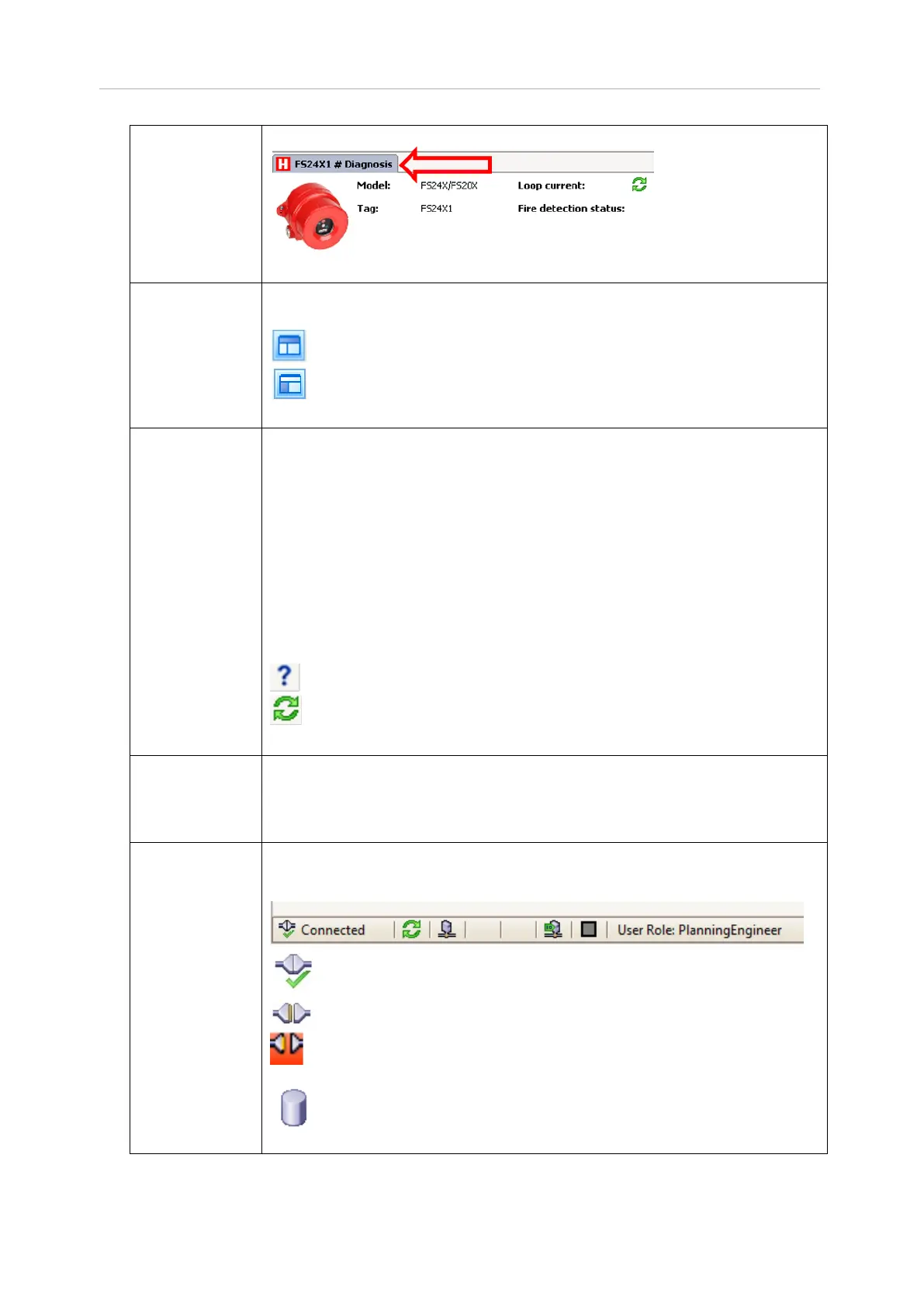FS24X/FS20X DTM Manual, Issue 1
20
Menu item (which has been opened from menu list):
The Navigation Area contains folders and subfolders to open the dialog
panes of the DTM.
Open/show the navigation area
Hide the navigation area
On the dialog pane modules, submodules and parameters can be se-
lected or configured.
Grid controls display table data: The data grid control enables control of
multiple columns and rows of varying control types that may be used to
capture and track incident properties.
Static grid control: The grid data is static
Edit grid control: The grid data can be edited using built-in editors
IP Grid control: The grid data cell to enter IP address
Close/Open (+/-): Grid data view can be opened/closed via (+/-)
Drop down grid control: Grid cell contains drop down list
Drop down combo (with edit) grid control: Grid cell contains drop down list
with edit control.
Wait to receive data from device
Displayed data is read in real time from device
To cancel your latest changes, click Cancel.
The changes will not be saved, or the changed values are not applied on
the frame application database. The dialog then closes.
The Status line displays information about the current state of the DTM.
The current activity, e.g. the DTM connection state, is signaled graphically
via icons in the status bar:
Connected: Icon closed = Device is online
Disconnected: Icon opened = Device is offline
Disturbed: Communication interrupted between DTM and field de-
vice
Data set: The displayed data are read out from the instance data
set (offline data from database).
