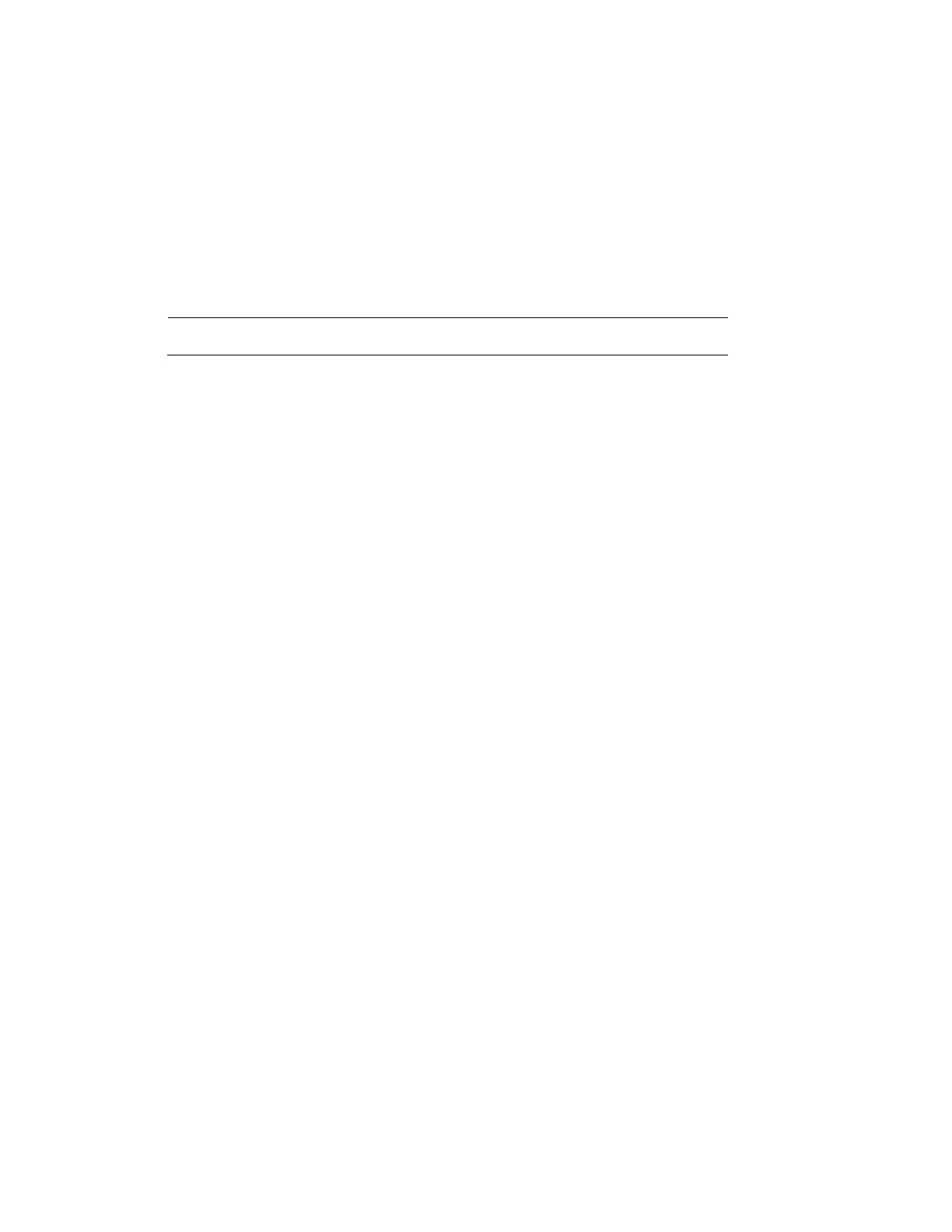Performance Series IP Camera Software Configuration Guide
22
Saturation
Adjusts monitor color saturation. Choosing a higher value increases the color
saturation/strength. This value has no effect on the general brightness of the video. Select
from 0 to 100. The recommended range is between 40 and 60. The default value is 50.
Sharpness
Adjusts video sharpness. Choosing a higher value increases the sharpness of the video. Select
from 0 to 100. The recommended range is between 40 and 60. The default value is 50.
Note Choosing a higher value can introduce video noise to the image.
Gamma
Adjusts dynamic range. Choosing a higher value increases the brightness of the image non-
linearly. Select from 0 to 100. The recommended range is between 40 and 60. The default
value is 50.
Mirror
Select ON to switch the video from left to right. This function is disabled by default.
AOV
0° (Normal): This is the default setting.
90° (Flip Mode 1): Rotates the video by 90°.
180° (Inverted): Rotates the video by 180°.
270° (Flip Mode 2): Rotates the video by 270°.
Exposure
In the Exposure field, you can set the anti-flicker mode, exposure mode, auto iris, and digital
noise reduction level.
Anti-Flicker
This setting helps reduce flicker in the image. Select from Outdoor, 50 Hz and 60 Hz
according to your environment.
Outdoor: Minimizes flicker in outdoor applications. Works with auto, low noise, low motion
blur, and manual exposure modes
50 Hz: Minimizes flicker in indoor applications where the AC frequency is 50 Hz (generally
PAL regions). Works with auto and manual exposure modes
60 Hz: Minimizes flicker in indoor applications where the AC frequency is 60 Hz (generally
NTSC regions). Works with auto and manual exposure modes.
Mode
Select an exposure mode from Auto, Gain Priority, Shutter Priority and Manual.
Auto: The camera automatically sets the gain value and shutter speed.
