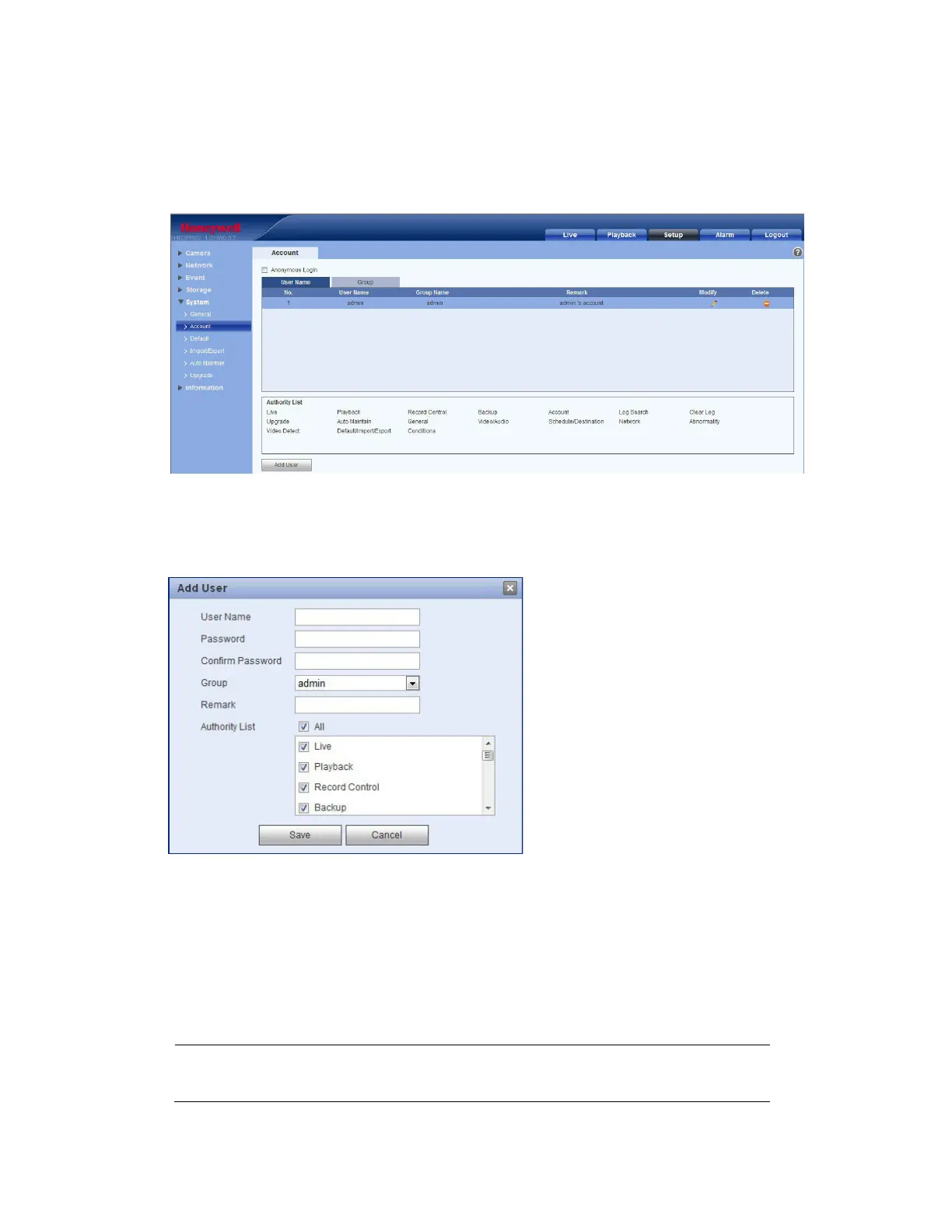Configuring Camera Settings
49
User Name
In the Username Configuration interface, you can enable anonymous login, add/remove users, and
modify a username.
Figure 5-33 Username Configuration Interface
Enable Anonymous Login: Click to enable. When you enter an IP, no username or password is required.
You can log in anonymously (with limited rights). Click Logout to end your anonymous session.
Add User: Add a user to a group and configure that user’s rights.
Figure 5-34 Add User Configuration Interface
There are two types of default user:
• admin
• hidden user "default"
The hidden user "default" is for internal system use only and cannot be deleted. When there is no login
user, this hidden user "default" is automatically used for logging in. You can configure some rights for
the hidden user, such as monitoring ability, so that the user can view channels without logging in.
To add a user, in the Add User configuration interface, enter a user name and password, then select a
group. Ensure that a general user has fewer rights than the admin user.
Note A user’s rights cannot exceed the rights of the group to which the user belongs.
