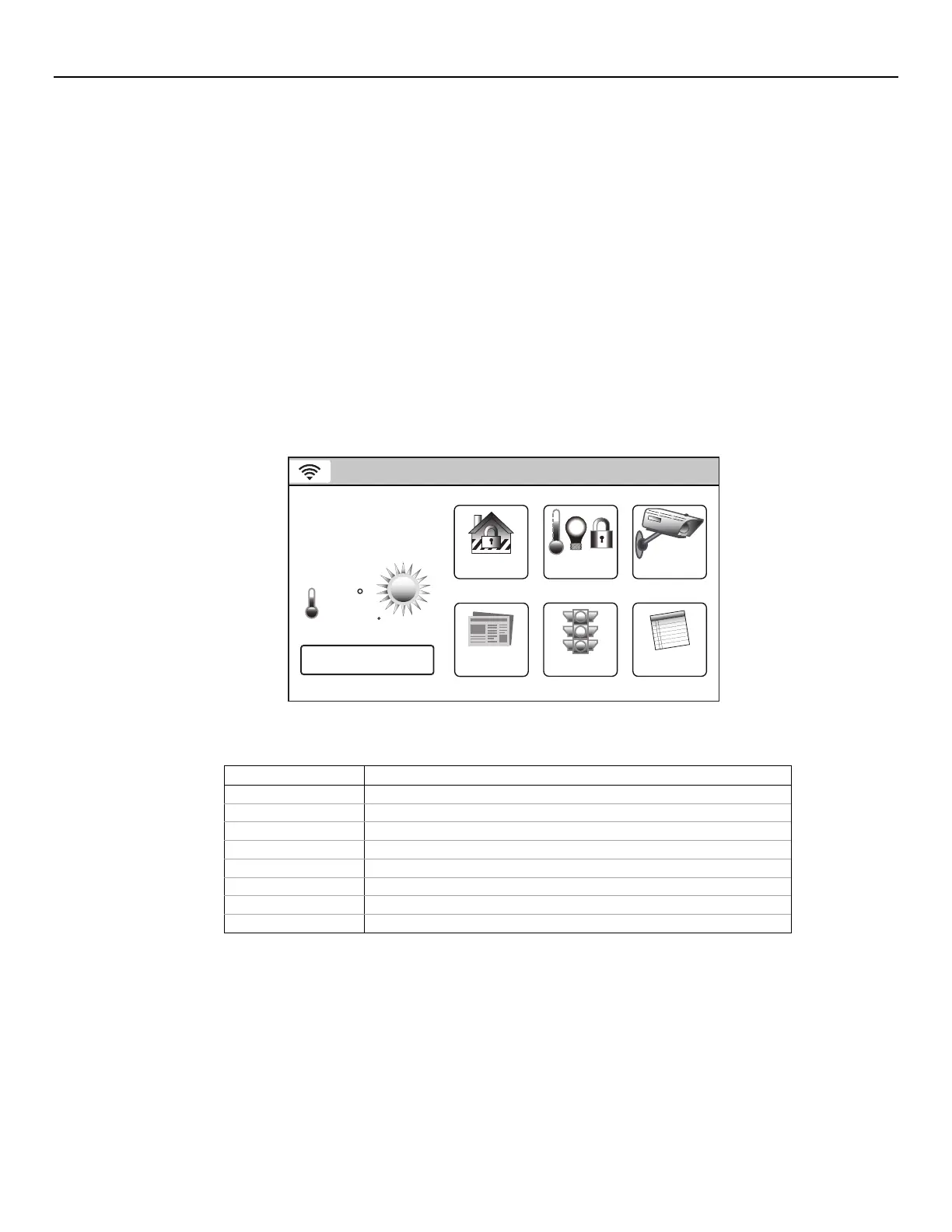LYNX Touch Installation and Setup Guide
- 21 -
Mechanics of Programming
Navigation Keys
Navigating through the screens is accomplished by lightly touching the icons or menu items on the touch-
screen. Once activated, the control advances to the next screen. Selecting the “Home” (cancel) key or the “
”
Key will return you to the previous screen at any time unless System Programming mode is active. By
touching (selecting) an icon or key the system, depending on the function, advances to another screen,
toggles between options or scrolls through multiple options that can be selected. The system provides a
prompt when a specific input is required.
Note: You may find it convenient to adjust the volume setting before entering the Program Mode. This will allow
you to clearly hear the feedback announcements or system beeps from the system’s built-in speaker. To
adjust the volume, select “More” on the “Security Screen” and then select “Settings”. Adjust the volume
using the slide displayed on the Settings screen and then select “Save” to accept. Upon exiting the
Program Mode, the system resets the volume to the default value (mid-level).
Home Screen
System Status is displayed at the top of screen. In addition to the system status, the Home Screen displays
the current date and time and Security, Automation, Video and Notices icons. When Total Connect Services
are connected and web content is enabled, Weather, News, Traffic and Notices icons are displayed along
with the current weather forecast and a 5-Day Forecast button.
5200-100-001-V0
Video
Notices
Traffic
Security
News
5-Day Forecast
2
68
35
1 :
F
PM
October 1, 2013
Feels Like 71
Mostly Sunny
F
Automation
Ready To Arm
Home Screen with Total Connect Services
Icon or Button Function
Security Provides access to Security Screen
Automation Provides access to Automation Screen
Video Provides access to Video Screen
News Provides access to News Screen
Traffic Provides access to Traffic Screen
Notices Provides access to Dealer Notification Message Screen
Weather Provides local forecast and severe weather alerts
5-Day Forecast Provides access to local 5-Day Weather Forecast Screen
