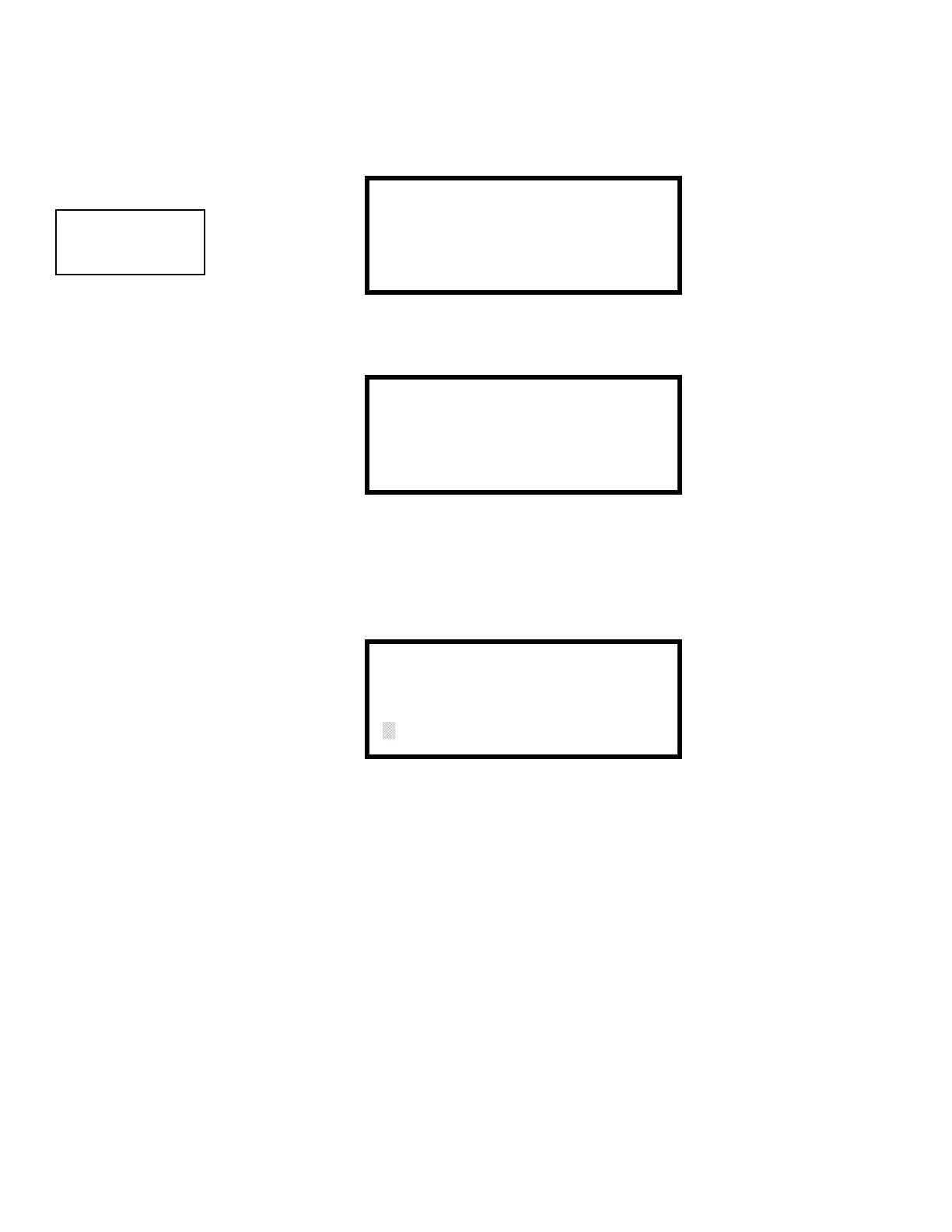Programming
76 MS-5UD/MS-10UD Series PN 52626:B 8/01/2008
3.5.4.2 Banner
The top line of the display, which appears when the control panel is in normal mode, can be
changed by using the Banner option. Pressing 2 while viewing System Setup Screen #1 will
cause the following to be displayed:
Pressing 1 while viewing the Select Banner Screen will display the following screen:
This screen allows the user to select the factory default Banner which will be displayed when
the system is in Normal Mode of operation. Press the Enter key to accept this as the default
display. Press the Escape key to cancel and return to the Select Banner Screen.
Pressing 2 wile viewing the Select Banner Screen will display the following screen:
This screen allows the programmer to enter a custom banner. A flashing cursor will appear in
the bottom left corner of the display. A maximum of 20 characters (including spaces) can be
entered into the screen. After entering up to 20 characters in the screen, press Enter to store the
entry. To quickly clear the current banner, press the CLR key.
To enter alphanumeric characters from the keypad, repeatedly press the appropriate key until
the desired character is displayed in the first position. For example, to enter the letter B, press
the 2 (ABC) key three times to toggle through the characters 1, A and B. Press the right arrow
key to move the cursor one position to the right and repeat the process to enter the next
character. To enter a space, press the * (QZ) key four times to place a blank in the desired
position. When all characters have been entered, press the Enter key to store the information.
The display will return to the Select Banner Screen.
SYSTEM SETUP
1=TIMERS
2=BANNER
3=TIME-DATE
System Setup Screen #1
SELECT BANNER
1=FACTORY BANNER
2=USER BANNER
Select Banner Screen
FACTORY BANNER
PRESS ENTER IF OK
User Defined Banner Screen #1
USER BANNER-LINE 1
PRESS ENTER IF OK
User Defined Banner Screen