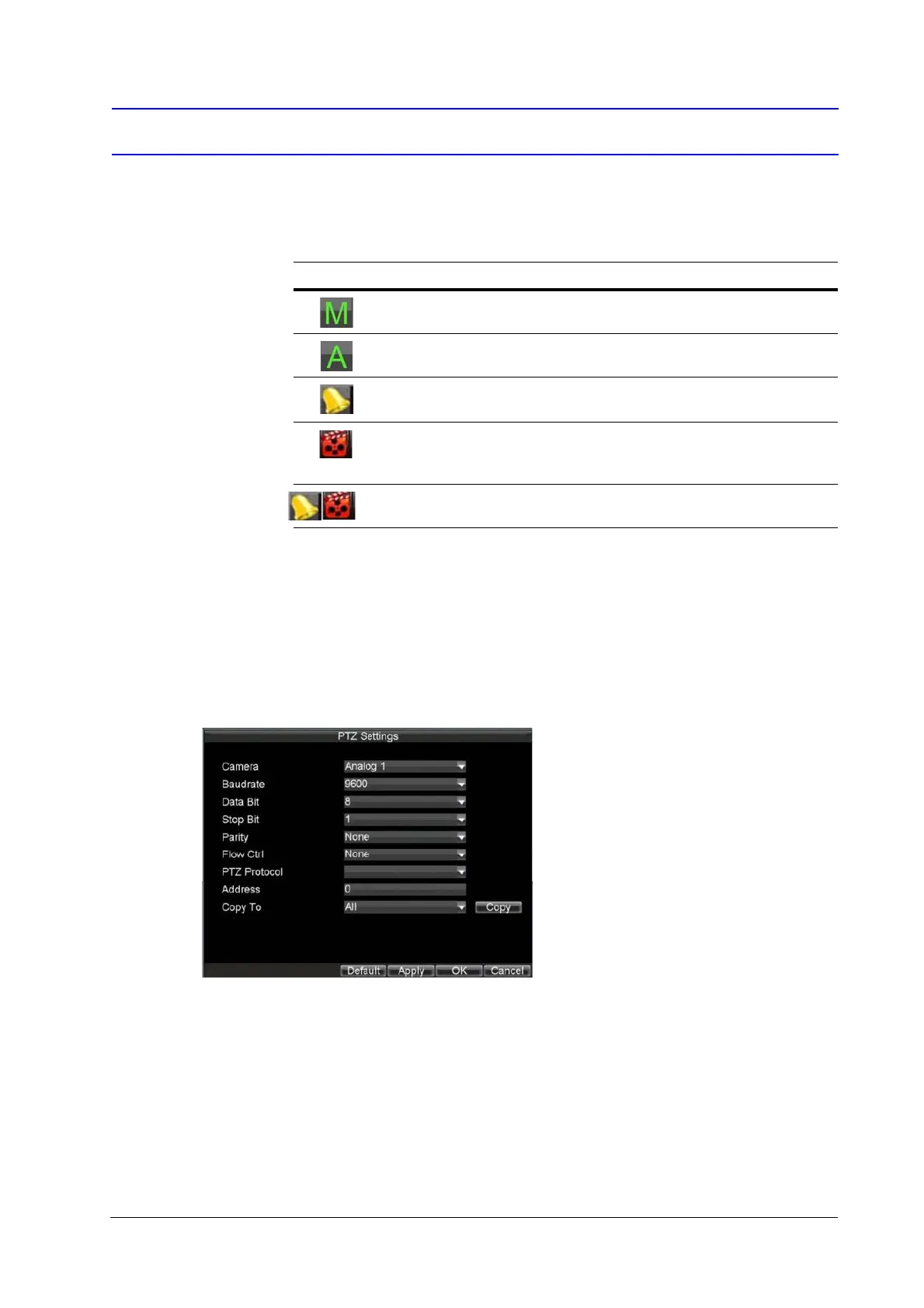Document 800-12006V2 Rev A 15
07/2012
Live View
Live View Icons
Some icons are provided on screen in Live View mode to indicate different camera status.
Controlling PTZ Cameras
Settings for a PTZ camera must be configured before it is used. Before proceeding, verify that the PTZ and RS-485 of
the DVR are connected properly.
Configuring PTZ Settings
1. Click Menu Settings PTZ to enter the PTZ Settings menu.
2. Select, next to the Camera label, the channel where the PTZ camera is installed.
3. Configure the settings for baud rate, date bit, stop bit, parity, flow control, PTZ protocol and address.
4. Click OK to save the changes and exit the PTZ Settings window.
Icon What it indicates
Main output
Auxiliary output
Event Alarm Indicates video loss, video tampering, motion detection or
relay alarm.
Record Indicates the current channel is recording. The recording may
have been started manually, from a schedule, and/or triggered from
motion or alarm.
Event Alarm and Record
