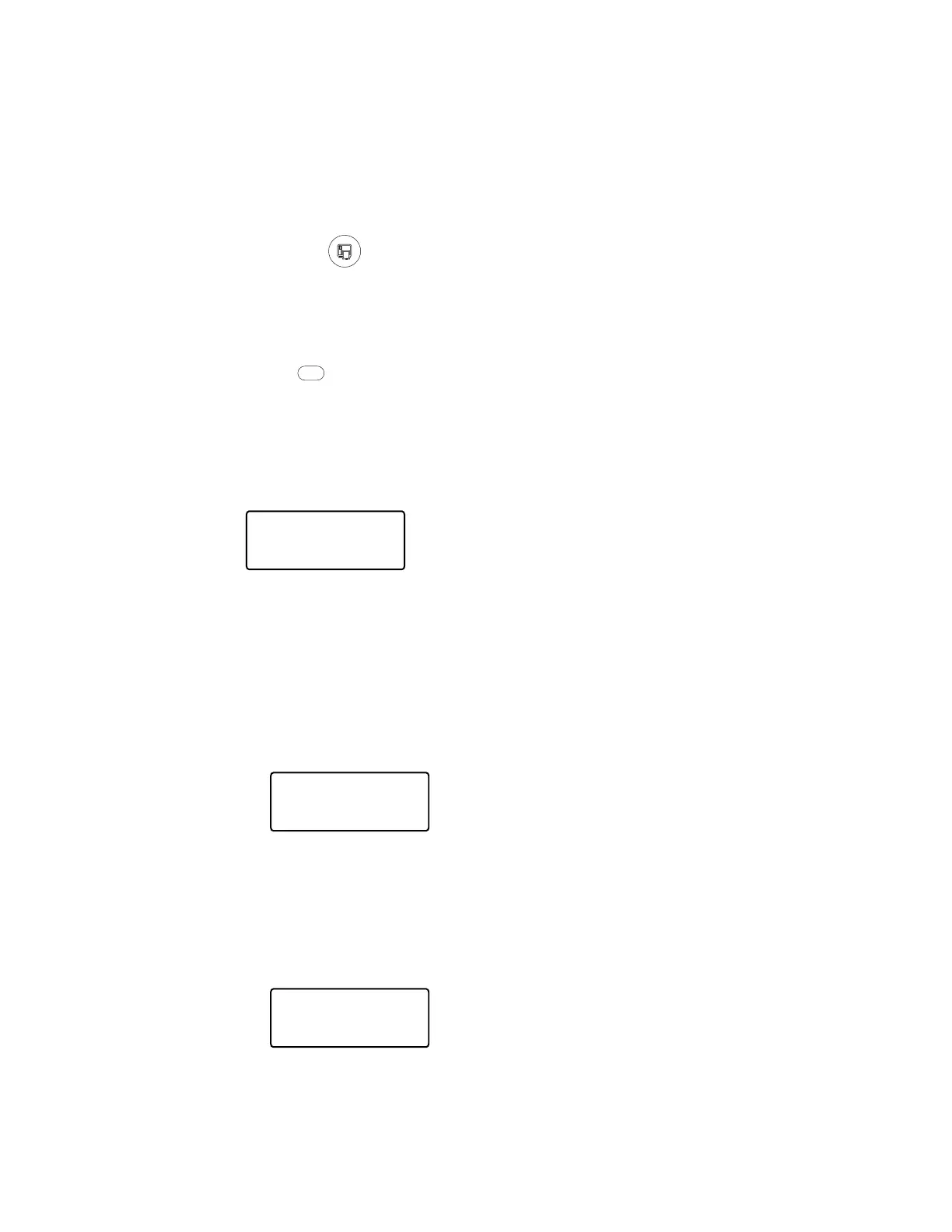98 PX4i and PX6i High Performance Printer User Guide
To test the LSS
1. Make sure that your printer is properly configured for the type of media you are
using. Go to SETUP > MEDIA > MEDIA TYPE.
2. Open the media cover.
3. Lift and lower the printhead.
4. Press the button.
5. Make sure there is a label (not a gap or mark) at the LSS.
6. Make sure that the media is routed as close to the center section as the guide
allows.
7. Press to enter the Setup menu, and use the keypad to go to the LSS menu:
• If you are running Fingerprint, go to SETUP > PRINT DEFS > LSS TEST > LSS
AUTO.
• If you are running IPL, go to SETUP > TEST/SERVICE > LSS TEST > LSS AUTO.
8. The screen displays the LSS AUTO menu with the cursor in the center.
Note: There is no way to adjust the LSS function; the menus only indicate values obtained
from the LSS. The test menu can determine if the sensor unit is not physically in
position, is blocked by dust or stuck labels, or is defective in some way.
9. Check gap detection:
• Lift the printhead.
• Slowly pull out the media. When the LSS detects a gap or detection slot, the
cursor moves to the right.
10. Check mark detection:
• Lift the printhead.
• Slowly pull out the media. When the LSS detects a black mark, the cursor moves
to the left.
