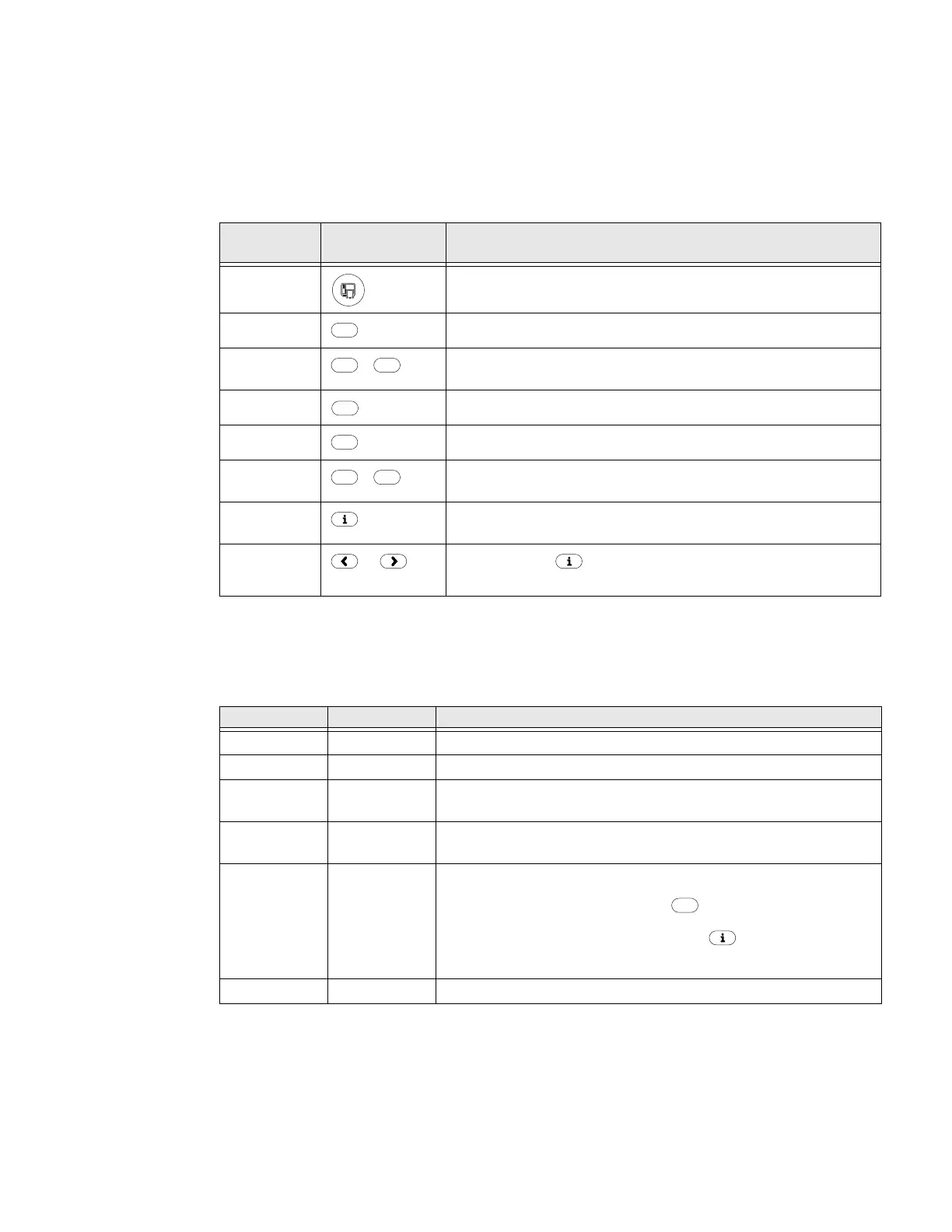4 PX4i and PX6i High Performance Printer User Guide
Understanding the Buttons
Use the buttons and button combinations to perform functions on the printer. If
you are using Fingerprint applications, you can assign custom functions to each
button or disable individual buttons. For help, see the Fingerprint Developer’s
Guide.
Understanding the LEDs
The printer has three LEDs: Power, Status, and the Ready-to-Work® indicator.
Button
Name
Button Description
Print Feeds or pauses a print job. Reprints the last printed label
Pause Pauses and resumes printing.
Pause +
Shift
+
Stops a Fingerprint application.
Setup Enters Setup mode.
Feed Feeds a blank label or other media type.
Feed + Shift
+
Performs a Testfeed (feeds a blank label and adjusts the media
feed).
i Displays error messages, Ready-to-Work status, and
communication channel information.
< >
or After you press , use these buttons to scroll through error
and information messages.
Shift
Setup
Shift
LED State Description
Power Solid green Power is on.
Status Solid green The printer is ready.
Blinking
green
The printer is communicating.
Solid red There is a printer error. For more information, see "Troubleshooting
the Printer" on page 87.
Ready-to-
Work
Indicator
Off The Ready-to-Work Indicator is off when the printer:
• is in Setup mode (you pressed on the keypad).
• is in Information mode (you pressed on the keypad).
• firmware is being upgraded.
Solid blue The printer is powered on and operating.
