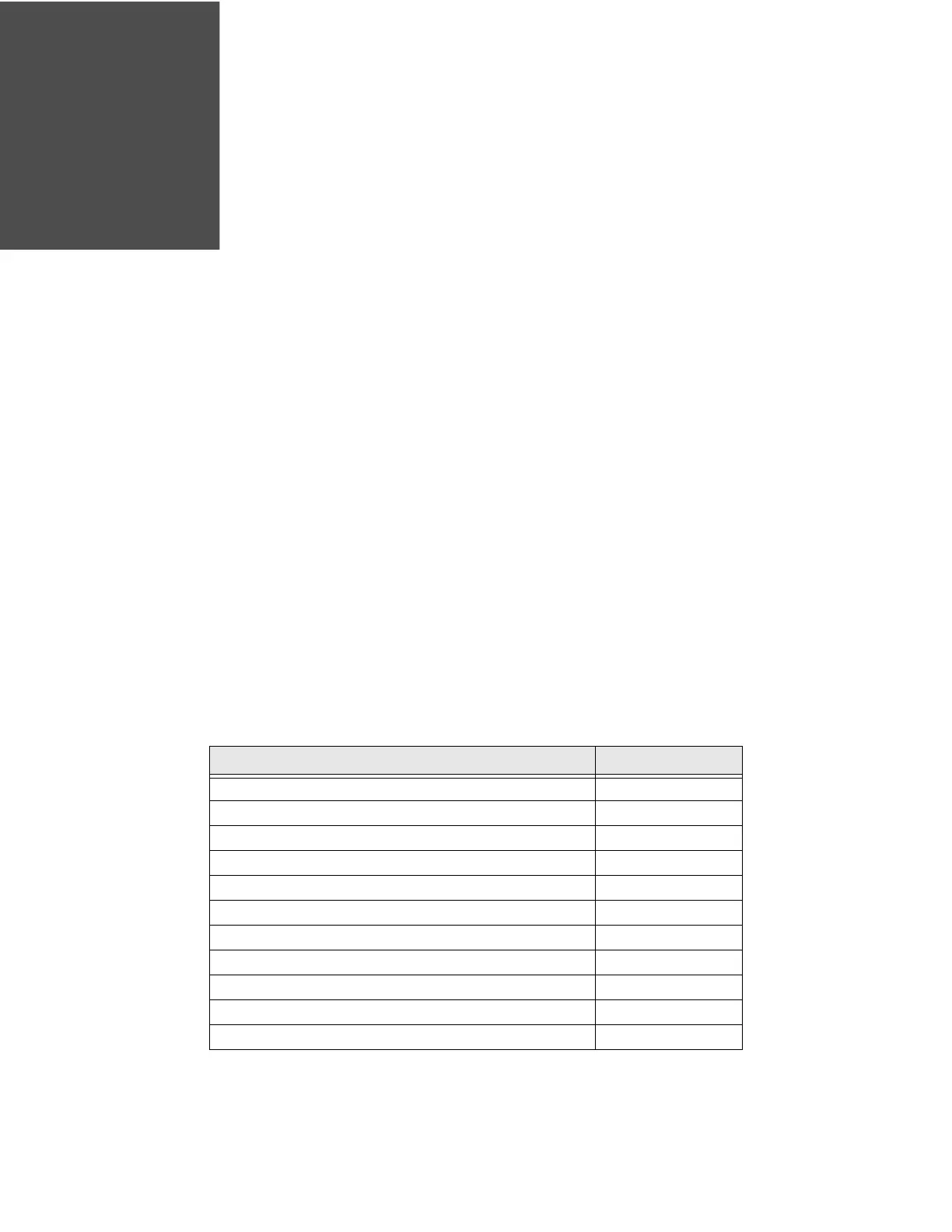PX4i and PX6i High Performance Printer User Guide 49
CONNECTING THE PRINTER
Connecting the Printer to Your PC
You can easily connect the printer to your PC using one of these ports:
•RS-232 serial port
• USB device port
• IEEE 1284 communications port (optional)
Connecting the Printer to a PC Through the Serial Port
You can use a serial connection to communicate with your PC and run PrintSet,
LabelShop, or Honeywell print driver. You can also use the serial port to send com-
mands directly to the printer through a terminal connection, for instance with Tel-
net.
Before you can establish a serial connection, make sure that the settings on the PC
match those of your printer.
Parameter Default Setting
Baud rate 9600
Data bits (IPL) or Character length (Fingerprint) 8
Parity None
Stop bits 1
RTS/CTS (Fingerprint only) Disable
ENQ/ACK (Fingerprint only) Disable
XON/XOFF, data to host (Fingerprint only) Disable
XON/XOFF, data from host (Fingerprint only) Disable
New line (Fingerprint only) CR/LF
Receive buffer (Fingerprint only) 1024 bytes
Transmit buffer (Fingerprint only) 1024 bytes
