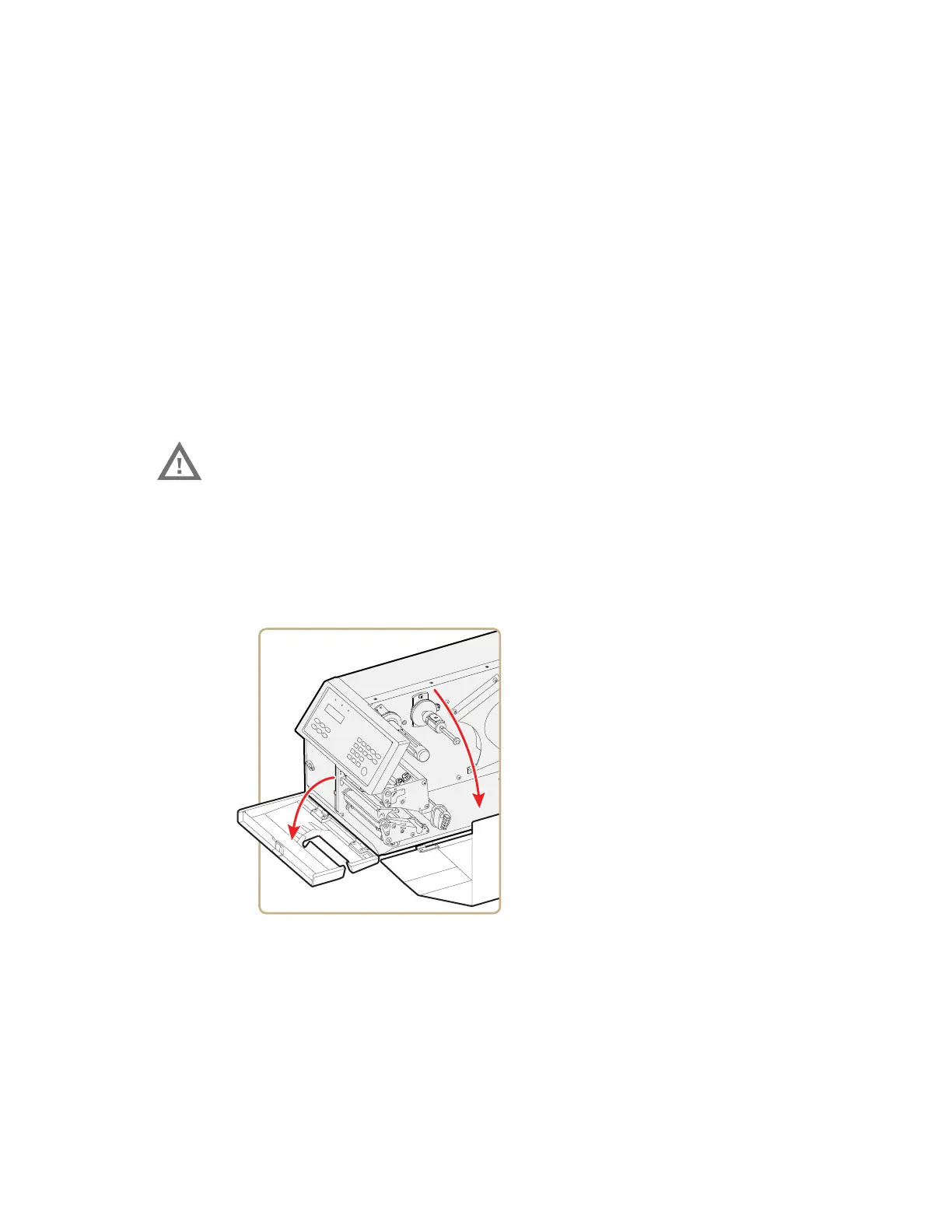PX4i and PX6i High Performance Printer User Guide 21
• should not be used to cut through labels, because the adhesive sticks to the
shears, which can damage the cutter. If you do cut through adhesive labels, tilt
the cutter down and clean it with isopropyl alcohol.
• must be enabled in Setup mode. For help, see "Configuring Your Printer From the
Screen" on page 63.
• is held by a latch inside the media compartment and can be tilted forward to
facilitate loading media.
• has a switch that prevents it from operating when it is in the open position.
• can be fitted with an optional tray for collecting cutoff labels.
• requires the front door to be removed.
You can also install an optional label taken sensor so that the next copy in the
batch is not printed until the current copy is removed. For more information, see
"Accessories for the Printer" on page 124.
To load media for cut-off printing
1. Turn off the printer.
2. Open the cutter and media cover.
Warning: The cutting edge rotates when you turn on the power and
reboot the printer. Always keep the cutter in the closed position
during operation. Turn off the power or disconnect the cutter
before cleaning. Keep your fingers away from cutting edges.
