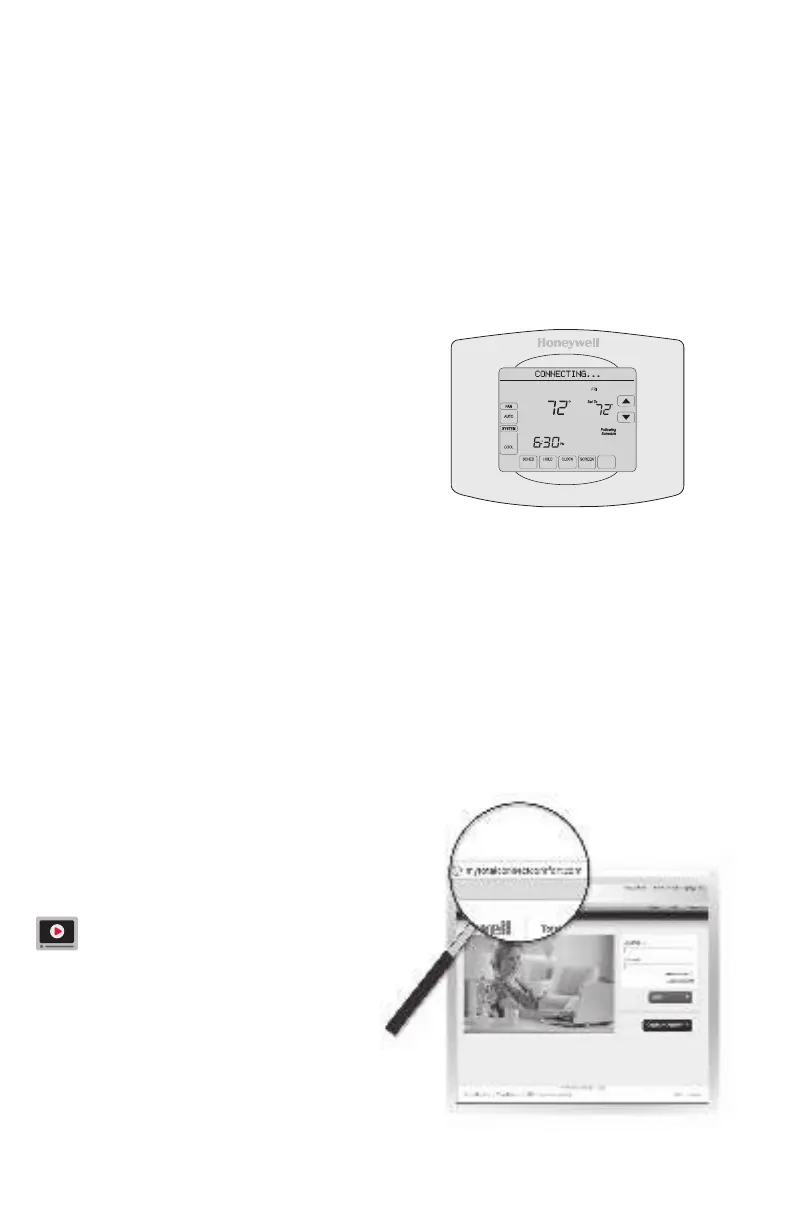33-00133ES—01 12
Connecting to your Wi-Fi network
Note:
If your Wi-Fi network does not appear in the list on the Thermostat Wi-Fi Setup
page:
• Try performing a network rescan by pressing the Rescan button. This is helpful in
areas with a lot of networks.
• If you are connecting to a hidden network, then enter the network SSID in the
textbox, select the encryption type from the drop down menu, and click on the
Add button. This manually adds the network to the top of the list. Click on the new
network in the list and enter the password if necessary. Click on Connect to join the
network.
3 Make sure your thermostat is connected.
The message center on your thermostat will
now display CONNECTING… for up to 30
seconds.
Look at the thermostat display. Verify that the
message center displays one of the following:
CONNECTION SUCCESSFUL
JOINED: [WI-FI NETWORK NAME]
YOU ARE ALMOST DONE
REGISTER AT TOTAL CONNECT
If you see one of these messages, continue on page 12.
Note: If you see CONNECTION FAILURE or Wi-Fi SETUP in the
message center, confirm you correctly entered your home network
password in step 2c. If correct, refer to the FAQ at wifithermostat.com/support
MORE
Inside
Registering your thermostat online
M31570
To view and set your Wi-Fi thermostat
remotely, you must have a Total Connect
Comfort account. Use the following steps.
1 Open the Total Connect Comfort web site.
Go to mytotalconnectcomfort.com
View the Wi-Fi Thermostat Registration
video at wifithermostat.com/videos
